Getting the Ink Status Information
10-May-2008
8200145700
Solution
You can confirm the status of FINE Cartridges in the following ways:
- With the LCD of this Machine
- With the Computer Screen
NOTE
The ink level detector is mounted on the machine to detect the remaining ink level. The machine considers as ink is full when a new FINE Cartridge is installed, and then starts to detect a remaining ink level. If you install a used FINE Cartridge, the indicated ink level of it may not be correct. In such case, refer to the ink level information only as a guide.
You can check the current ink level by pressing the COPY, SCAN, or FAX button. The LCD will display the ink level for a few seconds.
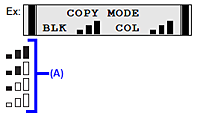
(A) Indicates the remaining ink volume at four different levels.
Take the appropriate action depending on the message displayed on the LCD as follows.
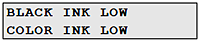 | Ink is low. You can continue printing for a while, but we recommend you to have a new FINE Cartridge available. |
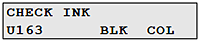 | Ink has run out. See "CHECK INK U163" in [ An Error Message Is Displayed on the LCD ] and take appropriate action. |
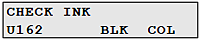 | Ink may have run out. See "CHECK INK U162" in[ An Error Message Is Displayed on the LCD ] and take appropriate action. |
 | The function for detecting the remaining ink level is disabled. The statuses of a Color and Black FINE Cartridges may not be the same. |
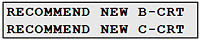 | This message is displayed on the following occasions. We recommend that you replace the FINE Cartridge promptly. - Ink is low while printing in fax mode - Ink is low while receiving a fax in fax mode (the received fax is stored in memory.) |
NOTE
If you select ON for PRINT WHEN NO INK, you can set this message not to be displayed.
You can confirm the status of each FINE Cartridge on the printer status monitor (Windows) and Canon IJ Printer Utility (Macintosh).
(Windows)
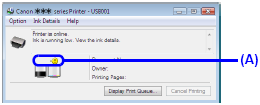
(Macintosh)
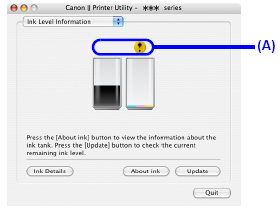
(A) Confirm whether any symbols are displayed here.
 | Ink is low. You can continue printing for a while, but we recommend you to have a new FINE Cartridge available. |
 | Ink has run out. See "CHECK INK U163" in [ An Error Message Is Displayed on the LCD ] and take appropriate action. |
 | Ink may have run out. See "CHECK INK U162" in [ An Error Message Is Displayed on the LCD ] and take appropriate action. |
 | The function for detecting the remaining ink level is disabled. |
Follow the procedure below to open each of the confirmation screens.
(Windows)
1. Open the printer properties dialog box.
2. Click View Printer Status on the Maintenance sheet.
To confirm the FINE Cartridge information, click the Ink Details menu.
NOTE
You can also display the printer status monitor by clicking Canon XXX Printer (where "XXX" is your machine's name) which appears on the taskbar during printing.
(macintosh)
1. Open the Canon IJ Printer Utility.
2. Select Ink Level Information in the pop-up menu.
To confirm the FINE Cartridge information, click Ink Details.