Uninstalling the USB Class Driver
14-Jul-2008
8200264700
Solution
Uninstall the USB class driver under the following circumstances.
- If you cannot install the printer driver properly even after reinstalling it [Installing the Printer Driver]
- If you cannot uninstall the printer driver [Uninstalling the Printer Driver]
1. Make sure that the computer is connected to the printer with the USB cable and that the printer is ON.
2. Perform the following procedure.

From the [Start] menu, select [Settings] > [Control Panel], and then double-click [Add/Remove Programs].

From the [Start] menu, select [Control Panel], and then click [Add or Remove Programs].

From the [Start] menu, select [Control Panel] > [Add or Remove Programs].

From the [Start] menu, select [Control Panel], and then click [Uninstall a program].
3. Make sure that [Canon LBP3250] is not displayed in the dialog box (1), and then click [  ] (2).
] (2).
 ] (2).
] (2).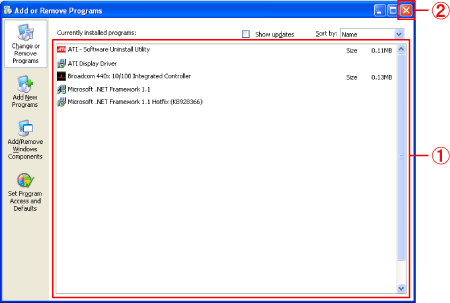
NOTE
If [Canon LBP3250] is displayed in the dialog box, see "User's Guide" (HTML manual) in the CD-ROM supplied with the printer and delete [Canon LBP3250] in the dialog box.
4. Display [Device Manager].

4-A-1. From the [Start] menu, select [Settings] > [Control Panel].
4-A-2. Double-click the [System] icon.
4-A-3. Click [Hardware] > [Device Manager].

4-B-1. From the [Start] menu, select [Control Panel].
4-B-2. Click [Performance and Maintenance] > [System].
4-B-3. Click [Hardware] > [Device Manager].

4-C-1. From the [Start] menu, select [Control Panel] > [System].
4-C-2. Click [Hardware] > [Device Manager].

4-D-1. From the [Start] menu, select [Control Panel].
4-D-2. Click [Hardware and Sound] > [View hardware and devices].
NOTE
If you are using Windows Vista and the [User Account Control] dialog box appears, click [Continue].
5. Double-click [Universal Serial Bus controllers].
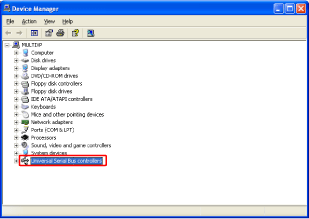
6. Right-click [USB Printing Support], then select [Uninstall] from the pop-up menu.

IMPORTANT
Do not uninstall any drivers for other devices. If you uninstall them by mistake, Windows may not operate properly.
NOTE
- If the USB class driver is under [Other Devices], the printer is not installed properly. Select [Unknown device], then uninstall it.
- If the USB class driver is not installed properly, [USB Printing Support] is not displayed.
7. Click [OK].
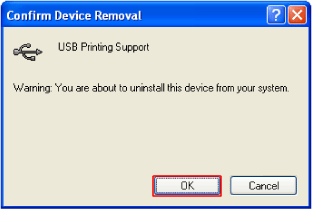
8. Click [  ].
].
 ].
].[Device Manager] closes.
9. Disconnect the USB cable from the computer, then restart Windows.
After Windows restarts, reinstall the printer driver. [Installing the Printer Driver]