Printing the Nozzle Check Pattern
02-Sep-2008
8200269900
Solution
Print the nozzle check pattern to determine whether the ink ejects properly from the print head nozzles.
You need to prepare: a sheet of A4 or Letter-sized plain paper
REFERENCE
- If the remaining ink level is low, the nozzle check pattern will not be printed correctly. Replace the ink tank whose ink is low. -> "Checking the Ink Status"
1. Make sure that the power is turned on.
2. Make sure that one or more sheets of A4 or Letter-sized plain paper are loaded in the Cassette.
3. Open the Paper Output Tray gently, and open the Output Tray Extension.
IMPORTANT
If the Inner Cover is open, close it.
4. Print the nozzle check pattern.
(1) Select Settings  on the HOME screen, and press the OK button.
on the HOME screen, and press the OK button.
 on the HOME screen, and press the OK button.
on the HOME screen, and press the OK button.(2) Select Maintenance, and press the OK button.
(3) Select Nozzle check pattern, and press the OK button.
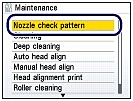
(4) Select Yes, and press the OK button.
The nozzle check pattern will be printed and two pattern confirmation screens appear on the LCD.
5. Examine the nozzle check pattern.
Examine the nozzle check pattern, and clean the Print Head if necessary.
1. Check if there are no missing lines in the pattern (1) or no horizontal white streaks in the pattern (2).
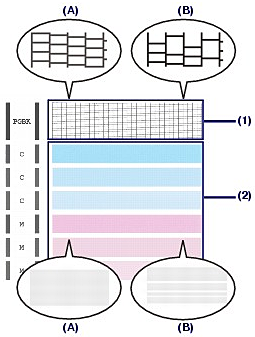
(A) No missing lines/No horizontal white streaks
(B) Lines are missing/Horizontal white streaks are present
2. Select the pattern that is closer to the printed nozzle check pattern on the confirmation screen.

For (A) (no missing lines or no horizontal white streaks) in both (1) and (2):
Select All A and press the OK button.
The cleaning is not required.
The screen returns to the Maintenance screen.
For (B) (lines are missing or horizontal white streaks are present) in (1) or (2):
(1) Select Also B and press the OK button.
Clean the Print Head. The cleaning confirmation screen appears.
(2) Select Yes and press the OK button.
The machine starts cleaning the Print Head. See "Cleaning the Print Head"