If the Message <MEMORY FULL> Appears
06-Sep-2011
8200339700
Issue
The Message appears on the display and the job cannot be started even if
 [start] is pressed. The Message appears, and scanning documents from the ADF is interrupted.
[start] is pressed. The Message appears, and scanning documents from the ADF is interrupted.
Cause and Solution
When the number of stored jobs reached the maximum number of jobs that can be stored, faxing, copying, and printing cannot be performed. (You can use the direct sending function even if the memory is full of jobs.) Print or send documents stored in memory, or delete unnecessary documents.
If this message appears while sending a document, divide the document stack into a few parts and send them one by one, or send the document with lower resolution.
The machine memory can store up to 256 pages of fax jobs including sending and receiving jobs. (Based on the condition that the other party sends the fax by the imageCLASS MF4380dn with ITU-T Standard Chart No.1, standard mode.)
Wait for the machine to send any faxes in memory. Also print or delete any documents in memory.
If this message appears while you are scanning documents from the ADF, scanning may be canceled. If this happens, press  [Stop/Reset] to return to the standby mode.
[Stop/Reset] to return to the standby mode.
 [Stop/Reset] to return to the standby mode.
[Stop/Reset] to return to the standby mode.Follow the procedure below to check or erase documents stored in memory.
- Checking/Deleting Fax Transmission Documents
1. Press
 [Job Cancel/Status Monitor] repeatedly to select <TX/RX STATUS> or <JOB CANCEL>, then press [OK].
[Job Cancel/Status Monitor] repeatedly to select <TX/RX STATUS> or <JOB CANCEL>, then press [OK].
If you select <JOB CANCEL>, press [
 ] or [
] or [  ] to select <TX/RX>, then press [OK].
] to select <TX/RX>, then press [OK].2. Press [
 ] or [
] or [  ] to scroll trough the job list.
] to scroll trough the job list.
If you want to delete a job, go to the next step.
Otherwise, press
 [Stop/Reset] to return to the standby mode.
[Stop/Reset] to return to the standby mode.3. Press [
 ] or [
] or [  ] to select the job you want to delete, then press [OK].
] to select the job you want to delete, then press [OK].
4. Press [
 ] or [
] or [  ] to select <CANCEL>, then press [OK].
] to select <CANCEL>, then press [OK].
5. Press [
 ] to select <YES>.
] to select <YES>.
If you do not want to cancel the job, press [
 ] to select <NO>.
] to select <NO>.6. Press
 [Stop/Reset] to return to the standby mode.
[Stop/Reset] to return to the standby mode.
- Checking/Deleting Fax Reception Documents
1. Press
 [Job Cancel/Status Monitor] repeatedly to select <TX/RX STATUS>, then press [OK].
[Job Cancel/Status Monitor] repeatedly to select <TX/RX STATUS>, then press [OK].
2. Press [
 ] or [
] or [  ] to scroll through the job list.
] to scroll through the job list.
If you want to delete a job, go to the next step.
Otherwise, press
 [Stop/Reset] to return to the standby mode.
[Stop/Reset] to return to the standby mode.3. Press [
 ] or [
] or [  ] to select the job you want to delete, then press [OK].
] to select the job you want to delete, then press [OK].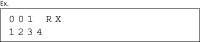
4. Press [
 ] or [
] or [  ] to select <CANCEL>, then press [OK].
] to select <CANCEL>, then press [OK].
NOTE
If you select <FORWARD> in stead of <CANCEL>, you can redirect the received document to a specified destination. For instructions, see "Forward Received Fax Document (Related information)."
5. Press [
 ] to select <YES>.
] to select <YES>.
If you do not want to cancel the job, press [
 ] to select <NO>.
] to select <NO>.
6. Press
 [Stop/Reset] to return to the standby mode.
[Stop/Reset] to return to the standby mode.