Loading Envelopes
28-Jan-2009
8200399700
Solution
You can print on European DL and US Comm. Env. #10-sized envelopes.
The address is automatically rotated and printed according to the envelope's direction by specifying with the printer driver properly.
IMPORTANT
- You cannot use the following envelopes.
- Envelopes with an embossed or treated surface
- Envelopes with a double flap (or sticker flaps)
- Envelopes whose gummed flaps are already moistened and adhesive
NOTE
- You cannot load envelopes in the Front Tray. Load them in the Rear Tray.
1. Prepare envelopes.
- Press down on all four corners and edges of the envelopes to flatten them.
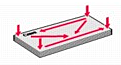
- If the envelopes are curled, hold the opposite corners and gently twist them in the opposite direction.
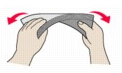
- If the corner of the envelope flap is folded, flatten it.
- Use a pen to press the leading edge in the inserting direction flat and sharpen the crease.
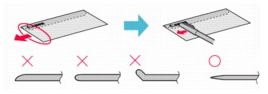
The figures above show a side view of the leading edge of the envelope.
IMPORTANT
The envelopes may jam in the printer if they are not flat or the edges are not aligned. Make sure that no curl or puff exceeds 0.1 inches / 3 mm.
2. Load envelopes.
(1) Open the Paper Support.
(2) Gently press the upper center of the Front Tray to open it.
(3) Pull out the Front Tray Extension.
(4) Make sure that the Front Feed button is not lit.
If the Front Feed button is lit or flashing, set the Front Tray to its normal printing position.
See [ Loading Paper ].
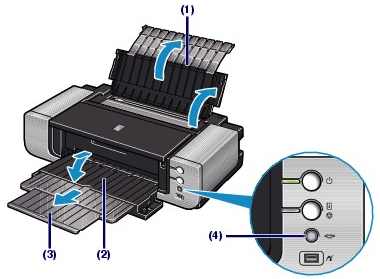
(5) Open the Feed Slot Cover.

(6) Load the envelopes in the Rear Tray WITH THE ADDRESS SIDE FACING YOU.
Align the envelopes with the right edge of the Rear Tray. The folded flap of the envelope will be faced down on the left side.
Up to 10 envelopes can be loaded at once.
(7) Slide the Paper Guide to align it with the left side of the envelopes.
Do not slide the Paper Guide too hard. The envelopes may not be fed properly.
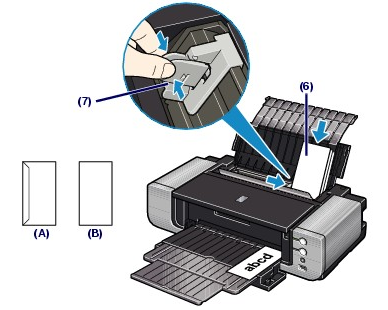
(A) Rear side
(B) Address side
(8) Close the Feed Slot Cover.
3. Specify the settings in the printer driver.

(1) Select Business Document in Commonly Used Settings on the Quick Setup sheet.
(2) Select Envelope in Media Type.
(3) Select DL Env. or Comm. Env. #10 in Printer Paper Size.
(4) Select Landscape in Orientation.
NOTE
If the print result is upside down, select Rotate 180 degrees on the Page Setup sheet in the printer driver setup window.

(1) Select Envelope in Media Type.
(2) Select DL Envelope or #10 Envelope in Paper Size.
(3) Select the landscape orientation in Orientation.
IMPORTANT
- If you do not specify Printer Paper Size (or Paper Size) or Orientation properly, the address will be printed upside down or will be turned to 90 degrees.
NOTE
- For details on the printer driver settings, see [ Printing from Your Computer ]
- When printing starts, the printer may not detect the envelope correctly depending on the type of envelope. If the Alarm lamp flashes orange eleven times, set the printer driver not to detect the width of the paper.
Refer to [ Alarm Lamp Flashes Orange ]