The camera automatically turns off
04-Feb-2009
8200452300
Solution
Your camera is equipped with a power saving function.
If you do not operate the camera for a certain time, the [LCD Monitor] and the power of the camera may turn off automatically.
The power saving function is operated under the following conditions by default (factory default settings).
- During shooting
If you do not operate the camera for about one minute, the [LCD Monitor] will turn off (Display Off Function). After about two more minutes, the lens will retract and the power will turn off (Auto Power Down Function).
If the [LCD Monitor] is turned off but the lens is not retracted, press any button other than the <Power> button, change the camera orientation, or press the <Shutter Button> halfway to turn on the monitor to resume shooting.
- During playback or when connected to a printer
If you do not operate the camera for about five minutes, both the [LCD Monitor] and the power of the camera will turn off (Auto Power Down Function).
When nothing is displayed on the [LCD Monitor], turn the power on again.
To prevent the power from being turned off automatically, please carry out the following procedures.
CAUTION
- As the actual locations of buttons / switches on cameras vary depending on the camera model, the illustrations that appear on this page may differ from your camera.
- Screens or menu listings may differ depending on the camera model being used.
1. Press the <Power> button on the camera.
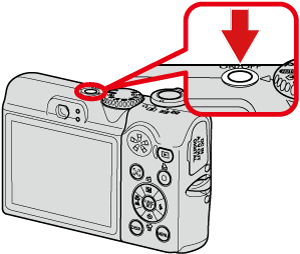
2. Press the <MENU> ( ) button.
) button.
 ) button.
) button.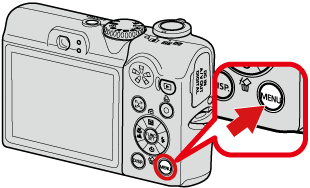
3. The following screen appears on the LCD monitor.

 Operate the <directional buttons> to select the [Set up] (
Operate the <directional buttons> to select the [Set up] ( ) tab.
) tab. Operate the <directional buttons> to set the [Power Saving].
Operate the <directional buttons> to set the [Power Saving].After making a selection, press the <FUNC./SET> ( ) button.
) button.
 ) button.
) button.4. The following screen appears.
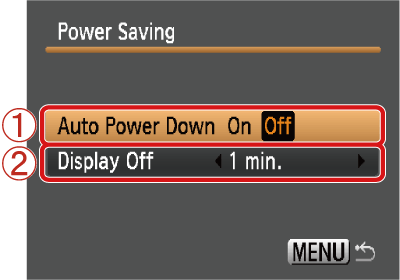
 Operate the <directional buttons> left or right to set the [Auto Power Down] to [Off].
Operate the <directional buttons> left or right to set the [Auto Power Down] to [Off]. Operate the <directional buttons> left or right to change the time setting to start the [Display Off] function.
Operate the <directional buttons> left or right to change the time setting to start the [Display Off] function.After the setting is completed, press the <MENU> ( ) button.
) button.
 ) button.
) button.CAUTION
- When you set [Auto Power Down] to [Off], the power saving function will not operate, so please make sure to turn the power off.
- To save battery power, it is recommended to set [Auto Power Down] to [On] on normal occasions.
- The power saving function will not activate during a slide show or while the camera is connected to a computer.