Cleaning the Print Head Deeply
26-May-2009
8200544500
Solution
If print quality does not improve by the standard cleaning of the Print Head, clean the Print Head deeply. Cleaning the Print Head deeply consumes more ink than the standard cleaning of the Print Head, so clean the Print Head deeply only when necessary.
You need to prepare : a sheet of A4 or Letter-sized plain paper

1. Make sure that the power is turned on.
2. Make sure that one or more sheets of A4 or Letter-sized plain paper are loaded in the Cassette.
3. Open the Paper Output Tray gently, and extend the Output Tray Extension to open.
IMPORTANT
- If the Inner Cover is open, close it.
4. Open the printer driver setup window.
5. Clean the Print Head deeply.
(1) Click the Maintenance tab.
(2) Click Deep Cleaning.
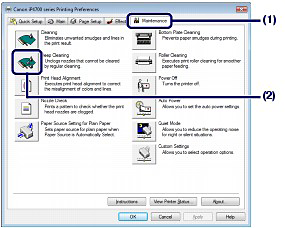
(3) Select the ink group to clean deeply.
NOTE
- This printer has two kinds of black ink: PGBK (pigment ink) and BK (dye ink). Check the nozzle check pattern, then click Black if there are missing lines in PGBK, or click Color if there are horizontal white streaks in BK. For details on the nozzle check pattern, see [ Examining the Nozzle Check Pattern ].
(4) Click Execute.
NOTE
- Clicking Initial Check Items displays the items to be checked before cleaning the Print Head deeply.

(5) Confirm the displayed message and click OK.
The printer starts cleaning the Print Head deeply when the Power lamp starts flashing green.
Do not perform any other operations until the printer completes the deep cleaning of the Print Head. This takes about 2 minutes 30 seconds.
(6) Confirm the displayed message, and click Print Check Pattern.
The nozzle check pattern will be printed.
Do not perform any other operations until the printer completes the printing of the nozzle check pattern.
6. Examine the nozzle check pattern.
See step 1 in [ Examining the Nozzle Check Pattern ]
If a particular color is not printed properly, replace the ink tank of that color.
See [ Replacing an Ink Tank ].
If the problem is not resolved, open the Top Cover to confirm that the ink is remaining, turn off the power, then clean the Print Head deeply again after 24 hours.
If the problem is still not resolved, the Print Head may be damaged. Contact the service center.

1. Make sure that the power is turned on.
2. Make sure that one or more sheets of A4 or Letter-sized plain paper are loaded in the Cassette.
3. Open the Paper Output Tray gently, and extend the Output Tray Extension to open.
IMPORTANT
- If the Inner Cover is open, close it.
4. Open the Canon IJ Printer Utility.
5. Clean the Print Head deeply.
(1) Make sure that Cleaning is selected in the pop-up menu.
(2) Click Deep Cleaning.

(3) Select the ink group to clean deeply.
NOTE
- This printer has two kinds of black ink: PGBK (pigment ink) and BK (dye ink). Check the nozzle check pattern, then click Black if there are missing lines in PGBK, or click Color if there are horizontal white streaks in BK. For details on the nozzle check pattern, see [ Examining the Nozzle Check Pattern ].
(4) Click OK.
The printer starts cleaning the Print Head deeply when the Power lamp starts flashing green.
Do not perform any other operations until the printer completes the deep cleaning of the Print Head. This takes about 2 minutes 30 seconds.
NOTE
- Clicking Initial Check Items displays the items to be checked before cleaning the Print Head deeply.

(5) Confirm the displayed message and click Print Check Pattern.
The nozzle check pattern will be printed.
Do not perform any other operation until the printer completes the printing of the nozzle check pattern.
6. Examine the nozzle check pattern, and click Quit on the Pattern Check dialog box.
See step 1 in [ Examining the Nozzle Check Pattern ].
If a particular color is not printed properly, replace the ink tank of that color.
See [ Replacing an Ink Tank ]
If the problem is not resolved, open the Top Cover to confirm that the ink is remaining, turn off the power, then clean the Print Head deeply again after 24 hours.
If the problem is still not resolved, the Print Head may be damaged. Contact the service center.