Try Scanning
03-Jun-2010
8200803100
Solution
1. Place a color photo document with the side to be scanned facing down on the platen glass at least 0.4 in. (1 cm) away from the edges of the platen glass, and then close the document cover.
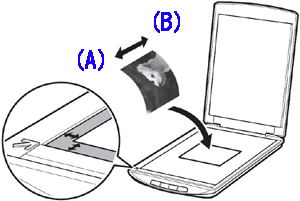
(A) Top
(B) Bottom
2. Start MP Navigator EX.
For Windows: Double-click the Canon Solution Menu EX icon, and then click the MP Navigator EX 4.0 icon under Start Application menu.
For Macintosh: Click the Canon Solution Menu EX icon in the Dock, and then click the MP Navigator EX icon under Start Application menu.
3. Click Photos/Documents (Platen).
4. Select Color Photo in Document Type.
5. Click Scan to start scanning.
- Do not move the scanner while it is operating.
- Do not see the light source directly during a scan job.
6. When prompted that the scanning completed, click Exit.
7. Click Save to save the images and close MP Navigator EX.
