How to Set the Microphones (XF105/XF100)
29-Nov-2010
8200979700
Solution
The camcorder features two-channel linear PCM audio recording and playback with a sampling frequency of 48 kHz. You can record audio using the built-in microphone, optional external microphone (XLR or MIC terminal) or line input (XLR terminal). You can select the audio input independently for channel 1 and channel 2.
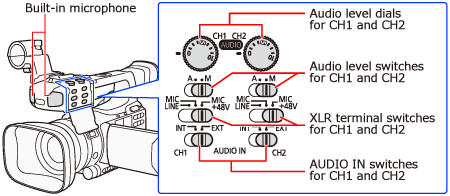
To connect an external microphone, please see Related information.
Set the <AUDIO IN> switch of the desired channel to <INT>.
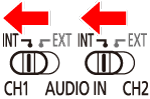
NOTE
If you connect a microphone to the MIC terminal while the AUDIO IN switch is set to INT, the camcorder will switch automatically from the built-in microphone to the external microphone.
- Configuring the Built-in Microphone's Low-Cut Filter
1. Press <MENU>.

2. Select [Audio Setup] -> [Audio Input] -> [Int. Mic Low Cut] in that order.
Push the <joystick> up/down to select the desired submenu, and then press <SET> button.
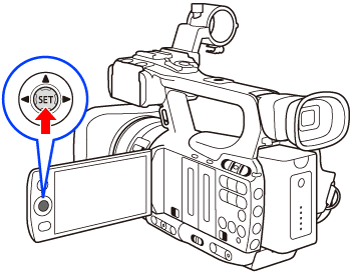

3. Select the desired option and then press <SET> button.

OFF: For recording audio under usual conditions.
LC1: For recording mainly people's voices.
LC2: For reducing the background sound of wind when recording outdoors in windy surroundings (for example, on a beach or close to buildings). Note that when you use this setting some low-frequency sounds may be suppressed along with the sound of wind.
- Selecting the Built-in Microphone's Sensitivity
1. Press <MENU>.
2. Select [Audio Setup] -> [Audio Input] -> [Int. Mic Sensitivity] in that order.
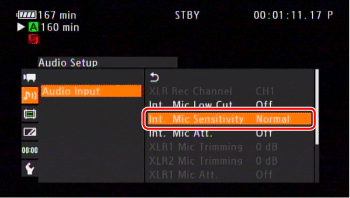
3. Select the desired option and then press <SET> button.
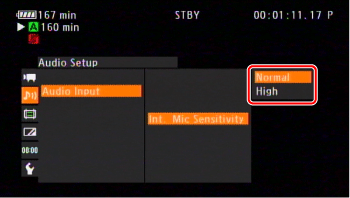
Normal: For recording audio under usual conditions.
High: For recording audio at a higher volume (+6 dB).
- Activating the Microphone Attenuator
If the audio level is too high and the sound sounds distorted when recording with the built-in microphone or a microphone connected to the MIC terminal, activate the microphone attenuator (12 dB for the built-in microphone, 20 dB for an external microphone).
1. Press <MENU>.
2. Select [Audio Setup] -> [Audio Input] -> [Int. Mic Att.] in that order.

3. Select [On] and then press <SET> button.

1. Connecting an External Microphone to an XLR Terminal
2. Set the AUDIO IN switch of the desired channel to <EXT>.
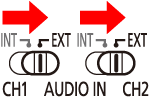
3. Set the XLR terminal switch of the desired channel to <MIC>.

- To supply a microphone with phantom power, set the switch to <MIC+48V> instead. Make sure to connect the microphone first, before turning the phantom power on. Keep the microphone connected when turning off the phantom power.
- When using the XLR terminal to record to only one channel, use the CH1 input terminal and set the XLR terminal switch for CH1 to <MIC> or <MIC+48V>.
- Selecting the Recording Channel
You can select to which channel the camcorder will record audio.
1. Press <MENU>.
2. Select [Audio Setup] -> [Audio Input] -> [XLR Rec Channel] in that order.

3. Select [CH1] or [CH1/CH2], and then press <SET> button.

CH1: Records audio to each channel separately. Audio input into CH1 is recorded to channel 1, while audio input into CH2 is recorded to channel 2.
CH1/CH2: Audio input into CH1 is recorded to both channels. Audio input into CH2 will not be recorded.
- Adjusting the External Microphone's Sensitivity
You can adjust the external microphone's sensitivity if the XLR terminal
switch is set to <MIC> or <MIC+48V>.
1. Press <MENU>.
2. Select [Audio Setup] -> [Audio Input] -> [XLR1 Mic Trimming] or [XLR2 Mic Trimming] in that order.
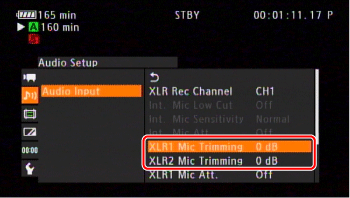
3. Select the desired level and then press <SET> button.
- Available Sensitivity Levels
[+12 dB], [+6 dB], [0 dB], [-6 dB], [-12 dB]

- Activating the Microphone Attenuator
1. Press <MENU>.
2. Select [Audio Setup] -> [Audio Input] -> [XLR1 Mic Att.] or [XLR2 Mic Att.] in that order.

3. Select [On], and then press <SET> button.
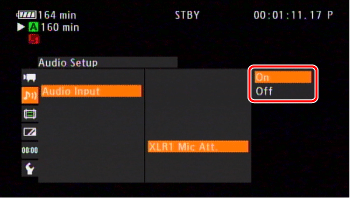
IMPORTANT
When connecting a microphone or device that does not support phantom power, make sure to set the XLR terminal switch to MIC or LINE, respectively. If you set the switch to MIC+48V, the microphone or device may be damaged.
You can set the audio level to auto or manual for each channel. When both CH1 and CH2 are set to the built-in microphone, the settings for CH1 will automatically be applied to CH2.
- Automatic Audio Level Adjustment
Set the audio level switch of the desired channel to A (automatic) to let the camcorder automatically adjust that channel’s audio level. If CH1 and CH2 are set to the built-in microphone and you set CH1 to automatic audio level adjustment, then the camcorder will also automatically adjust the audio level for CH2.
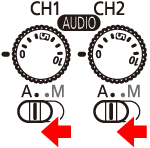
NOTE
When both CH1 and CH2 are set to the same audio input (external microphone or external line input), if the audio level is set to automatic, you can use the [mAudio Setup] -> [Audio Input] -> [XLR ALC Link] setting to link the audio level adjustment of both channels.
- Manual Audio Level Adjustment
You can set the audio level for each channel manually from -∞ to 18 dB.
1. Set the audio level switch of the desired channel to <M>.

2. Turn the corresponding audio level dial to adjust the audio level.
- For reference, the 0 corresponds to -∞, 5 corresponds to 0 dB, and 10 corresponds to +18 dB.
- As a guideline, adjust the audio recording level so that the audio level meter will go to the right of the -18 dB mark (one mark right of the -20 dB mark) only occasionally.
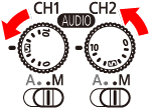
NOTE
- You can activate the audio peak limiter to prevent audio distortions.
When activated, the audio peak limiter will limit the amplitude of audio
input signals when they exceed -4 dBFS. Use the [Audio Setup] -> [Audio Input] -> [Limiter] setting. The audio peak limiter can be activated if at least one of the channels is set to manual audio level adjustment.
- We recommend using headphones when adjusting the audio level. If the input level is too high, audio may become distorted even if the audio level indicator shows an appropriate level.