Erasing images
18-Sep-2012
8201594800
Solution
This section explains how to erase images.
IMPORTANT
- Please note that erased images cannot be recovered. Please check carefully before erasing them.
- The position and shape of the operation buttons, screens displayed, and setting items may differ according to the model you use.
You can erase unwanted images individually.
1. Press the <Playback> ( ) button to turn on the camera.
) button to turn on the camera.
 ) button to turn on the camera.
) button to turn on the camera.2. Operate the <directional buttons> left to right to choose the images you want to erase.
3. Press the <Erase> ( ) button.
) button.
 ) button.
) button.4. The following screen appears.
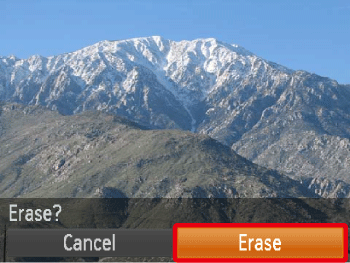
Operate the <directional buttons> right to select [Erase].
Press the <FUNC./SET> ( ) button.
) button.
 ) button.
) button.You can erase images that are in a specified range.
NOTE
- Protected images cannot be erased.
1. Press the <Playback> ( ) button to turn on the camera.
) button to turn on the camera.
 ) button to turn on the camera.
) button to turn on the camera.2. Press the < > button.
> button.
 > button.
> button.3. The following screen appears.
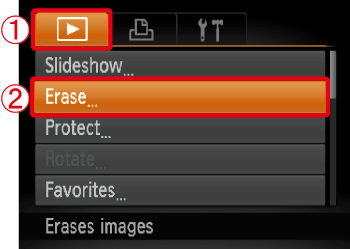
 Operate the <directional buttons> left or right to select the [Playback] tab (
Operate the <directional buttons> left or right to select the [Playback] tab ( ).
). Operate the <directional buttons> up or down to select [Erase].
Operate the <directional buttons> up or down to select [Erase].Then, press the <FUNC./SET> button ( ).
).
 ).
).4. The following screen appears.

Operate the <directional buttons> up or down to select [Select Range].
Then, press the <FUNC./SET> button ( ).
).
 ).
).REFERENCE
- You can select [Select] to individually specify the images that you want to erase.
- You can select [All Images] to erase all images at once.
5. The following screen appears.

Check whether the [First Image] is selected, and then press the <FUNC./SET> button ( ).
).
 ).
).6. The following screen appears.
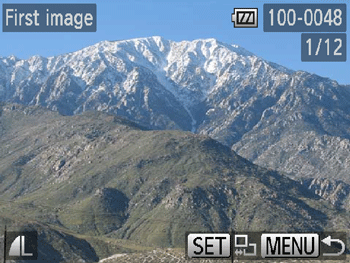
Operate the <directional buttons> left or right to select the [First Image] in the series of images that you want to erase.
Then, press the <FUNC./SET> button ( ).
).
 ).
).7. The following screen appears.
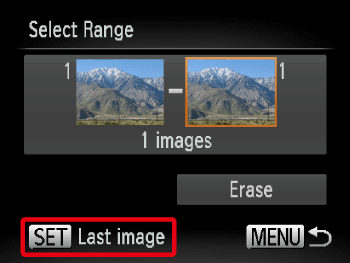
Operate the <directional buttons> left or right to select the [Last image].
Then, press the <FUNC./SET> button ( ).
).
 ).
).8. The following screen appears.

Operate the <directional buttons> left or right to erase the [Last Image] in the series of images that you want to erase.
Then, press the <FUNC./SET> button ( ).
).
 ).
).9. The following screen appears.

Operate the <directional buttons> up or down to select [Erase].
Press the <FUNC./SET> button ( ) to erase the images in the specified range.
) to erase the images in the specified range.
 ) to erase the images in the specified range.
) to erase the images in the specified range.