Specifying the Basic Settings for Faxing
29-Jan-2013
8201783100
Solution
You can set the sender information such as date/time, unit name, and unit fax/telephone number.
If the unit name and unit fax/telephone number are registered, they are printed with date and time as sender information on the recipient's fax.
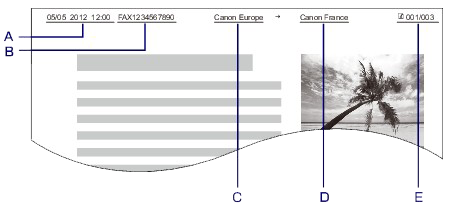
A. Date and time of transmission
B. Unit fax/telephone number
C. Unit name
D. The registered recipient's name is printed when sending faxes with the coded speed dial.
E. Page number
REFERENCE
- You can print USER'S DATA LIST to confirm the sender information you have registered.
- When sending faxes in black & white, you can select whether to print the sender information inside or outside the image area.
Specify the setting on TTI position in Advanced FAX settings under FAX settings.
- You can select the date print format from three formats: YYYY/MM/DD, MM/DD/YYYY, and DD/MM/YYYY.
Select the date print format on Date display format under Device user settings.
This section describes the procedure to set the date and time.
1. Make sure that the machine is turned on.
2. Press the MENU button.
The menu screen is displayed.
3. Select  Setup, then press the OK button.
Setup, then press the OK button.
 Setup, then press the OK button.
Setup, then press the OK button.4. Select  Device settings, then press the OK button.
Device settings, then press the OK button.
 Device settings, then press the OK button.
Device settings, then press the OK button.5. Use the 
 button to select Device user settings, then press the OK button.
button to select Device user settings, then press the OK button.

 button to select Device user settings, then press the OK button.
button to select Device user settings, then press the OK button.6. Use the 
 button to select Date/time setting, then press the OK button.
button to select Date/time setting, then press the OK button.

 button to select Date/time setting, then press the OK button.
button to select Date/time setting, then press the OK button.7. Set the date and time.
Use the 
 button to move the cursor under the desired position, then use the
button to move the cursor under the desired position, then use the 
 button to enter the date and time.
button to enter the date and time.

 button to move the cursor under the desired position, then use the
button to move the cursor under the desired position, then use the 
 button to enter the date and time.
button to enter the date and time.
Enter the date and time in 24-hour format.
Enter only the last two digits of the year.
8. Press the OK button.
9. Press the FAX button to return to the Fax standby screen.
Some countries adopt the daylight saving time (summer time) system that shifts the clock time forward at certain periods of the year.
You can set your machine to automatically change the time by registering the date and time that daylight saving time (summer time) begins and ends.
IMPORTANT
Not all the latest information of all countries or regions is applied for Summer time setting by default. You need to change the default setting according to the latest information of your country or region.
REFERENCE
This setting may not be available depending on the country or region of purchase.
1. Make sure that the machine is turned on.
2. Press the MENU button.
The menu screen is displayed.
3. Select  Setup, then press the OK button.
Setup, then press the OK button.
 Setup, then press the OK button.
Setup, then press the OK button.4. Select  Device settings, then press the OK button.
Device settings, then press the OK button.
 Device settings, then press the OK button.
Device settings, then press the OK button.5. Use the 
 button to select Device user settings, then press the OK button.
button to select Device user settings, then press the OK button.

 button to select Device user settings, then press the OK button.
button to select Device user settings, then press the OK button.6. Use the 
 button to select Summer time setting, then press the OK button.
button to select Summer time setting, then press the OK button.

 button to select Summer time setting, then press the OK button.
button to select Summer time setting, then press the OK button.7. Use the 
 button to select ON, then press the OK button.
button to select ON, then press the OK button.

 button to select ON, then press the OK button.
button to select ON, then press the OK button.To disable summer time, select OFF.
8. Set the date and time when summer time starts.
(1) Set the date when summer time starts.
Use the 
 button to change the setting item, use the
button to change the setting item, use the  button to change the setting, then use the OK button to confirm the selection.
button to change the setting, then use the OK button to confirm the selection.

 button to change the setting item, use the
button to change the setting item, use the  button to change the setting, then use the OK button to confirm the selection.
button to change the setting, then use the OK button to confirm the selection.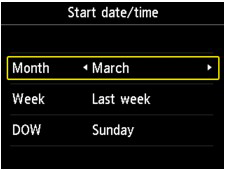
(2) Set the time (in 24-hour format) when summer time starts.
Use the  button to move the cursor under the desired position, use the
button to move the cursor under the desired position, use the 
 button to enter the time, then press the OK button.
button to enter the time, then press the OK button.
 button to move the cursor under the desired position, use the
button to move the cursor under the desired position, use the 
 button to enter the time, then press the OK button.
button to enter the time, then press the OK button.Precede single digits with a zero.

9. Set the date and time when summer time ends.
(1) Set the date when summer time ends.
Use the 
 button to change the setting item, use the
button to change the setting item, use the  button to change the setting, then use the OK button to confirm the selection.
button to change the setting, then use the OK button to confirm the selection.

 button to change the setting item, use the
button to change the setting item, use the  button to change the setting, then use the OK button to confirm the selection.
button to change the setting, then use the OK button to confirm the selection.
(2) Set the time (in 24-hour format) when summer time ends.
Use the  button to move the cursor under the desired position, use the
button to move the cursor under the desired position, use the 
 button to enter the time, then press the OK button.
button to enter the time, then press the OK button.
 button to move the cursor under the desired position, use the
button to move the cursor under the desired position, use the 
 button to enter the time, then press the OK button.
button to enter the time, then press the OK button.Precede single digits with a zero.

10. Press the FAX button to return to the Fax standby screen.
This section describes the procedure to register the user information.
REFERENCE
Before sending a fax, be sure to enter your name and fax/telephone number in Unit name and Unit TEL on the User information settings screen (for US only).
1. Make sure that the machine is turned on.
2. Press the MENU button.
The menu screen is displayed.
3. Select  Setup, then press the OK button.
Setup, then press the OK button.
 Setup, then press the OK button.
Setup, then press the OK button.4. Select  Device settings, then press the OK button.
Device settings, then press the OK button.
 Device settings, then press the OK button.
Device settings, then press the OK button.5. Use the  button to select FAX settings, then press the OK button.
button to select FAX settings, then press the OK button.
 button to select FAX settings, then press the OK button.
button to select FAX settings, then press the OK button.6. Use the  button to select FAX user settings, then press the OK button.
button to select FAX user settings, then press the OK button.
 button to select FAX user settings, then press the OK button.
button to select FAX user settings, then press the OK button.7. Use the  button to select User information settings, then press the OK button.
button to select User information settings, then press the OK button.
 button to select User information settings, then press the OK button.
button to select User information settings, then press the OK button.The screen to register the unit name and the unit fax/telephone number is displayed.
8. Enter the unit name.
(1) Use the  button to move the cursor to Unit name.
button to move the cursor to Unit name.
 button to move the cursor to Unit name.
button to move the cursor to Unit name.(2) Enter the unit name.
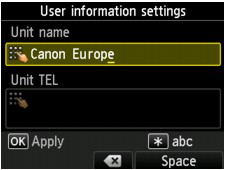
REFERENCE
You can enter the name up to 24 characters, including spaces.
For details on how to enter or delete characters:
-> Refer to [ Entering Numbers, Letters, and Symbols ] within this webpage.
9. Enter the unit fax/telephone number.
(1)Use the  button to move the cursor to Unit TEL.
button to move the cursor to Unit TEL.
 button to move the cursor to Unit TEL.
button to move the cursor to Unit TEL.(2)Enter the unit fax/telephone number.

REFERENCE
- You can enter the fax/telephone number up to 20 digits, including spaces.
- For details on how to enter or delete characters:
-> Refer to [ Entering Numbers, Letters, and Symbols ] within this webpage.
10. Press the OK button to finalize registration.
11. Press the FAX button to return to the Fax standby screen.
The machine allows you to enter characters using the Numeric buttons when entering information, such as unit name, a recipient's name for coded speed dial, etc.
- Switching the Input Mode
The machine has three input modes: lowercase mode, uppercase mode, and numeric mode. You can use the Numeric buttons to enter characters in each input mode.
Each time the Tone button is pressed, the input mode is switched in the following order: lowercase mode (abc), uppercase mode (ABC), then numeric mode (123).
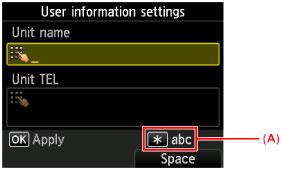
The current input mode appears at the lower right (A) of the screen.
REFERENCE
- Here describes the procedure to enter the unit name as example.
-> Refer to [Registering User Information] within this webpage.
- Entering Numbers, Letters, and Symbols

Press the Tone button to switch the input mode.
Use the Numeric buttons to enter the desired characters.
To enter a space, press the right Function button to select Space.
To delete the last entered character, press the center Function button to select the deletion.
- Editing Entered Numbers, Letters, and Symbols

Press the  or
or  button to move the cursor under the position you want to edit.
button to move the cursor under the position you want to edit.
 or
or  button to move the cursor under the position you want to edit.
button to move the cursor under the position you want to edit.- To insert a space
Press the right Function button to select Space. A space can be inserted after and between characters.
- To insert a character
Move the cursor under the character to the right of the insertion position, then enter the character. The character on the cursor will move to the right and the new character will be inserted.
- To delete a character
Press the center Function button to select the deletion. When the cursor is at the end of the characters and the deletion is selected, the left character of the cursor will be deleted (backspace).
- List of Characters Assigned to Each Numeric Button
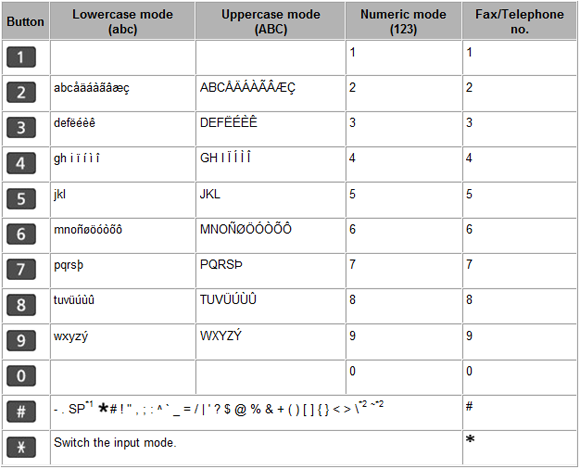
*1 "SP" indicates a space.
*2 Displayed only when entering characters in the LAN settings.