Automatic Gain Control (AGC) Limit
01-Aug-2017
8203584400
Solution
When recording in dark surroundings, the camcorder will automatically increase the gain to try to get a brighter picture. However, using higher gain values may result in more noticeable video noise. You can select the AGC limit to curb the amount of noise by setting the maximum gain value to be used. The smaller the AGC limit, the darker the picture but the less noise it will contain.
IMPORTANT
Select a recording program other than the Special Scene recording programs or [  Manual Exposure ].
Manual Exposure ].
 Manual Exposure ].
Manual Exposure ].1. Set the mode switch to [  ] or [CINEMA].
] or [CINEMA].
 ] or [CINEMA].
] or [CINEMA].
2. Move the POWER switch to [CINEMA].

3. Touch [  ].
].
 ].
].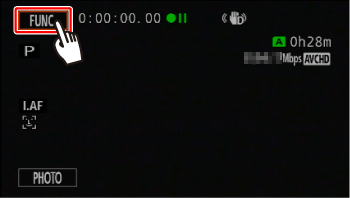
4. Scroll up or down ( ) and touch [AGC Limit] (
) and touch [AGC Limit] ( ).
).
 ) and touch [AGC Limit] (
) and touch [AGC Limit] ( ).
).
5. If you touch [  ], the meter will appear.
], the meter will appear.
 ], the meter will appear.
], the meter will appear.
REFERENCE
- Touch [A] (automatic) to remove the AGC limit.
6. Touch [  ] or [
] or [  ] to set the AGC limit.
] to set the AGC limit.
 ] or [
] or [  ] to set the AGC limit.
] to set the AGC limit.
- You can also drag your finger along the dial.
7. Touch [  ].
].
 ].
].- The selected AGC limit will appear on the screen.
IMPORTANT
Setting the AGC limit is not available in the following cases.
- When [FUNC.] -> [
 Exposure ] is set to [
Exposure ] is set to [  ].
]. - During infrared mode*. (* XA11 / XA15 Only)
NOTE
- When the [FUNC.] -> [Image Effects] -> [Looks] setting is set to [Wide DR], note the following.
- The lowest available setting for the AGC limit is 6 dB.
- If [Image Effects] is switched between [ON] and [OFF], or [Looks] is changed from [Wide DR] to another option, [  AGC Limit ] will be set to [A], regardless of the previous setting.
AGC Limit ] will be set to [A], regardless of the previous setting.
 AGC Limit ] will be set to [A], regardless of the previous setting.
AGC Limit ] will be set to [A], regardless of the previous setting.- If you set [FUNC.] -> [MENU] ->
 > [CUSTOM Dial & Button] to [
> [CUSTOM Dial & Button] to [  AGC Limit ], you can adjust the AGC limit with the CUSTOM dial and button.
AGC Limit ], you can adjust the AGC limit with the CUSTOM dial and button.