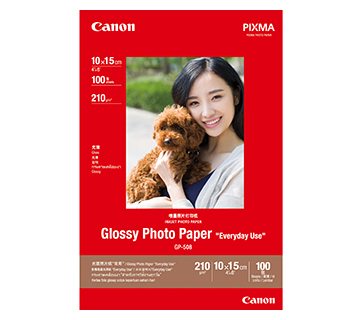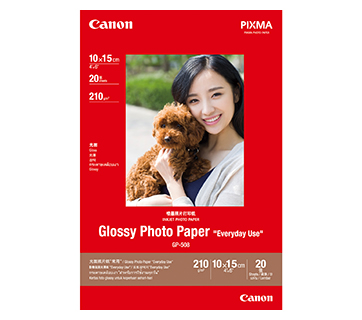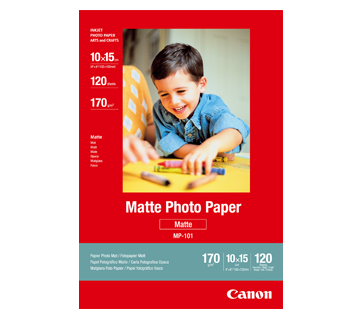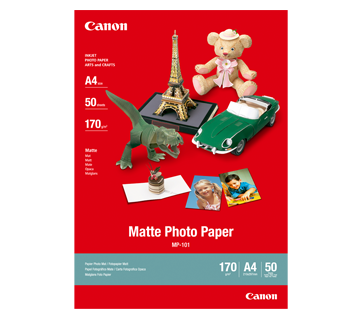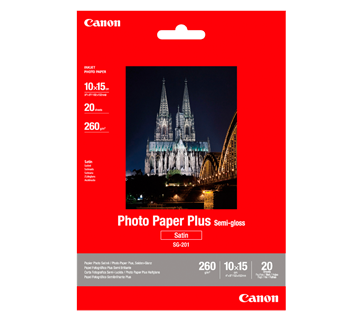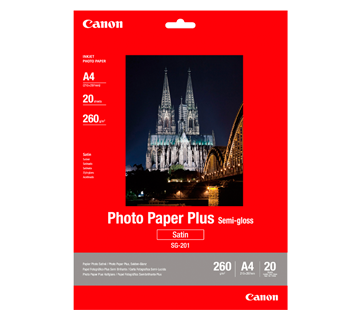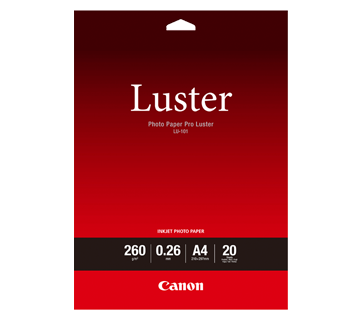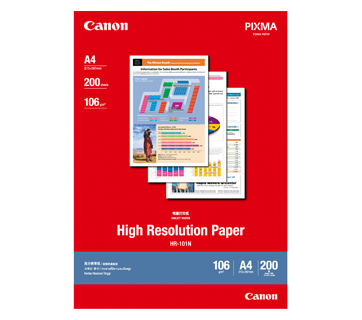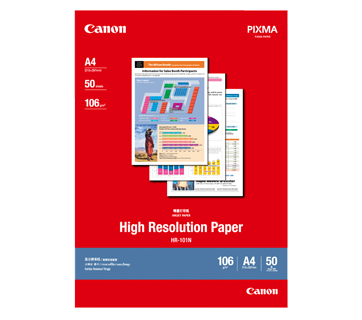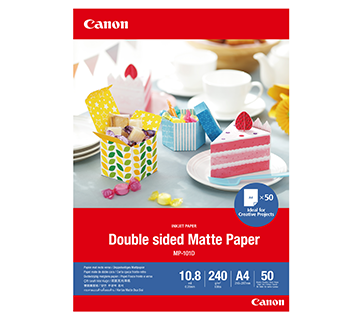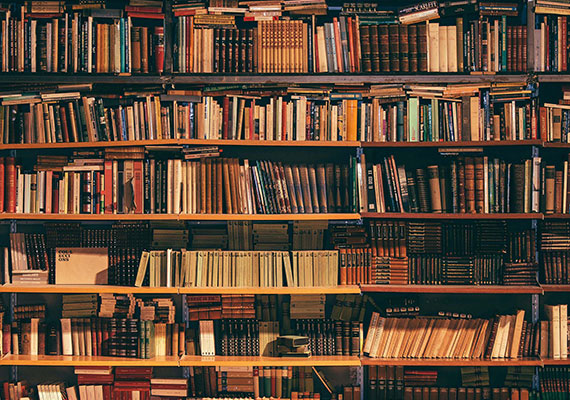MAXIFY GX3070
MAXIFY GX3070
Enjoy high-quality, low-cost printing with the MAXIFY GX3070. Compact and feature-packed, this 3-in-1 printer is ideal for home offices, providing high-speed printing, media versatility and stable wireless connectivity.
Key Features
Features

Ultra High Page Yield Ink Bottles
With ultra-high page yield ink bottles that print up to 9,000* pages (mono) and 21,000* pages (colour), perfect for demanding office printing without worrying about ink costs!
*Economy mode.
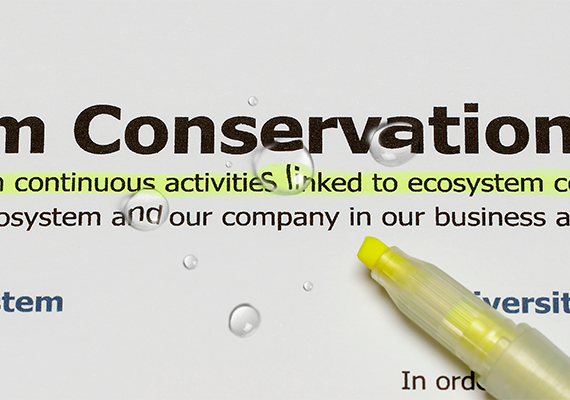
Highlighter & Water Resistant Prints
The quick-drying pigment ink ensures high-quality document printouts that resist fading or moisture and accidental exposure to water.

Easy Maintenance
The easy-to-replace maintenance cartridge makes maintenance fuss-free and extends printer lifespan even when printing in high volumes.

Straight Paper Path
The additional straight paper path allows for single-sheet feeding of thick paper materials such as paperboard, in various sizes and thicknesses up to 0.7 mm.

Media Versatility for Varying Business Needs
Supports a variety of print media including sticker paper, glossy paper, banner paper, paperboard, window envelopes and more to meet all your business needs.

Compact, Space Saving Footprint
The printer’s compact footprint allows it to fit into tight spaces with ease.
Related Pages
Related Consumables
Ink/Ribbon/Print Head
|
Product Name
|
Page Yield
|
Product Type
|
Price
|
|
GI-76 C (Cyan)
|
14000
pages
|
Ink Bottle
|
|
|
GI-76 M (Magenta)
|
14000
pages
|
Ink Bottle
|
|
|
GI-76 PGBK (Pigment Black)
|
6000
pages
|
Ink Bottle
|
|
|
GI-76 Y (Yellow)
|
14000
pages
|
Ink Bottle
|
|
|
MC-G03
|
Maintenance Cartridge
|
Disclaimer
- 01. Page yields may vary depending on content coverage, print settings, temperature, humidity, and frequency of printing.
- 02. For ink bottle, the declared yield value is the estimated value based on Canon individual test method using the ISO/IEC 24712 colour chart and continuous printing simulation with the replacement ink bottles after initial setup. The colour yield is based on 1 set composite colour bottles.
-
03. For ink cartridge, the declared yield value is in accordance with ISO/IEC 24711, using the ISO/IEC 24712 colour chart. Values obtained by continuous printing.
Click here for more information
Paper/Specialty Media
PP-201 Photo Paper Plus Glossy II
- Excellent photographic result
- Glossy finish, vibrant colour
- Looks and feels like a traditional photograph
- Colours last up to 30 years
- Grammage - 265g/m2 (3.5 x 3.5”)
Grammage - 275g/m2 (A3, A3+)
PP-208 Photo Paper Plus Glossy II
- High quality photo paper
- Ultra-glossy finish
- Grammage - 270g/m2
GP-508 Glossy Photo Paper
- Economical
- Good Photo Results
- Glossy Finish. Vibrant Colour.
- Grammage - 210g/m2
MP-101 Matte Photo Paper
- Non-reflective surface
- Ideal for craft making, greeting cards and scrapbooking
- Colours last up to 15 years
- Grammage – 170g/m2
SG-201 Photo Paper Plus Semi-Gloss
- Semi-gloss finish
- Grammage - 260g/m2
Standard Paper
Canon Standard is made for high volume and quality printing while keeping the running cost competitive. Ideal paper for your daily high intensity printing needs.
Business Paper
High grade white paper for general office use. Good opacity eliminates show-through with double sided copying and printing.
LU-101 Photo Paper Pro Luster
- Fast drying time
- Consistent look and colour under display lighting
- Ideal for studio and special event photos
- Semi-gloss finish
- Grammage - 260g/m2
HR-101N High Resolution Paper
- Coated paper
- Produces brilliantly coloured text and graphic
- Grammage – 106g/m2
MP-101D Double-Sided Matte Paper
- Non-reflective surface
- Ideal for craft making, greeting cards and scrapbooking
- Grammage – 240g/m2 *Please check the supported media sizes against the compatible printers
Related Reads
Specifications
Print Head / Ink |
|
Number of Nozzles |
Total 4,352 nozzles |
Ink Bottles (Type/Colours) |
GI-76 (Pigment Ink/Black, Cyan, Magenta, Yellow) |
Maintenance Cartridge |
MC-G03 |
Maximum Printing Resolution |
600 (Horizontal) x 1,200 (Vertical) dpi |
Print Speed*1 (Approx.) Click here for summary report |
|
Document (ESAT/Simplex)*2 |
18 / 13 ipm (Mono/Colour) |
Document (ESAT/Duplex)*2 |
10 / 8 ipm (Mono/Colour) |
Document (FPOT Ready/Simplex)*3 |
8 / 9 sec (Mono/Colour) |
Printable Width |
Up to 206 mm (8") |
Printable Area |
|
Bordered Printing |
Envelope (COM10, DL, C5,Monarch):
|
Bordered Auto 2-Sided Printing |
Top/Bottom/Left/Right margin: 5 mm |
Supported Media |
|
Rear Tray |
Plain Paper (64 - 105 g/m²)
|
Cassette |
Plain Paper (64 - 105 g/m²) |
Rear Flat Tray |
Paperboard |
Paper Size |
|
Rear Tray |
A4, A5, A6, B5, LTR, LGL, B-Oficio, M-Oficio, Foolscap, FS, Executive, Envelope [COM10, DL, C5, Monarch], 4 x 6", 5 x 7", 7 x 10", 8 x 10", Square (127 x 127 mm), Card (91 x 55 mm)
|
Cassette |
A4, A5, B5, LTR, Executive
|
Rear Flat Tray |
A4, B5, LTR
|
Paper Handling (Maximum Number) |
|
Rear Tray |
[Plain Paper, A4/LTR]
|
Cassette |
Plain Paper (A4/LTR, 64 g/m²): 250 |
Rear Flat Tray |
Paperboard (0.1 ~ 0.7 mm): 1 |
Support Media for Auto 2-Sided Printing |
|
Type |
Plain Paper |
Size |
A4, LTR |
Paper Path |
Rear Tray, Cassette |
Paper Weight |
|
Rear Tray |
Plain Paper: 64 - 105 g/m² |
Cassette |
Plain Paper: 64 - 105 g/m² |
Paper Thickness |
|
Real Flat Tray |
Paper/Paperboard: 0.1 – 0.7 mm |
Ink End Sensor |
Electrode type and dot count type combined |
Print Head Alignment |
Auto / Manual |
Scan*4
Scanner Type |
Flatbed |
Scanner Method |
Contact Image Sensor (CIS) |
Optical Resolution*5 |
1,200 x 2,400 dpi |
Scanning Bit Depth (Input/Output) |
|
Greyscale |
16 bit / 8 bit |
Colour |
RGB each 16 bit / 8 bit |
Line Scanning Speed*6 (Approx.) |
|
Greyscale |
1.5 ms/line (300 dpi) |
Colour |
3.5 ms/line (300 dpi) |
Maximum Document Size |
|
Flatbed |
A4 / LTR |
Copy
Compatible Media |
|
Size |
A4, A5, A6, B5, LTR, LGL, Executive, Foolscap, B-Oficio, M-Oficio, 4 x 6", 5 x 7", Square (127 x 127 mm), Card (91 x 55 mm) |
Type |
Plain Paper (64 - 105 g/m2)
|
Image Quality |
3 positions (Economy, Standard, High) |
Density Adjustment |
9 positions, Auto Intensity (AE copy) |
Copy Speed*7 (Approx.) Click here for summary report
|
|
Document (Colour): (sFCOT/Simplex) / (sESAT/Simplex) |
17 sec / 11.1 ipm |
Multiple Copy |
|
Mono/Colour |
Max. 99 pages |
Maximum Document Size |
A4 / LTR |
Network
Protocol |
SNMP, HTTP, TCP/IP (IPv4/IPv6) |
Wireless LAN |
|
Network Type |
IEEE 802.11b/g/n
|
Security |
WPA-PSK (TKIP/AES)
|
Direct Connection (Wireless LAN) |
Available |
Printing Solutions
AirPrint® |
Available |
Mopria® Print Service |
Available |
Canon Print Service
|
Available |
Cloud Integration Service
|
Available |
Canon PRINT |
Available |
System Requirements*10
Windows 11 / 10 / 8.1 / 7 SP1
|
General Specifications
Operation Panel |
|
Display |
1.35" / 3.4 cm LCD (Monochrome) |
Language |
32 Selectable Languages: Japanese / English / German / French / Italian / Spanish / Dutch / Danish / Norwegian / Swedish / Finnish / Russian / Czech / Slovene / Hungarian / Polish / Turkish / Greek / Simplified Chinese / Traditional Chinese / Korean / Indonesian / Slovakian / Estonian / Latvian / Lithuanian / Ukrainian / Romanian / Bulgarian / Thai / Croatian / Vietnamese |
Interface |
USB 2.0 |
Operating Environment*11 |
|
Temperature |
5 - 35°C |
Humidity |
10 - 90% RH (no dew condensation) |
Recommended Environment*12 |
|
Temperature |
15 - 30°C |
Humidity |
10 - 80% RH (no dew condensation) |
Storage Environment |
|
Temperature |
0 - 40°C |
Humidity |
5 - 95% RH (no dew condensation) |
Quiet Mode |
Available |
Acoustic Noise (PC Print)*13 (Approx.) |
|
Plain Paper (A4, Mono) |
49.0 dB(A) |
Power |
AC 100 - 240 V, 50/60 Hz |
Power Consumption (Approx.) |
|
OFF |
0.1 W |
Standby (scanning lamp is off)
|
0.8 W |
Copying*14 |
18 W |
Duty Cycle |
Up to 33,000 pages/month |
Dimensions (WxDxH) (Approx.) |
|
Factory Configuration |
399 x 417 x 216 mm |
Output/Trays Extended: |
399 x 719 x 303 mm |
Weight (Approx.) |
8.3 kg |
Page Yield*15
Plain Paper
|
A4 Colour Documents*16:
|
- Print speed may vary depending on system configuration, interface, software, document complexity, print mode, page coverage, type of paper used etc.
- Document print speeds are the average of ESAT, based on the Office Category Test (Word, Excel, PDF), the default simplex mode, and the ISO/IEC 24734 standard.
- Document print speeds are the average of FPOT, based on the Office Category Test, the default simplex mode, and the ISO/IEC 17629 standard.
- TWAIN driver (ScanGear) is based on the TWAIN specification V1.9 and requires the Data Source Manager comes with the operating system.
- Optical resolution scan is available, only when you use TWAIN Driver. Optical resolution is a measure of maximum hardware sampling resolution, based on ISO 14473 standard.
- The fastest speed in Hi-Speed USB on Windows PC. Transfer time to computer is not included.
- Copy speeds are the average of sFCOT and sESAT, ISO/IEC 29183.
Copy speeds (ADF) are ESAT of copy in sequence, ISO/IEC 24735.
Copy speed may vary depending on document complexity, copy mode, page coverage, type of paper used etc. and does not take into account warm-up time. - 2.4 GHz and 5 GHz (Wireless LAN IEEE 802.11a/ac/b/g/n) is applicable for Taiwan models only.
- Available with IEEE802.1X (EAP-TLS/EAP-TTLS/PEAP).
- Please visit https://asia.canon/support to check OS compatibility and to download the latest driver updates.
- The performance of the printer may be reduced under certain temperature and humidity conditions.
- For the temperature and humidity conditions of papers such as photo paper, refer to the paper's packaging or the supplied instructions.
- Acoustic Noise is measured based on ISO7779 standard with default settings.
- When copying ISO/JIS-SCID N2 (printed by inkjet printer) on A4 size plain paper using default settings.
- Page yields may vary depending on content coverage, print settings, temperature, humidity, and frequency of printing.
- Declared yield value is the estimated value based on Canon individual test method using the ISO/IEC 24712 colour chart and continuous printing simulation with the replacement ink bottles after initial setup.
The colour yield is based on 1 set of composite colour bottles. - The Economy mode reduces the ink consumption by lowering the density. More pages can be printed using this mode.
Disclaimer
|
Stores & Service
TCO Calculator
Product Disclaimer
- 01. Prices, specifications, availability and terms of offers may change without notice.
- 02. Products / Services may be manufactured by and/or supplied to us by third party manufacturers / suppliers for distribution / resale (non-Canon brand products).
- 03. Prices above are recommended retail price in Philippine Peso and may change without prior notice.