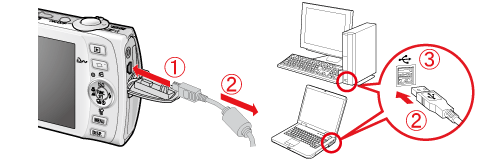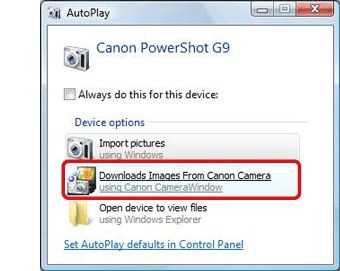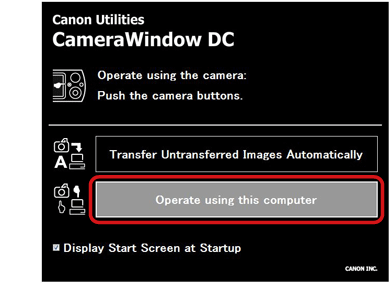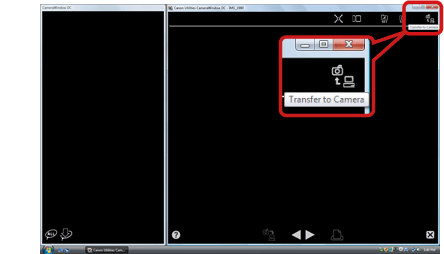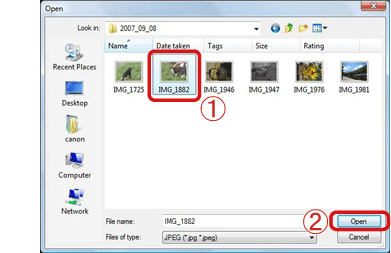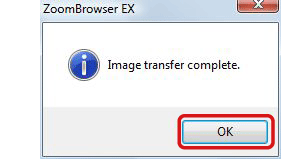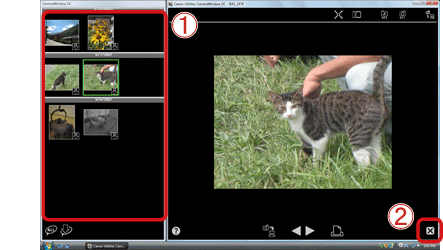22-Nov-2007
8000788301
| Category | : Importing Images |
| Description | : Uploading Images to a Camera |
|
Cautions:
|
||
|
|
-
|
For these operations, [ZoomBrowser EX] should be installed from the bundled CD-ROM (Solution Disk).
|
|
|
-
|
The following instructions are intended for Windows Vista. The screen images and operations may differ slightly in Windows XP and Windows 2000.
|
|
|
-
|
The position and shape of the operation buttons, images displayed, and setting items may differ according to the model.
|
|
|
-
|
Only images compliant with Design rule for Camera File system DCF standards can be uploaded to your camera’s memory card.
|