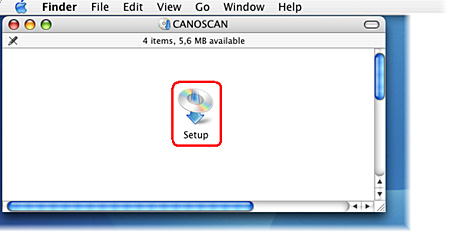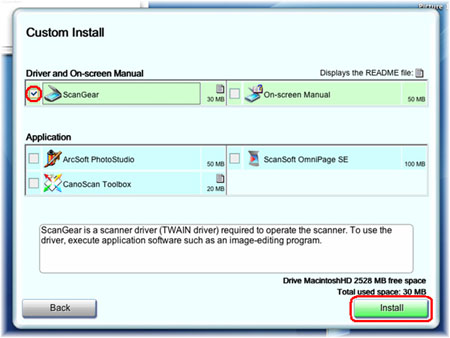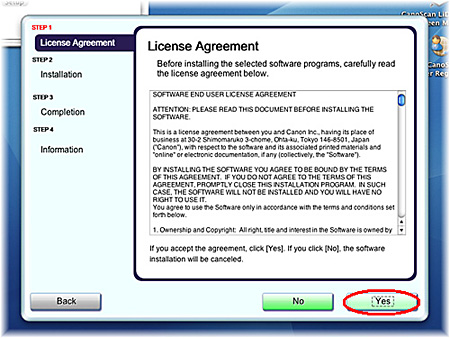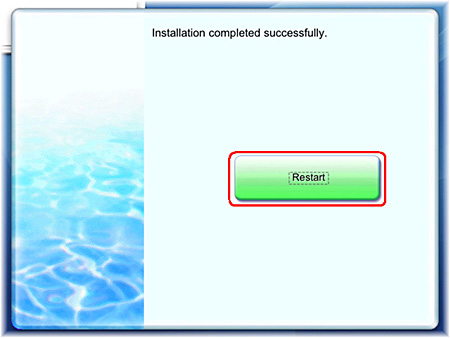Solution
CAUTION
* If your Mac OS X is used with multiple users (accounts), log in as the first created administrator to install the software. You cannot install the software if you logged in with an added administrator account.
* The reinstallation will require to restart the computer in the process. Read this page carefully before reinstalling the driver.
1. Disconnect the USB cable from the scanner.
2. Uninstall the currently used scanner driver.
On Macintosh HD, open [Library], [ImageCapture], then [Twain Data Sources]. Drag and drop the [(your scanner name).ds] icon to the trash can icon.
The scanner driver is uninstalled.
In the next step, install the scanner driver after the computer is restarted.
4. Place the CanoScan Setup CD-ROM in the drive.
[CANOSCAN] Finder opens. Double-click the [Setup] icon in the finder.
5. If "Authenticate" screen is displayed, enter the administrator's (first created user) name and password and then click [OK].
6. When the initial screen for setting up is displayed, click [Custom Install].
7. Install the scanner driver from the Setup CD-ROM.
When the screen to select software is displayed, make sure that ScanGear is checked and remove the checkmarks of the other applications. Click [Install].
8. When the "License Agreement" screen appears, read it carefully and click [Yes].
9. The installation starts. The installation progress will be displayed until the Setup CD-ROM stops.
You cannot use the scanner unless you restart the computer.
11. After the computer is restarted, remove the Setup CD-ROM from the drive.
If the menu screen appears, click [Exit] and then remove the CD-ROM.
12. After the installation is completed, connect the scanner to the computer.
CAUTION
* Make sure that the lock switch is released.
* Connect the scanner to the computer with the supplied USB cable.
* The scanner may not work properly if the scanner is connected via USB hub. In this case, connect the scanner to the computer directly.