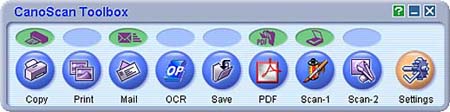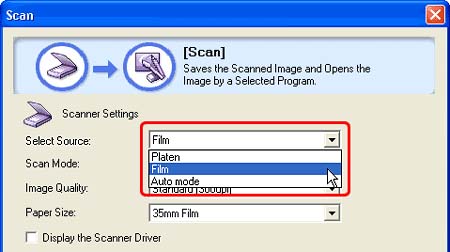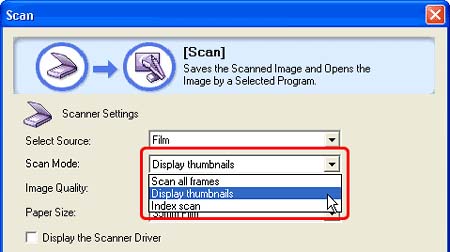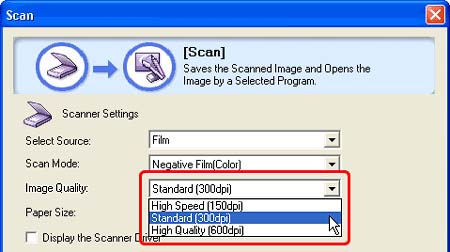Solution
1. Set the film on the scanner.
(1) Make sure that the FAU cable is properly connected.
(2) Remove the protective sheet from the document cover.
(3) Place the film.
(4) Close the document cover.
CAUTION
To scan monochrome films, mounted negative slides, 120 format films or 4"x5" format films, start CanoScan CS from an application and scan in ScanGear's Advanced Mode.
2. Start CanoScan Toolbox.
Windows: Click the [Start] menu and select [(All) Programs] - [Canon Utilities] - [CanoScan Toolbox 4.9], and click [CanoScan Toolbox 4.9].
Macintosh: Open [Applications] - [Canon Utilities] - [CanoScan Toolbox 4.9] folders, then double-click the [CanoScan Toolbox X] icon.
3. Click the button for the required function.
You can scan films using [Copy], [Print], [Save], [Scan-1] and [Scan-2] buttons.
In this example, the [Scan-1] button is used.
The setting window of CanoScan Toolbox is displayed.
4. Select the type of document in [Select Source].
Film: You can select [Image Quality].
Auto mode: Scans 300 dpi images at the photo size (4" x 6"). You cannot select [Image Quality]. If you select [Auto mode], proceed to step 7.
CAUTION
By default, [Platen] is selected in [Select Source] for the [Save] window. To scan film, select [Film] or [Auto mode].
Scan all frames: Scans all the detected frames. Up to 30 frames can be scanned.
Display thumbnails: Displays the scanned frames as thumbnails. You can scan multiple frames at once by checking the frames you want to scan.
Index scan: Scans all the frames it detects and displays them in an index image.
High Speed (150dpi): Select this option to print the scanned image at the photo size (4" x 6") or for viewing it on a computer screen.
Standard (300dpi): Select this option to print a high-quality print at the photo size (4" x 6").
High Quality (600dpi): Select this option to print up to A4 or Letter size, or for printing on a high performance color printer.
CAUTION
The [Image Quality] is automatically set to [High Speed (150dpi)] when the [Scan Mode] is set to [Index scan].
If you selected [Scan all frames] in [Scan Mode], all the detected frames are scanned automatically. If you selected [Display thumbnails], thumbnails for all the detected frames are displayed.
8. Check the frames you want to scan.
(The first frame is automatically checked. If you do not need scan this frame, click the checkmark to remove it. )
The selected frames are scanned. When scanning is completed, the scanned images are processed according to the function assigned to the button you pressed.