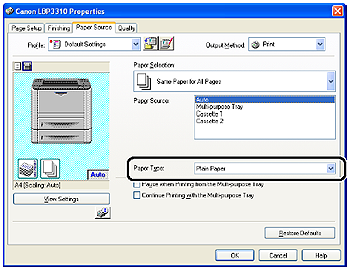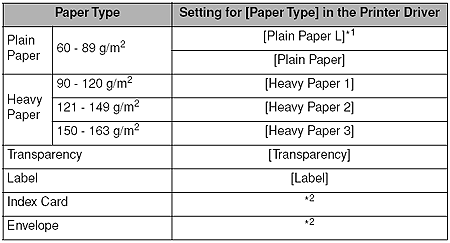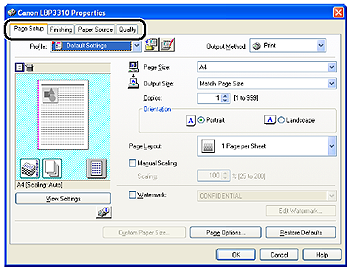Solution
1. Select [Print] from the [File] menu in the application.
The [Print] dialog box is displayed.
NOTE
Printing procedures vary depending on the application you are using. For details on the printing procedures, see the instruction manual supplied with the application.
2. Select the name of this printer, then click [Properties] or [Preferences].
3. Display the [Paper Source] sheet.
4. Select the type of the loaded paper in [Paper Type].
NOTE
Specify the setting according to the paper type as follows.
*1 If paper curls excessively when printed with [Plain Paper] selected, select [Plain Paper L].
*2 When printing Index Card or envelopes, the printer automatically applies the appropriate print mode to each type by specifying [Output Size] in the [Page Setup] sheet.
5. Specify the other printing preferences in the [Page Setup], [Finishing], [Paper Source], and [Quality] sheets as needed.
NOTE
For more details on the settings, see Help. For details on methods for displaying Help, see "Chapter 5 Basic Usage of the Printer" in User's Guide in the CD-ROM supplied with the printer.
6. Confirm the settings, then click [OK].
The [Print] dialog box reappears.
NOTE
- It is recommended that you confirm the contents of the [Page Setup] sheet and the [Paper Source] sheet each time you print.
- The settings that are specified here apply only to jobs to be printed from the same application. Exiting the application resets the changed settings to the default settings. For details on the procedure for changing the default values for printing preferences, see [Changing the Default Values for Printing Preferences].
7. Click [OK].
The printer starts printing.
NOTE
- If you have any problems with printing, see "Chapter 8 Troubleshooting" in User's Guide in the CD-ROM supplied with the printer.
- "Chapter 6 Using the Various Printing Functions" in User's Guide in the CD-ROM supplied with the printer describes how to use the various functions of the printer and printer driver. By specifying the settings for the printer and printer driver for each job, you can make the best use of the printer and its functions.