Clean the Scanning Area of the Machine
Solution
Keep the scanning area clean to avoid dirty copies or faxes to be sent.
1. Open the ADF.

2. Clean the platen glass and the underside of the ADF with a cloth dampened with water. Then wipe the area with a soft, dry cloth.
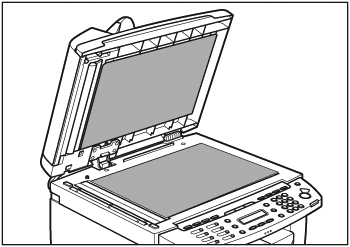
NOTE
Do not dampen the cloth too much, as this may tear the document or damage the machine.
3. Close the ADF.
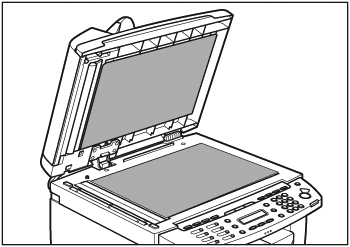
CAUTION
Be careful not to get your fingers caught.
If your documents have black streaks or appear dirty after copying them using the ADF, this may be caused by pencil lead rubbing off the documents and onto the roller. Clean the ADF scanning area and roller.
1. Turn off the main power switch and disconnect the power cord.
2. Open the ADF cover.
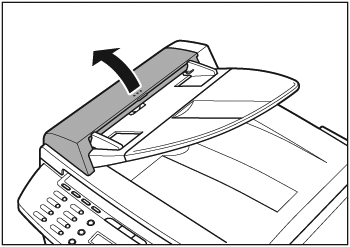
3. Clean the rollers (A) inside the ADF with a cloth dampened with water. Then wipe the area with a soft, dry cloth.
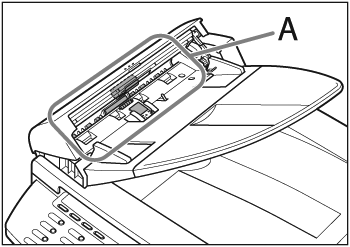
NOTE
Do not dampen the cloth too much, as this may tear the document or damage the machine.
4. Close the ADF cover.
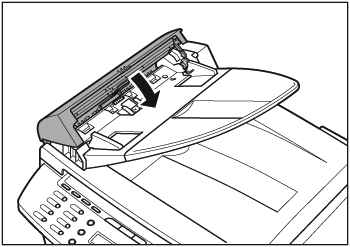
CAUTION
Be careful not to get your fingers caught.
5. Reconnect the power cord and turn on the main power switch.








