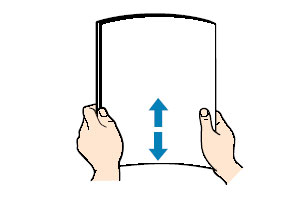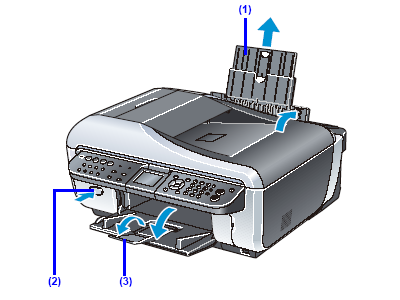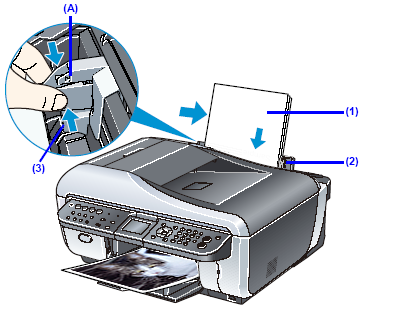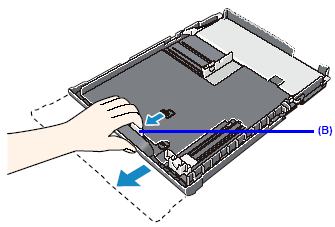Solution
IMPORTANT
- Only plain paper can be fed from the Cassette.
- When printing out received faxes, the machine uses A4, Letter, or Legal-sized plain paper loaded in the Cassette.
- You cannot print on postcards affixed with photos or stickers.
- Always load paper in portrait orientation (A). Loading paper in landscape orientation (B) can cause the paper to be jammed.
NOTE
- We recommend using genuine Canon photo media when printing photographs. For details on the specialty media Canon provides for use with its various printers, see "Compatible Media Types"
- 100% recycled paper can be used.
- If you cut plain paper to 4" x 6" / 101.6 x 152.4 mm, 5" x 7" / 127.0 x 177.8 mm, or 2.13" x 3.39" / 54.0 x 86.0 mm (credit card-size) for a trial print, it can cause paper jams.
Loading Paper in the Rear Tray
Load photo paper, or any type of paper other than plain paper, in the Rear Tray.
1.Flatten the four corners of the paper before loading it.
NOTE
- Align the edges of paper neatly before loading. Loading paper without aligning the edges
- If paper is curled, hold the opposing curled corners and gently bend them in the opposite
- To avoid curling, handle paper as follows.
- When you do not print, remove unused paper from the Rear Tray, put them back into the package, and keep it on a level surface.
- Take out only the necessary number of sheets from the package, just before printing.
2. Prepare to load paper.
(1) Open the Rear Tray Cover and pull out the Paper Support.
Put your finger in the rounded indent of the Paper Support and pull it out until it stops.
(2) Open the Paper Output Tray.
Press the Open button to open the Paper Output Tray.
(3) Open the Output Tray Extension.
Do not load higher than the Load Limit Mark (A).
(1) Load the paper in the Rear Tray with the print side facing UP.
(2) Align the paper stack against the Cover Guide on the right side of the Paper Support.
NOTE
Make sure that the Cover Guide is set upright when you load paper in the Rear Tray.
(3) Pinch the Paper Guide and slide it against the left side of the paper stack.
IMPORTANT
Do not slide the Paper Guide too hard. The paper may not be fed properly.
4. Specify the page size and media type settings according to the loaded paper.
When a Media type other than Plain paper is selected, the paper source will switch to the Rear Tray.
NOTE
- When using the Operation Panel on the machine to perform copying or printing operation without using a computer, select the size and type of the loaded paper in Page size and Media type in each mode.
- When using the machine connected to a computer, select the size and type of the loaded paper in Page Size (or Paper Size) and Media Type in the printer driver.
Loading Paper in the Cassette
Load plain paper in the Cassette.
1. Flatten the four corners of the paper before loading it.
2. Pull out the Cassette from the machine.
3. Load the paper with the print side facing DOWN.
Do not load higher than the Load Limit Mark (A).
(1) Load the paper in the Cassette with the print side facing DOWN and the leading edge to the far side.
(2) Align the paper stack against the right side of the Cassette.
(3) Slide the Paper Guides to fit to the loaded paper stack.
IMPORTANT
When loading Legal-sized paper, pull the tab (B) towards you to unlock and fully extend the Cassette.
4. Insert the Cassette into the machine.
Push the Cassette all the way into the machine.
IMPORTANT
If Legal-sized paper is loaded in the Cassette, the Cassette will protrude slightly.
5. Open the Paper Output Tray.
(1) Open the Paper Output Tray.
Press the Open button to open the Paper Output Tray.
(2) Open the Output Tray Extension.
6. Specify the page size and media type settings according to the loaded paper.
When Plain paper is selected for Media type, the paper source will switch to the Cassette.
NOTE
- When using the Operation Panel on the machine to perform copying or printing operation without using a computer, select the size and type of the loaded paper in Page size and Media type in each mode.
- When using the machine connected to a computer, select the size and type of the loaded paper in Page Size (or Paper Size) and Media Type in the printer driver. For details on printer driver settings, see "Printing with Windows" or "Printing with Macintosh".