Prepare the Machine
06-Mar-2008
8100147100
Solution
IMPORTANT
- Since this machine weights approximately 36.6 lbs. (16.6 kg), it is recommended that two people move or relocate the machine.
- Be sure to remove the tapes and protective material before you turn on the machine.
1. Locate the machine on a level place.
When lifting the machine with two people

(A) Do not hold this part.
When lifting the machine alone
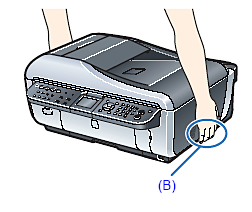
(B) Place your fingers in the indented portions on the bottom of the machine.
2. Remove the protective material(C) in the ADF (Auto Document Feeder).
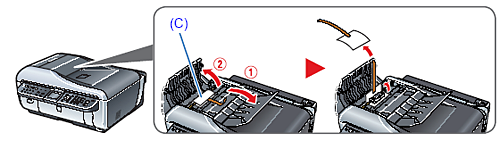
NOTE
- The tape or the protective material position is subject to change. Installing cleaning sheets
- Cleaning sheets can be stored in the Cleaning Sheet Holder. For details on installing cleaning sheets, refer to "Cleaning the Inside of the Machine (Sheet Cleaning)".
3. Connect the telephone line and any necessary external device. "Preparing the Machine for Fax".
You can connect an external device (telephone or answering machine) if necessary.
Remove the Telephone connector cap to connect the external device.
IMPORTANT
Be sure to use the bundled telephone line cable.
4. Plug the power cord in the back of the machine and connect the other end to the wall outlet.

IMPORTANT
- Make sure that the Document Cover is closed.
- Do NOT connect the USB cable at this stage.
5. Press the ON/OFF button to turn on the machine.
The machine will initialize. Wait until the COPY button stops flashing and remains lit green.

6. Press the  or
or  button on the Operation Panel to select the language for the LCD, then press the OK button.
button on the Operation Panel to select the language for the LCD, then press the OK button.
 or
or  button on the Operation Panel to select the language for the LCD, then press the OK button.
button on the Operation Panel to select the language for the LCD, then press the OK button.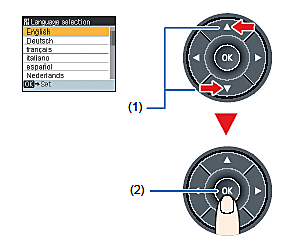
(1) Press the  or
or  button to select the language.
button to select the language.
 or
or  button to select the language.
button to select the language.(2) Press the OK button.
IMPORTANT
If an unintended language is displayed on the LCD, press the Back button on theb Operation Panel to return to the Language selection screen.
Once the message "Install the print head and set the ink tank." appears, go to 7.
7. Lift the Scanning Unit (Printer Cover) until it locks into place.
The Paper Output Tray will open automatically and the Print Head Holder moves to the center. Then open the Output Tray Extension.
If the Paper Output Tray does not open automatically, press the Open button to open it.
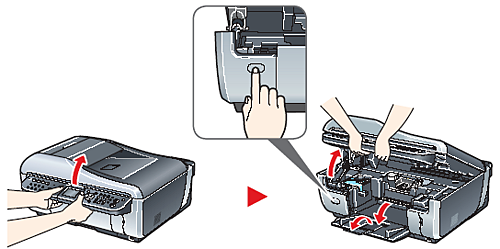
CAUTION
For your safety, always firmly grip the areas illustrated when lifting the Scanning Unit (Printer Cover).
IMPORTANT
If the Document Cover is opened, you cannot open the Scanning Unit (Printer Cover). Be sure to open the Scanning Unit (Printer Cover) with the Document Cover closed.
1. Firmly raise the Print Head Lock Lever until it stops. The Print Head Lock Lever may feel heavy.

IMPORTANT
- Make sure that the machine is turned on and the COPY button lights green.
- Make sure that the Print Head Holder has moved to the center.
2. Remove the Print Head from its package.
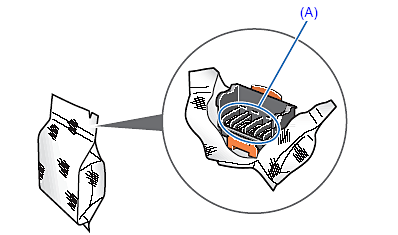
(A) Do not touch.
CAUTION
There may be some transparent or light blue ink on the inside of the bag the print head comes in, or the inside of the protective cap - this has no effect on print quality. Be careful not to get ink on yourself when handling these items.
3. Remove the orange protective cap(B) from the Print Head and discard it.
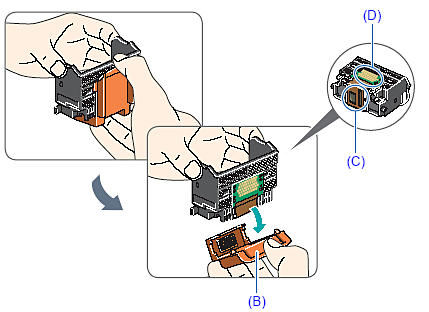
IMPORTANT
Do not touch the print head nozzles(C) or the electrical contacts(D).
4. Insert the Print Head.
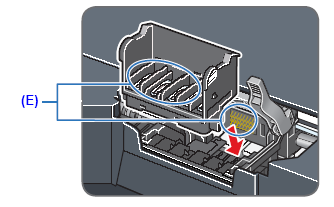
(E) Do not touch.
5. Push the Print Head to hold it in place, and lower the Print Head Lock Lever.

IMPORTANT
If the Scanning Unit (Printer Cover) is left open for more than 10 minutes, the Print Head Holder moves to the right. Close and reopen the Scanning Unit (Printer Cover) to return the Holder to the center.
1. Remove and discard the orange protective cap(A) located on the bottom of the ink tank.
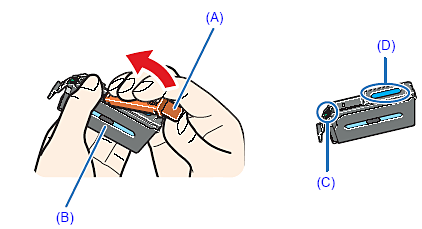
(B) Do not press.
IMPORTANT
- Do not touch the electrical contacts(C).
- Do not touch the ink port(D).
2. Insert the ink tank into the right-hand slot and press the  mark on the ink tank until it clicks into place.
mark on the ink tank until it clicks into place.
 mark on the ink tank until it clicks into place.
mark on the ink tank until it clicks into place.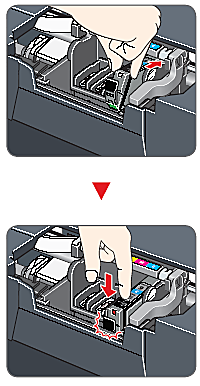
3. Make sure the ink lamp lights red.
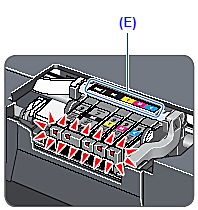
(E) Refer to the color guide on the Print Head Lock Lever.
1. Remove the orange tape in the direction of the arrow to peel off the protective film from the clear ink tank.
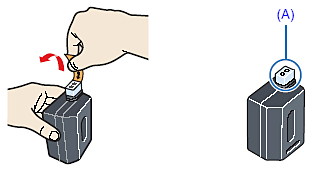
(A) Do not touch.
2. Push the tab and open the Clear Ink Tank Locking Cover.
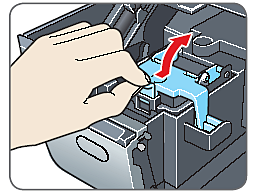
3. Be sure that the clear ink tank is properly aligned when inserting.
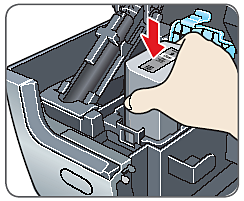
4. Close and press the round, indented portion on the Clear Ink Tank Locking Cover until it snaps firmly into place, locking the ink tank.
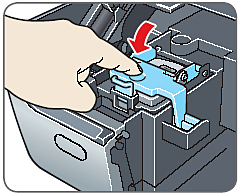
5. Close the Scanning Unit (Printer Cover).

CAUTION
For your safety, always firmly grip the areas illustrated when closing the Scanning Unit (Printer Cover).
IMPORTANT
The machine starts the preparatory operation. It takes about 2 minutes. Do not start another operation until the machine has stopped making operating noises.
1. Pull out the Cassette from the machine.

2. Load four sheets of plain paper in the Cassette with the printing side facing DOWN and the leading edge to the far side, align the paper stack against the right side of the Cassette, then slide the Paper Guides(A) to fit to the loaded paper stack.
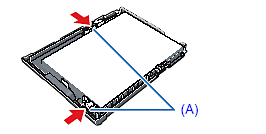
3. Insert the Cassette into the machine.
Push the Cassette all the way into the machine.

4. Make sure that Yes is selected in the message requesting head alignment, then press the OK button.

NOTE
Print Head alignment takes about 9 minutes to complete. Do not start another operation
until the machine has stopped making operating noises.
5. The pattern is printed. And Print Head is aligned automatically.
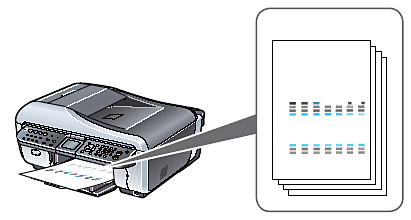
NOTE
The pattern is printed in black and blue.
When Automatic Print Head Alignment cannot be executed correctly, the message
"Auto head align has failed." is displayed on the LCD. Refer to "An Error Message Is Displayed on the LCD ".
To use a fax, you need to set the telephone line type setting properly on
the machine.
If you are unsure of your telephone line type, contact your telephone
company.
Select the receive mode according to your needs.
- When you receive mainly faxes and sometimes voice calls:
FAX priority mode
- When you have a dedicated telephone line for fax use only:
FAX only mode
- When you receive mainly voice calls and sometimes faxes:
TEL priority mode
- When you subscribe to a ring pattern detection service provided by your telephone company, and you want to receive a fax only if the machine detects the pattern for fax:
DRPD
For details on how to confirm and change the settings, refer to the "Receiving Faxes".