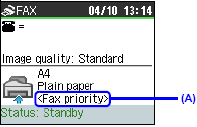The machine is not powered on
- You cannot receive faxes if the power is turned off. Press the ON/OFF button to turn the power on.
- If you disconnected the power cord without turning off the power (a mode button is lit), reconnect it, then the power is turned on automatically.
- If you disconnect the power cord after pressing the ON/OFF button to turn off the power (all mode buttons are not lit), reconnect it, then press the ON/OFF button to turn on the power.
- If the power was turned off due to power failure, etc., the power is automatically turned on when the power failure is recovered.
The machine's memory is full
Either print or delete documents in memory to free up memory. Then ask the sender to resend the fax.
There was an error during reception
The telephone line is not correctly connected
Check that the telephone line is connected correctly to the Telephone Line Jack and that the telephone (or another external device such as an answering machine or a computer modem) is connected correctly to the External Device Jack.
Preparing the Machine for Fax
Typical examples of connecting the machine are described below. The machine cannot send/receive faxes if the connection is incorrect. Connect the machine correctly.
A paper size other than A4, Letter, or Legal* is loaded
If a paper size other than A4, Letter, or Legal* is loaded in the configured paper source, incoming faxes are not printed and are stored in memory. Change the paper in the configured paper source to A4, Letter, or Legal* size, then press the OK button on the machine. Load legal-sized* paper in the Rear Tray.
* Legal may not be available depending on the country or region of purchase.
If paper is not loaded in the specified paper source, received faxes will be stored in memory without printing.
Load paper in the specified paper source, then press the OK button.
Loading Paper
If an ink has run out, received faxes will be stored in memory without printing.
Replace the ink tank, then print them in memory.
REFERENCE
- If the machine was receiving the faxes in the fax mode, printing will start automatically after replacing the ink tank.
- You can set to print received faxes forcibly even if an ink tank is run out. However, a part of contents or all contents of the fax may not be printed since the ink has run out. And also the contents of faxes will not be stored in memory. In addition, if ink has already run out, it is recommended that OFF be selected for Auto print received in RX settings to store the received fax in memory once and print the fax manually after replacing the ink tank.
Replacing Ink Tanks
Replacing Ink Tanks
When ink tanks run out of ink, replace them using the following steps.
The machine is not set to the appropriate receive mode
Check the receive mode setting (A), and change it to a mode suited to your connection if necessary.
FAX priority mode
FAX only mode
DRPD*1
Network switch*2
TEL priority mode
*1 This setting is only available in US and Canada.
*2 This setting may not be available depending on the country or region of purchase.
Receiving Faxes
Selecting a Receive Mode
Select a receive mode according to your needs.