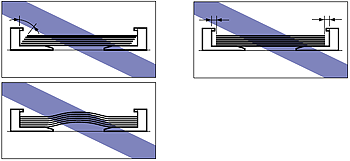Solution
The following kinds of paper can be loaded in the paper cassette.
| Paper Type | Paper Size | Loading Procedure |
| Plain paper | A3, B4, A4, B5, A5, Ledger (11 x 17), Legal, Letter, Executive | See "Loading Paper in Cassette 1" or "Loading Standard Size Paper in Cassette 2, 3, or 4"* |
| Custom paper sizes*, 8K*, 16K* | See "Loading Custom Size Paper or Paper at a Size of 8K or 16K in Cassette 2, 3, or 4" |
| Labels | A4 | See "Loading Paper in Cassette 1" or "Loading Standard Size Paper in Cassette 2, 3, or 4"* |
* Only when the optional paper feeders are installed
When printing from the paper cassette, perform the following procedure.
IMPORTANT
Loading Paper in Cassette 1
1. Pull out the paper cassette.
Pull the paper cassette out until it stops (1).
After lifting the paper cassette up a little (2), pull it out while supporting it with the other hand (3) as shown in the figures.
2. When changing the size of the paper to be loaded, adjust the length of the paper cassette and change the positions of the paper guides.
The paper sizes indicated on the paper guides are abbreviated as follows.
| Paper Size | Paper Guides |
| Ledger | 11 x 17 |
| Legal | LGL |
| Letter | LTR |
| Executive | EXEC |

Adjust the length of the paper cassette according to the size of the paper to be loaded.
When loading paper in landscape orientation, such as when loading A4, B5, A5, Letter, or Executive size paper, shorten the paper cassette.
When loading paper in portrait orientation, such as when loading A3, B4, Ledger (11 x 17), or Legal size paper, extend the paper cassette.
To adjust the length of the paper cassette, push up the lock release levers gently to release the lock, slide the paper cassette by holding the rear portion of the paper cassette, and then push down the lock release levers to lock the cassette.

While holding the lock release lever of the rear paper guide (1), slide the guide to the mark for the size of the paper to be loaded (2).

While holding the lock release lever of the side paper guides (1), slide the guides to the mark for the size of the paper to be loaded (2).
The side paper guides move together.
3. Before loading labels, fan them in small batches and align the edges.
IMPORTANT
Be sure to fan the labels thoroughly before loading them. If they are not fanned enough, multiple sheets of paper may be fed at once, causing paper jams.
4. Load the paper stack so that the rear edge is aligned with the paper guide.
IMPORTANT
- Be sure to check if the paper guide is at the position of the size of the loaded paper. If the paper guide is set at a wrong position, this may result in misfeeds.
- If you use paper that has been poorly cut, multiple sheets of paper may be fed at once. In this case, align the edges of the stack on a hard, flat surface.
5. Press down the paper stack so that it is loaded under the hooks on the side paper guides (A).
Make sure that there is sufficient space between the hooks and paper stack. If there is no sufficient space, slightly reduce the amount of paper.
IMPORTANT
Up to approximately 230 sheets of plain paper (80 g/m

) or approximately 50 sheets of labels can be loaded in a paper cassette. Be sure that the paper stack does not exceed the load limit marks (B) on the paper guides. If the paper stack exceeds the load limit marks, this may result in misfeeds.
6. Attach the label for the size of the loaded paper to the paper size indicator, and then insert the indicator into the paper size slot at the front of the paper cassette.
7. While holding the tab (B) on the paper size setting switch (A) (1), align the triangular mark on the paper size setting switch with the size of the loaded paper (2).
The following shows the abbreviations of paper sizes that are marked on the paper cassette.
| Paper Size | Paper Size Setting Switch of a Paper Cassette |
| Ledger | 11 x 17 |
| Legal | LGL |
| Letter | LTR |
| Executive | EXEC |
The default value is "A4".
IMPORTANT
Make sure that the size of the loaded paper matches that of the paper size setting switch before setting the paper cassette in the printer. If the paper size setting switch is not set to the proper position, this may result in printer malfunction.
8. Set the paper cassette in the printer.
While holding the paper cassette with both hands, insert it until it stops (1) as
shown in the figure.
After lifting the front of the paper cassette up a little (2), push the paper cassette into the printer firmly until the front side of the paper cassette is flush with the front surface of the printer (3).
Next, specify the type of the paper in the paper cassette.
9. Specify the paper settings in the printer driver.
When printing from the printer driver, specify the following settings. For more details on using the printer driver, see Help of the printer driver.
| Sheet | Setting | Description |
| [Page Setup] Sheet | [Page Size] | Select the paper size of the document created by an application. |
| [Output Size] | Select the size of the loaded paper as needed. Leave the setting at [Match Page Size] when the page size and the size of the paper loaded in the paper cassette are the same, since there is no need to change the setting. |
| [Paper Source] Sheet | [Paper Source] | Select the paper source. When [Auto] is specified, if a paper size is specified by an application, the printer selects the paper source automatically and feeds paper from the paper source. Specify the same setting as the one for [Paper Source], although the setting for [Paper Source] changes to ones such as [First Page] or [Other Pages] when [Paper Selection] is set to other than [Same Paper for All Pages]. |
| [Paper Type] | Select the type of the loaded paper.
- [Plain Paper]: Plain Paper (64 - 105 g/m ) )
- [Plain Paper L]: When any of the following problems occur on printing paper with [Plain Paper] specified, specify [Plain Paper L].
- When the paper curls excessively on printing plain paper (64 g/m ) )
- When the printing speed drops on printing paper of 279.4 mm wide (Letter size) or less continuously
- [Label]: Labels |
Loading Standard Size Paper in Cassette 2, 3, or 4
1. Pull out the paper cassette.
Pull the paper cassette out until it stops (1).
After lifting the front of the paper cassette up a little (2), pull it out while supporting the cassette with your left hand until the handle (A) on the right side of the paper cassette appears completely (3).
While holding the paper cassette with both hands, pull it out completely (4) as shown in the figure.
2. When changing the size of the paper to be loaded, change the positions of the paper guides.
The paper sizes indicated on the paper guides are abbreviated as follows.
| Paper Size | Paper Guides |
| Ledger | 11 x 17 |
| Legal | LGL |
| Letter | LTR |
| Executive | EXEC |

While holding the lock release lever of the rear paper guide (1), slide the guide to the mark for the size of the paper to be loaded (2).

While holding the lock release lever of the side paper guides (1), slide the guides to the mark for the size of the paper to be loaded (2).
The side paper guides move together.
3. Before loading labels, fan them in small batches and align the edges.
NOTE
Be sure to fan the labels thoroughly before loading them. If they are not fanned enough, multiple sheets of paper may be fed at once, causing paper jams.
4. Load the paper stack so that the rear edge is aligned with the paper guide.
IMPORTANT
- Be sure to check if the paper guide is at the position of the size of the loaded paper. If the paper guide is set at a wrong position, this may result in misfeeds.
- If you use paper that has been poorly cut, multiple sheets of paper may be fed at once. In this case, align the edges of the stack on a hard, flat surface.
5. Press down the paper stack so that it is loaded under the hooks on the side paper guides (A).
Make sure that there is sufficient space between the hooks and paper stack. If there is no sufficient space, slightly reduce the amount of paper.
IMPORTANT
Up to approximately 550 sheets of plain paper (80 g/m

) or approximately 50 sheets of labels can be loaded in a paper cassette. Be sure that the paper stack does not exceed the load limit marks (B) on the paper guides. If the paper stack exceeds the load limit marks, this may result in misfeeds.
6. Attach the label for the size of the loaded paper to the paper size indicator, and then insert the indicator into the paper size slot at the front of the paper cassette.
7. While holding the tab (B) on the paper size setting switch (A) (1), align the triangular mark on the paper size setting switch with the size of the loaded paper (2).
The following shows the abbreviations of paper sizes that are marked on the paper cassette.
| Paper Size | Paper Size Setting Switch of a Paper Cassette |
| Ledger | 11 x 17 |
| Legal | LGL |
| Letter | LTR |
| Executive | EXEC |
The default value is "A3".
IMPORTANT
Make sure that the size of the loaded paper matches that of the paper size setting switch before setting the paper cassette in the printer. If the paper size setting switch is not set to the proper position, this may result in printer malfunction.
8. Set the paper cassette in the paper feeder.
While holding the paper cassette with both hands, push it to the position shown in the figure (1). Then, hold the front of the paper cassette with your right hand and push it until it stops (2).
After lifting the front of the paper cassette up a little (3), push the paper cassette into the printer firmly until the front side of the paper cassette is flush with the front surface of the paper feeder (4).
Next, specify the type of the paper in the paper cassette.
9. Specify the paper settings in the printer driver.
When printing from the printer driver, specify the following settings. For more details on using the printer driver, see Help of the printer driver.
| Sheet | Setting | Description |
| [Page Setup] Sheet | [Page Size] | Select the paper size of the document created by an application. |
| [Output Size] | Select the size of the loaded paper as needed. Leave the setting at [Match Page Size] when the page size and the size of the paper loaded in the paper cassette are the same, since there is no need to change the setting. |
| [Paper Source] Sheet | [Paper Source] | Select the paper source. When [Auto] is specified, if a paper size is specified by an application, the printer selects the paper source automatically and feeds paper from the paper source. Specify the same setting as the one for [Paper Source], although the setting for [Paper Source] changes to ones such as [First Page] or [Other Pages] when [Paper Selection] is set to other than [Same Paper for All Pages]. |
| [Paper Type] | Select the type of the loaded paper.
- [Plain Paper]: Plain Paper (64 - 105 g/m ) )
- [Plain Paper L]: When any of the following problems occur on printing paper with [Plain Paper] specified, specify [Plain Paper L].
- When the paper curls excessively on printing plain paper (64 g/m ) )
- When the printing speed drops on printing paper of 279.4 mm wide (Letter size) or less continuously
- [Label]: Labels |
Loading Custom Size Paper or Paper at a Size of 8K or 16K in Cassette 2, 3, or 4
You can load paper of the following custom sizes.
- When loading paper in portrait orientation: Width 210.0 to 297.0 mm; Length 210.0 to 431.8 mm
- When loading paper in landscape orientation (Only when UFR II Printer Driver is used): Width 210.0 to 297.0 mm; Length 148.0 to 297.0 mm
IMPORTANT
- When non-standard size paper is loaded, specify the setting for CASSETTE(n) SIZE (n = 2, 3, 4) in the control panel as follows.
- When the paper is loaded in landscape orientation (Only when UFR II Printer Driver is used): CUSTOM SIZE
- When the paper is loaded in portrait orientation: CUSTOM SIZER
- When paper at a size of 8K or 16K is loaded, set CASSETTE(n) SIZE (n = 2, 3, 4) in the control panel to 8K or 16K.
- When you change the orientation of the custom size paper loaded in a paper cassette frequently, it is convenient if you set CASSETTE(n) SIZE (n = 2, 3, 4) in the control panel to MIXED SIZES. When CASSETTE(n) SIZE (n = 2, 3, 4) is set to MIXED SIZES, you do not need to specify the setting for CASSETTE(n) SIZE (n = 2, 3, 4) each time you change the paper orientation. However, when specifying MIXED SIZES, make sure that the size of the loaded paper matches the paper size specified in the printer driver before printing. If they do not match, the printer may stop printing, displaying the message <41 CHK PAPER SZE>, or a paper jam may occur. Be sure to check if the paper size specified in the printer driver matches the size of the paper loaded in the paper cassette before using the printer.
- When printing custom size paper from UFR II Printer Driver, you can load the paper either in portrait or landscape orientation. However, if you want to print custom size paper of its long edges 297.0 mm or less when CASSETTE(n) SIZE (n=2, 3, 4) is set to MIXED SIZES, load the paper in landscape orientation. When you are not printing from UFR II Printer Driver, load the paper in portrait orientation.
1. Pull out the paper cassette.
Pull the paper cassette out until it stops (1).
After lifting the front of the paper cassette up a little (2), pull it out while supporting the cassette with your left hand until the handle (A) on the right side of the paper cassette appears completely (3).
While holding the paper cassette with both hands, pull it out completely (4) as shown in the figure.
2. Load the paper so that the edge of the paper is aligned with the front side of the paper cassette.
3. Slide the paper guides.

While holding the lock release lever of the rear paper guide (1), slide the guide to the mark for the size of the paper to be loaded (2).

While holding the lock release lever of the side paper guides (1), slide the guides to the mark for the size of the paper to be loaded (2).
The side paper guides move together.
4. Press down the paper stack so that it is loaded under the hooks on the side paper guides (A).
Make sure that there is sufficient space between the hooks and paper stack. If there is no sufficient space, slightly reduce the amount of paper.
IMPORTANT
Up to approximately 550 sheets of plain paper (80 g/m

) can be loaded in a paper cassette. Be sure that the paper stack does not exceed the load limit marks (B) on the paper guides. If the paper stack exceeds the load limit marks, this may result in misfeeds.
5. While holding the tab (B) on the paper size setting switch (A) (1), align the triangular mark on the paper size setting switch with "CUSTOM" (2).
The default value is "A3".
IMPORTANT
Make sure that the paper size setting switch is set to "CUSTOM" before setting the paper cassette in the printer. If the paper size setting switch is not set to the proper position, this may result in printer malfunction.
6. Set the paper cassette in the paper feeder.
While holding the paper cassette with both hands, push it to the position shown in the figure (1). Then, hold the front of the paper cassette with your right hand and push it until it stops (2).
After lifting the front of the paper cassette up a little (3), push the paper cassette into the printer firmly until the front side of the paper cassette is flush with the front surface of the paper feeder (4).
7. To specify the size of the loaded paper on the control panel, press [Settings].
8. Select FEEDER MENU using [

] and [

], then press [OK].
9. Select CASSETTE(n) SIZE (n = 2, 3, 4) using [

] and [

], then press [OK].
10. Select the paper size using [

] and [

], then press [OK].
"=" is displayed on the left of the paper size, and the paper size for the paper cassette is specified.
IMPORTANT
Specify the paper size as follows.
- When loading custom size paper in landscape orientation (Only when UFR II Printer Driver is used): CUSTOM SIZE
- When loading custom size paper in portrait orientation: CUSTOM SIZER
- When loading 8K size paper: 8K
- When loading 16K size paper: 16K
Next, specify the type of the paper in the paper cassette.
11. Specify the paper settings in the printer driver.
When printing from the printer driver, specify the following settings. For more details on using the printer driver, see Help of the printer driver.
| Sheet | Setting | Description |
| [Page Setup] Sheet | [Page Size] | Select the paper size of the document created by an application. |
| [Output Size] | Select the size of the loaded paper as needed. Leave the setting at [Match Page Size] when the page size and the size of the paper loaded in the paper cassette are the same, since there is no need to change the setting. |
[Custom Paper Size] | To use custom size paper for printing, click [Custom Paper Size] in the [Page Setup] sheet, and then specify the custom paper size. | | [Paper Source] Sheet | [Paper Source] | Select the paper source. When [Auto] is specified, if a paper size is specified by an application, the printer selects the paper source automatically and feeds paper from the paper source. Specify the same setting as the one for [Paper Source], although the setting for [Paper Source] changes to ones such as [First Page] or [Other Pages] when [Paper Selection] is set to other than [Same Paper for All Pages]. |
| [Paper Type] | Select the type of the loaded paper.
- [Plain Paper]: Plain Paper (64 - 105 g/m ) )
- [Plain Paper L]: When any of the following problems occur on printing paper with [Plain Paper] specified, specify [Plain Paper L].
- When the paper curls excessively on printing plain paper (64 g/m ) )
- When the printing speed drops on printing paper of 279.4 mm wide (Letter size) or less continuously |
Precautions on Loading Paper
Load paper when the printer status is in any of the following. When the Job indicator is blinking, the printer is printing. Do not pull out the paper cassette.
IMPORTANT
Be sure not to open the covers or paper cassette during printing. The printer may stop, disabling printing.

When the Job indicator is off

When a message that informs you of a paper-out condition or requests paper replacement is displayed

When the printer is OFF
IMPORTANT
- The paper cassette cannot be pulled out horizontally. If you try to pull it out forcefully, this may result in damage to the paper cassette.
- Because the paper cassette is heavy, hold it with your both hands securely.
- Place the removed paper cassette on an even and stable surface.
- If you use paper that has been poorly cut, multiple sheets of paper may be fed at once. In this case, align the edges of the stack on a hard, flat surface.
- Be sure to align the paper guides with the width of the paper. If the paper guides are too loose or too tight, this may result in misfeeds or paper jams.
NOTE
- To print paper with letterheads or logos, see [Paper Loading Orientation] and load the paper in the proper orientation.
- If you want to print custom size paper of its long edges 297.0 mm or less when CASSETTE(n) SIZE (n = 2, 3, 4) in the FEEDER MENU options in the SETUP is set to MIXED SIZES, specify the settings according to the printer driver you are using as follows.
- When using UFR II Printer Driver: Load the paper in landscape orientation
- When not using UFR II Printer Driver: Load the paper in portrait orientation


 Adjust the length of the paper cassette according to the size of the paper to be loaded.
Adjust the length of the paper cassette according to the size of the paper to be loaded.
 While holding the lock release lever of the rear paper guide (1), slide the guide to the mark for the size of the paper to be loaded (2).
While holding the lock release lever of the rear paper guide (1), slide the guide to the mark for the size of the paper to be loaded (2).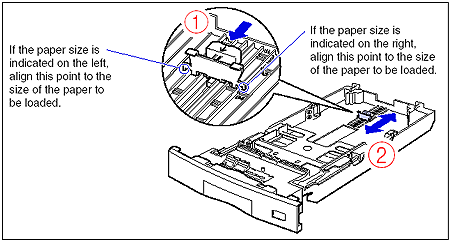
 While holding the lock release lever of the side paper guides (1), slide the guides to the mark for the size of the paper to be loaded (2).
While holding the lock release lever of the side paper guides (1), slide the guides to the mark for the size of the paper to be loaded (2).


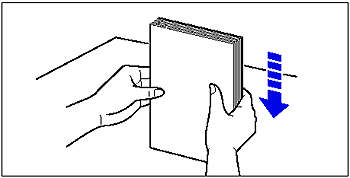
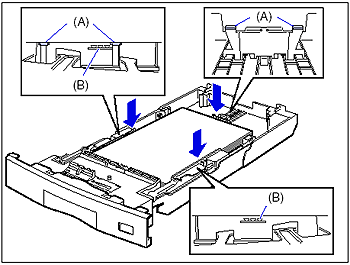
 ) or approximately 50 sheets of labels can be loaded in a paper cassette. Be sure that the paper stack does not exceed the load limit marks (B) on the paper guides. If the paper stack exceeds the load limit marks, this may result in misfeeds.
) or approximately 50 sheets of labels can be loaded in a paper cassette. Be sure that the paper stack does not exceed the load limit marks (B) on the paper guides. If the paper stack exceeds the load limit marks, this may result in misfeeds.
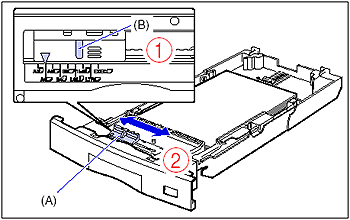
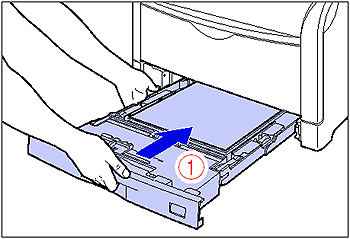
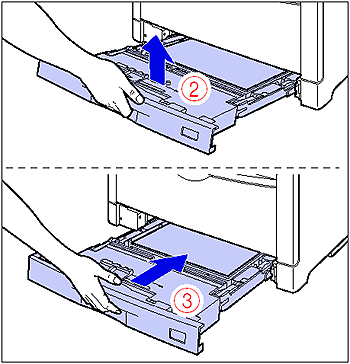
 )
) )
)

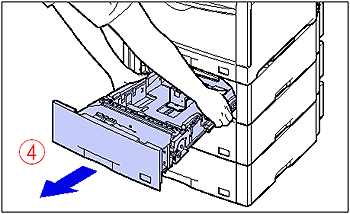
 While holding the lock release lever of the rear paper guide (1), slide the guide to the mark for the size of the paper to be loaded (2).
While holding the lock release lever of the rear paper guide (1), slide the guide to the mark for the size of the paper to be loaded (2).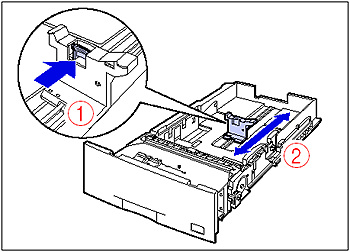
 While holding the lock release lever of the side paper guides (1), slide the guides to the mark for the size of the paper to be loaded (2).
While holding the lock release lever of the side paper guides (1), slide the guides to the mark for the size of the paper to be loaded (2).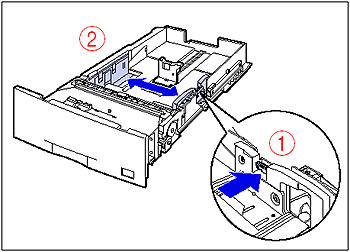


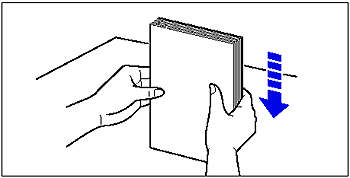

 ) or approximately 50 sheets of labels can be loaded in a paper cassette. Be sure that the paper stack does not exceed the load limit marks (B) on the paper guides. If the paper stack exceeds the load limit marks, this may result in misfeeds.
) or approximately 50 sheets of labels can be loaded in a paper cassette. Be sure that the paper stack does not exceed the load limit marks (B) on the paper guides. If the paper stack exceeds the load limit marks, this may result in misfeeds.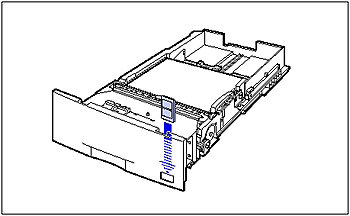

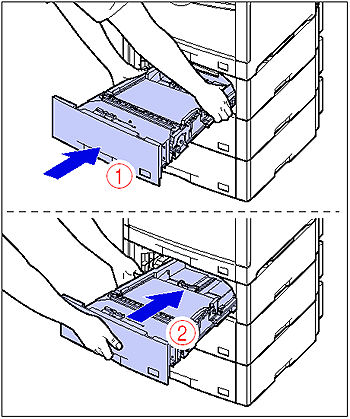

 )
) )
)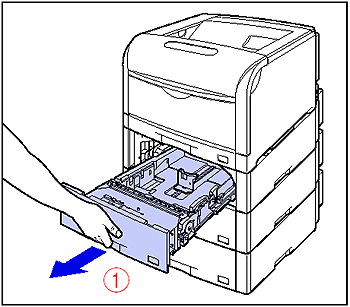


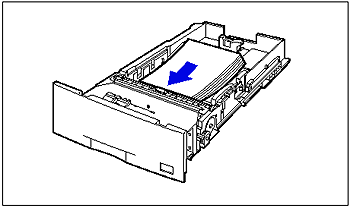
 While holding the lock release lever of the rear paper guide (1), slide the guide to the mark for the size of the paper to be loaded (2).
While holding the lock release lever of the rear paper guide (1), slide the guide to the mark for the size of the paper to be loaded (2).
 While holding the lock release lever of the side paper guides (1), slide the guides to the mark for the size of the paper to be loaded (2).
While holding the lock release lever of the side paper guides (1), slide the guides to the mark for the size of the paper to be loaded (2).

 ) can be loaded in a paper cassette. Be sure that the paper stack does not exceed the load limit marks (B) on the paper guides. If the paper stack exceeds the load limit marks, this may result in misfeeds.
) can be loaded in a paper cassette. Be sure that the paper stack does not exceed the load limit marks (B) on the paper guides. If the paper stack exceeds the load limit marks, this may result in misfeeds.
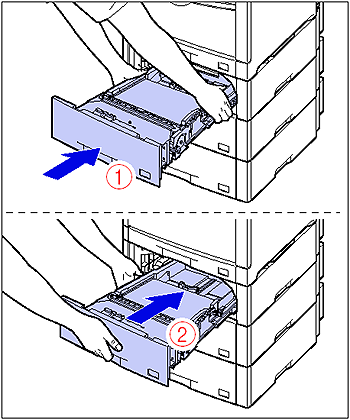
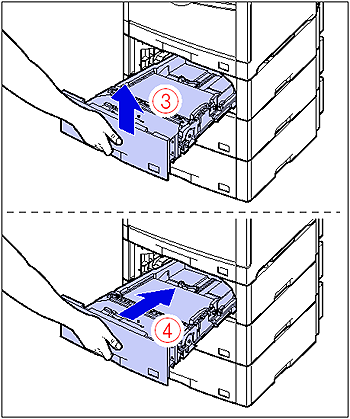

 ] and [
] and [  ], then press [OK].
], then press [OK].
 ] and [
] and [  ], then press [OK].
], then press [OK].
 ] and [
] and [  ], then press [OK].
], then press [OK].
 )
) )
) When the Job indicator is off
When the Job indicator is off
 When a message that informs you of a paper-out condition or requests paper replacement is displayed
When a message that informs you of a paper-out condition or requests paper replacement is displayed
 When the printer is OFF
When the printer is OFF