Solution
1. Select [Print] from the [File] menu in the application.
The [Print] dialog box is displayed.
NOTE
Printing procedures vary depending on the application you are using. For details on the printing procedures, see the instruction manual supplied with the application.
2. Select the name of this printer, then click [Properties] or [Preferences].
3. Display the [Paper Source] sheet.
4. Select the paper type specified in [Paper Type].
NOTE
Specify the setting according to the paper type as follows.
- [Plain Paper]: Plain Paper (64 - 105 g/m
 )
)
- [Plain Paper L]: When any of the following problems occur on printing paper with [Plain Paper] specified, specify [Plain Paper L].
- When the paper curls excessively on printing plain paper (64 g/m

)
- When the printing speed drops on printing paper of 279.4 mm wide (Letter size) or less continuously
- [Heavy Paper 1]: Heavy Paper (106 - 169 g/m
 )
)
- [Heavy Paper 2]: Heavy Paper (170 - 220 g/m
 )
)
- [Envelope]: Envelopes
- [Coated Paper]: Coated Paper
- [Label]: Labels
5. Specify the other printing preferences in the [Page Setup], [Finishing], [Paper Source], and [Quality] sheets as needed.
NOTE
For more details on the settings, see Help.
6. Confirm the settings, then click [OK].
The [Print] dialog box reappears.
NOTE
- It is recommended that you confirm the contents of the [Page Setup] sheet and the [Paper Source] sheet each time you print.
- The settings that are specified here apply only to jobs to be printed from the same application. Exiting the application resets the changed settings to the default settings.
7. Click [OK].
The printer starts printing.
STD PAPER TYPE specifies the default paper type. This printer internally applies the optimum print mode for the paper type specified in this item.
IMPORTANT
- If an item other than PLAIN PAPER and PLAIN PAPER L is specified, you cannot perform 2-sided printing.
- When printing from Windows, specify the paper type in the printer driver. When you want to print from a computer in which an operating system such as MS-DOS and UNIX is used and cannot specify the paper type, specify the paper type in this item.
- When using coated paper at a size other than sizes of 106 to 169 g/m
 , perform the following settings.
, perform the following settings.
- When using paper of 105 g/m

or less: Set STD PAPER TYPE to PLAIN PAPER
- When using paper of 170 to 220 g/m

: Set STD PAPER TYPE to COATED PAPER and COATED PAPER in SP.PRINT MODE in the USER MAIN. options to ON.
1. Move to the printer, then press [Settings] on the control panel.
2. Select FEEDER MENU using [

] and [

], then press [OK].
3. Select STD PAPER TYPE using [

] and [

], then press [OK].
4. Select the paper type using [

] and [

], then press [OK].
NOTE

 )
) )
) )
) )
) , perform the following settings.
, perform the following settings. or less: Set STD PAPER TYPE to PLAIN PAPER
or less: Set STD PAPER TYPE to PLAIN PAPER : Set STD PAPER TYPE to COATED PAPER and COATED PAPER in SP.PRINT MODE in the USER MAIN. options to ON.
: Set STD PAPER TYPE to COATED PAPER and COATED PAPER in SP.PRINT MODE in the USER MAIN. options to ON.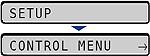
 ] and [
] and [  ], then press [OK].
], then press [OK].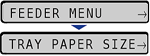
 ] and [
] and [  ], then press [OK].
], then press [OK].
 ] and [
] and [  ], then press [OK].
], then press [OK].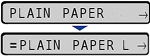
 )
) ) with PLAIN PAPER specified or when the printing speed drops on printing paper of 279.4 mm wide (Letter size) or less continuously.
) with PLAIN PAPER specified or when the printing speed drops on printing paper of 279.4 mm wide (Letter size) or less continuously. )
) )
) )
)