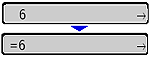Solution
When all the printout results appear reddish or bluish, or the color balance is not appropriate, you can correct the colors by adjusting each toner density of C (Cyan), M (Magenta), Y (Yellow), K (Black). The toner density can be specified in the range of 1 to 16 and is set to the standard density (9) before shipment.
When adjusting the toner density using the control panel, use the following procedure.
IMPORTANT
While adjusting the toner density little by little, print the defective print data from the computer and check the printout results. If you cannot adjust the toner density, reset the density to the default value (9), and then contact your local authorized Canon dealer.
1. Move to the printer, then press [Settings] on the control panel.
2. Select QUALITY MENU using [

] and [

], then press [OK].
The options for QUALITY MENU are displayed.
3. Select DENSITY of the target color using [

] and [

], then press [OK].
The toner density setting is displayed.
4. Select the toner density using [

] and [

], then press [OK].
The toner density is lightest when 1 is selected and densest when 16 is selected.
"=" is displayed on the left of the value, and the density is specified.
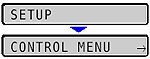
 ] and [
] and [  ], then press [OK].
], then press [OK].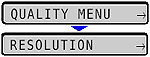
 ] and [
] and [  ], then press [OK].
], then press [OK].
 ] and [
] and [  ], then press [OK].
], then press [OK].