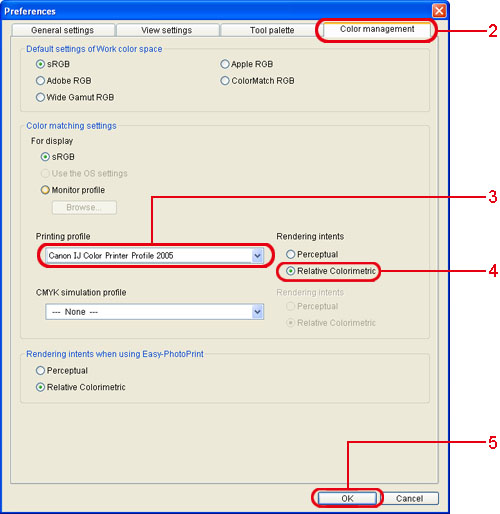Solution
The range of colors that can be reproduced by camrera's LCD monitors, computer screens and printers is different. If colors that can be reproduced on the monitor exist in a range the printer cannot reproduce, they are replaced by the closest color in the printer's reproducible range. As a result, the colors reproduced on a monitor are different from those on a printer.
To print the same colors as those displayed on a monitor, adjust the monitor and the printer to reproduce accurate colors after importing images taken with a digital camera into the computer. Making the respective equipment reproduce accurate colors and, as a result, getting the closest colors is referred to "color matching", and controlling the environment in which these operations are performed is called "color management".
To reproduce accurate colors on each device, use an ICC profile. ICC profiles are files certified by the International Color Consortium; they contain information regarding colors, such as the color characteristics in equipment. Many devices, including monitors and printers, support ICC profiles.
If you adjust monitors and printers by using ICC profiles, color matching is performed because each device tries to reproduce colors that are accurate for the data.
Digital Photo Professional (supplied with your camera) also supports ICC profiles. If you print images handled by Digital Photo Professional after adjusting your monitor and printer with ICC profiles, you can get results closer to the images on the monitor.
Mechanism of Color Management

Record colors as data

ICC profile for the monitor

Display accurate colors using the ICC profile described in


ICC profile for the printer

Print accurate colors using the ICC profile described in

As a result, you can adjust the colors of

and

so that they are closer together.
Setting the printer profile in Digital Photo Professional
Where a profile is attached to the printer you are using to print images, you can print an image and simulate the colors displayed on screen by setting the profile.
The printer profile is a file that stores the settings related to the printer model or printing and the characteristics of paper to be used; and it is typically installed along with the printer driver. If the printer profile is set, the printer performs printing at the optimum settings and provides printing results that reproduce colors of images accurately.
CAUTION
- The profile that has been set is applied to all printing except for printing using a Canon inkjet printer or linked printing.
- It may be necessary to manually install the printer profile, depending on the printer model or the paper. For details, please see the Web site of the printer and paper's manufacturer.
- Even if you set a printer profile, if you use the color adjustment function of the printer driver, the image may print in colors different from those displayed on screen.
1. Start Digital Photo Professional, select [Preferences] in the [Tool] menu.
2. The [Preferences] dialog box will appear. Select the [Color Management] tab.
3. Select the profile for the printer (ICC profile for the printer) to be used under [Printing profile] in [Color matching setting].
4. Select [Relative Colorimetric] under [Rendering intents] to the right of [Printing profile].
5. Click [OK] to close the dialog box.
Start printing after the settings are complete in Digital Photo Professional.
CAUTION
If you have set it to adjust the colors of images by using the printer driver functions, disable that setting. The printer profile settings will not be reflected in the printing results if that setting is enabled.
Setting the printer profile in Digital Photo Professional steps are complete at this point.
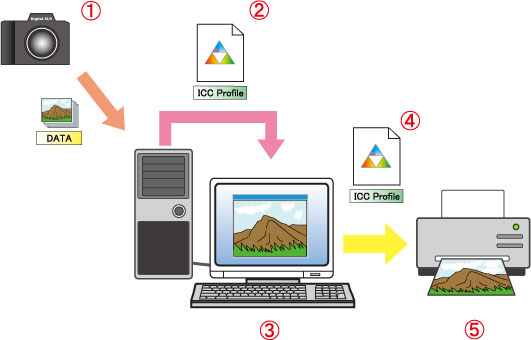
 Record colors as data
Record colors as data ICC profile for the monitor
ICC profile for the monitor Display accurate colors using the ICC profile described in
Display accurate colors using the ICC profile described in 
 ICC profile for the printer
ICC profile for the printer Print accurate colors using the ICC profile described in
Print accurate colors using the ICC profile described in 
 and
and  so that they are closer together.
so that they are closer together.