Issue
The port to be used has a problem.
The port to be used has a problem.
Cause and Solution
The port to be used is not selected properly.
Perform the following procedure.
1. Display the [Printers and Faxes] folder or the [Printers] folder.
From the [Start] menu, select [Settings] > [Printers].
From the [Start] menu, select [Printers and Faxes].
From the [Start] menu, select [Control Panel], and then click [Printers and Other Hardware] > [Printers and Faxes].
From the [Start] menu, select [Control Panel], and then click [Printer].
2. Right-click the icon for this printer, then select [Properties] from the pop-up menu.
3. Display the [Ports] sheet (1), then make sure that the port to be used is selected properly (2).

If the appropriate port is not selected
Select the appropriate one, then click [OK].

If you cannot find the port to be used
You changed the IP address. (If the printer and computer are connected by a LAN cable) (only for LBP5050N)
You are using Windows Vista and using Standard TCP/IP Port created by "Manual Setup". (If the printer and computer are connected by a LAN cable) (only for LBP5050N)
If you are using Windows Vista, you cannot print using Standard TCP/IP Port created by "Manual Setup"*. See the following and perform "Auto Setup" after uninstalling the printer driver.
* Other than the Standard TCP/IP Port created by "Auto Setup".





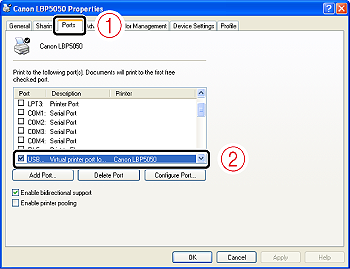
 If the appropriate port is not selected
If the appropriate port is not selected If you cannot find the port to be used
If you cannot find the port to be used