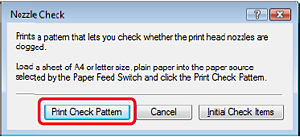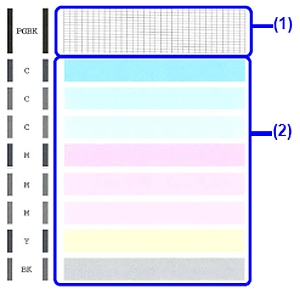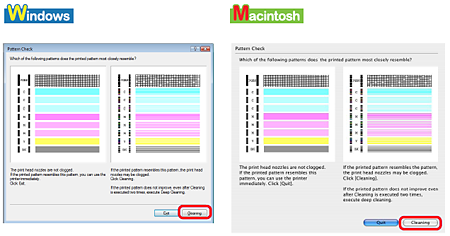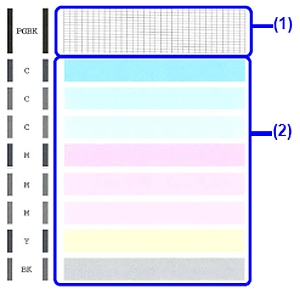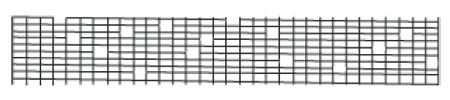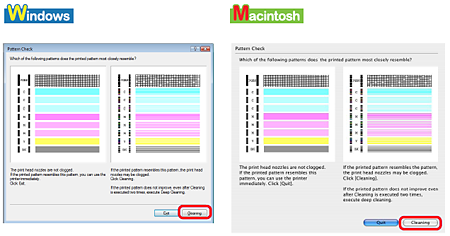Solution
Print the nozzle check pattern to determine whether the ink ejects properly from the print head nozzles.
REFERENCE
Make sure that the Inner Cover is closed.
1. Make sure that the printer is on and then load a sheet of A4 or Letter-sized plain paper in the Rear Tray or Cassette.
2. Press the Open button to open the Paper Output Tray, and then extend the Output Tray Extension.
3. Press the Paper Feed Switch to select the paper source in which you loaded the paper.
4. Open the printer properties dialog box.
5. Print the Nozzle Check Pattern.
(1) Click the Maintenance tab.
(3) Confirm the displayed message and click Print Check Pattern.
The nozzle check pattern is printed. Do not open the Top Cover while printing.
REFERENCE
Clicking Initial Check Items displays the items to be checked before printing the pattern.
6. Examine the pattern and take the appropriate action.
(1) If lines of this pattern are missing, the Black print head nozzle needs cleaning.
Example: When lines are missing
(2) If these patterns have white streaks, the Color print head nozzle needs cleaning.
Example: When white streaks appear
7. When cleaning is necessary, click Cleaning on the Pattern Check dialog box.
To proceed to cleaning of the Print Head, go to step 4-(3) of the Windows or Macintosh Print Head Cleaning procedure, depending on your platform. See
[Print Head Cleaning].
If no lines of the group (1) pattern are missing and the group (2) patterns have no white streaks, click Exit or Quit to exit nozzle check pattern examination.
1. Make sure that the printer is on and then load a sheet of A4 or Letter-sized plain paper in the Rear Tray or Cassette.
2. Press the Open button to open the Paper Output Tray, and then extend the Output Tray Extension.
3. Press the Paper Feed Switch to select the paper source in which you loaded the paper.
4. Open the Canon IJ Printer Utility dialog box.
5. Print the Nozzle Check Pattern.
(1) Select Test Print in the pop-up menu.
(3) Confirm the displayed message and click Print Check Pattern.
The nozzle check pattern is printed. Do not open the Top Cover while printing.
REFERENCE
Clicking Initial Check Items displays the items to be checked before printing the pattern.
6. Examine the pattern and take the appropriate action.
(1) If lines of this pattern are missing, the Black print head nozzle needs cleaning.
Example: When lines are missing
(2) If these patterns have white streaks, the Color print head nozzle needs cleaning.
Example: When white streaks appear
7. When cleaning is necessary, click Cleaning on the Pattern Check dialog box.
To proceed to cleaning of the Print Head, go to step 4-(3) of the Windows or Macintosh Print Head Cleaning procedure, depending on your platform. See
[Print Head Cleaning].
If no lines of the group (1) pattern are missing and the group (2) patterns have no white streaks, click Exit or Quit to exit nozzle check pattern examination.