Print Head Cleaning
12-May-2008
8200127500
Solution
Clean the Print Head if lines are missing or if white streaks appear in the printed nozzle check pattern. Cleaning unclogs the nozzles and restores the print head condition. Note that cleaning the Print Head causes used ink to be absorbed in the ink absorber. Cleaning the Print Head consumes ink, so perform Print Head Cleaning only when necessary.
NOTE
Make sure that the Inner Cover is closed.
1. Make sure that the machine is turned on, then load a sheet of A4 or Letter-sized plain paper in the Rear Tray or Cassette.
2. Open the Paper Output Tray, and then open the Output Tray Extension.
(1)Put your finger in the rounded indent of the Paper Output Tray and open it gently.(2)Open the Output Tray Extension.
3. Press the Paper Feed Switch to select the paper source where you have loaded paper.
4. Start Print Head Cleaning.
(1)Press the HOME button.The HOME screen is displayed.
(2)Select Settings  , then press the OK button.The Settings screen is displayed.
, then press the OK button.The Settings screen is displayed.
 , then press the OK button.The Settings screen is displayed.
, then press the OK button.The Settings screen is displayed.(3)Select Maintenance, then press the OK button. The Maintenance screen is displayed.
(4)Select Cleaning, then press the OK button.
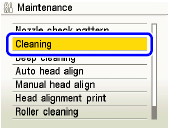
The confirmation screen is displayed.
(5)Select Yes, then press the OK button.Print Head Cleaning starts.Do not perform any other operations until Print Head Cleaning finishes. This takes about 1 minute.The pattern print confirmation screen is displayed.
(6)Select Yes, then press the OK button.The nozzle check pattern is printed.
5. Check the print head condition with the printed nozzle check pattern, and take appropriate action.See "Printing the Nozzle Check Pattern".
NOTE
If the problem is not resolved after performing Print Head Cleaning twice, try Print Head Deep Cleaning. See "Print Head Deep Cleaning".