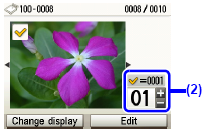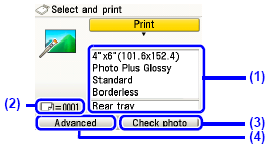Solution
Photos saved on the memory card can be reviewed on the machine’s LCD. You can select a photo and print a single copy of the photo, or specify the number of copies to print.
1. Prepare for printing.
(1) Turn on the machine.
(2) Load paper.
2. Insert the memory card.
(1) Select Memory card on the HOME screen, then press the OK button.
(2) Insert the memory card into the Card Slot.
3. Select the print menu.
(1) Make sure that Select and print is selected, then press the OK button.
NOTE
Besides Select and print, other useful printing functions are available.
(2) Confirm the paper source, page size, media type, and other settings.
NOTE
- To change the settings, select the item and press the OK button.
- Page size and media type settings are saved in each mode.
(3) Select Next, and then press the OK button.
The photo selection screen is displayed.
NOTE

may be displayed on the LCD while reading the photo.
4. Select the photo to print and specify the number of copies for each photo.
(1) Use the Easy-Scroll Wheel or the

or

button to display a photo to print.
(2) Press the [+] or [-] button to specify the number of copies.
(3) Repeat steps (1) and (2) to specify the number of copies for each photo.
(4) Press the OK button.
The print confirmation screen is displayed.
(1) Confirm the print settings.
NOTE
To change the settings, select the item and press the OK button.
(2) Confirm the total number of copies for the selected photos.
(3) Press the right Function button, and confirm the selected photos and number of copies for each photo. Then press the OK button to return to the print confirmation screen.
(4) Press the left Function button, and change the advanced print settings.
(5) Press the Color button.
The specified number of copies of each photo will be printed.
NOTE
- To cancel printing, press the Stop/Reset button.
- Printing does not start if you pressed the Black button.
 may be displayed on the LCD while reading the photo.
may be displayed on the LCD while reading the photo. or
or  button to display a photo to print.
button to display a photo to print.