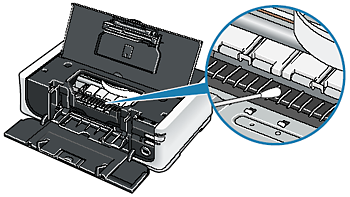Cleaning the Inside of the Printer
Solution
If the printed paper is smudged, the inside of the printer may be dirty.
To always get best quality printing result, periodical cleaning of the inside of the printer is recommended.
IMPORTANT
When using Photo Paper Plus Double Sided PP-101D, be sure to clean the inside of the printer before printing.
REFERENCE
- Make sure that the Inner Cover is closed.
Cleaning the Inside of the Printer without a Computer
- The inside of the printer can also be cleaned without a computer; it can be performed from the printer itself.
1. Make sure that the printer is on and then remove any paper from the Rear Tray.
2. Press the Open button to open the Paper Output Tray and extend the Output Tray Extension.
3. Fold a sheet of A4 or Letter-sized plain paper in half widthwise, and then unfold it.
4. Load this and only this sheet of paper in the Rear Tray with the open side to the front.
5. Hold down the RESUME/CANCEL button and release it when the POWER lamp flashes green five times.
The paper cleans the inside of the printer as it feeds through the printer.
Check the folded part of the ejected paper. If it is smudged with ink, perform Bottom Plate Cleaning again. If the problem is not resolved after performing cleaning twice, the protrusions inside the printer may be stained. Clean them according to instructions.
REFERENCE
When performing Bottom Plate Cleaning again, make sure to use a new piece of paper.
1. Make sure that the printer is on and then remove any paper from the Rear Tray.
2. Press the Open button to open the Paper Output Tray and extend the Output Tray Extension.
3. Fold a single sheet of A4 or Letter-sized plain paper in half widthwise, and then unfold the paper.
4. Load this and only this sheet of paper in the Rear Tray with the open side to the front.
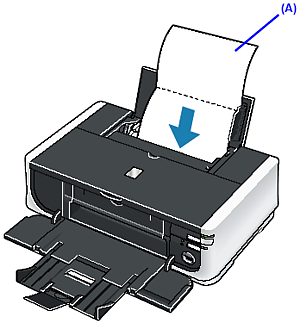
(A) Load the paper after unfolding it.
5. Open the printer properties dialog box.
6. Click the Maintenance tab, and then Bottom Plate Cleaning.
7. Confirm the displayed message and click Execute.
The paper cleans the inside of the printer as it feeds through the printer.
Check the folded part of the ejected paper. If it is smudged with ink, perform Bottom Plate Cleaning again.
IMPORTANT
- Even if the Cassette is selected as the paper source, paper will be fed from the Rear Tray.
- Do not perform any other operation while the bottom plate is being cleaned.
If the problem is not resolved after performing cleaning twice, the protrusions inside the printer may be stained. Clean them according to instructions.
REFERENCE
When performing Bottom Plate Cleaning again, make sure to use a new piece of paper.
8. If protrusions inside the printer are stained, wipe off any ink from the protrusions using a cotton swab or the like.
CAUTION
Be sure to turn off the power and disconnect the power cord before cleaning the printer.
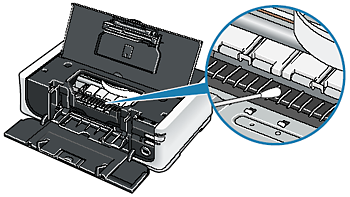
1. Make sure that the printer is on and then remove any paper from the Rear Tray.
2. Press the Open button to open the Paper Output Tray and extend the Output Tray Extension.
3. Fold a single sheet of A4 or Letter-sized plain paper in half widthwise, and then unfold the paper.
4. Load this and only this sheet of paper in the Rear Tray with the open side to the front.
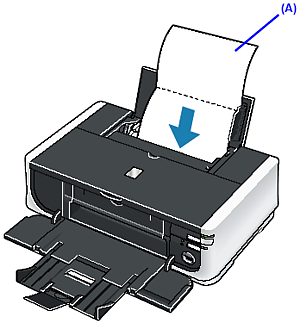
(A) Load the paper after unfolding it.
5. Open the Canon IJ Printer Utility dialog box.
6. Make sure that Cleaning is selected in the pop-up menu.
7. Click Bottom Plate Cleaning.
8. Confirm the displayed message and click Execute.
The paper cleans the inside of the printer as it feeds through the printer.
Check the folded part of the ejected paper. If it is smudged with ink, perform Bottom Plate Cleaning again.
IMPORTANT
- Even if the Cassette is selected as the paper source, paper will be fed from the Rear Tray.
- Do not perform any other operation while the bottom plate is being cleaned.
If the problem is not resolved after performing cleaning twice, the protrusions inside the printer may be stained. Clean them according to instructions.
REFERENCE
When performing Bottom Plate Cleaning again, make sure to use a new piece of paper.
9. If protrusions inside the printer are stained, wipe off any ink from the protrusions using a cotton swab or the like.
IMPORTANT
Be sure to turn off the power and disconnect the power cord before cleaning the printer.