Solution
IMPORTANT
A warning message does not appear on your computer even if the toner cartridge is reaching its lifetime. The case where white streaks appear on printed paper in longitudinal direction, or printed paper comes out faint or uneven can be used to estimate when the toner cartridge will need to be replaced. When you are replacing the toner cartridge, be sure to use a genuine Canon toner cartridge designed for this printer.
NOTE
- The average yields of the toner cartridges are as follows.
- Replacement toner cartridge: 1,500 sheets
- Toner cartridge included with this printer: 700 sheets
The above average yields are on the basis of "ISO/IEC 19752"* when printing A4 size plain paper with the default print density setting.
* "ISO/IEC 19752" is the global standard related to "Method for the determination of toner cartridge yield for monochromatic electrophotographic printers and multi-function devices that may contain printer components" issued by ISO (International Organization for Standardization).
- The lifetime of the toner cartridges are subject to the following condition.
- Printing environment/Printing condition
Settings for the paper size and paper type
Toner is consumed even when printing is performed with a low printing ratio.
Before Replacing the Toner Cartridge
Toner cartridges are consumable products. If toner is not sufficient, the following symptoms occur.
- White streaks appear on the printed paper in longitudinal direction.
- The printed paper comes out faint or uneven.
If this type of symptom occurs, perform the following procedure before replacing the toner cartridge. You may be able to print for a while until the toner is used up completely.
1. Open the top cover.
Place your finger in the groove on the top cover and open.
2. Remove the toner cartridge from the printer.
3. Hold the toner cartridge as shown in the figure and shake it gently 5 or 6 times to evenly distribute the toner inside the cartridge.
IMPORTANT
- If toner is not distributed evenly, this may result in deterioration in print quality.
- Be sure to shake the toner cartridge gently. If you do not shake the cartridge gently, toner may spill out.
4. Hold the toner cartridge properly as shown in the figure.
5. Install the toner cartridge.
Push the toner cartridge into the printer firmly until it touches the back of the printer while aligning projections on both sides of the toner cartridge with the toner cartridge guides inside the printer.
If the print is too thin even after performing the procedure above, replace the toner cartridge with a new one.
Replacing the Toner Cartridge
1. Open the top cover.
Place your finger in the groove on the top cover and open.
2. Remove the toner cartridge from the printer.
3. Take the new toner cartridge out of the box.
4. Take the toner cartridge out of the protective bag.
you can open the protective bag by hand.
When opening the protective bag with scissors, be careful not to damage the toner cartridge.
5. Hold the toner cartridge as shown in the figure and shake it gently 5 or 6 times to evenly distribute the toner inside the cartridge.
IMPORTANT
- Do not remove the drum protective sheet when shaking the toner cartridge.
- If toner is not distributed evenly, this may result in deterioration in print quality. Do not skip this step.
- Be sure to shake the toner cartridge gently. If you do not shake the cartridge gently, toner may spill out.
6. Place the toner cartridge on a flat surface.
7. Remove the drum protective sheet.
Gently pull out the drum protective sheet in the direction of the arrow.
8. Pull out the sealing tape.
Grab the tab with your finger and pull it (1).
Gently pull out the sealing tape (approx. 50 cm long) straight in the direction of the arrow while supporting the toner cartridge (2).
IMPORTANT
- Do not pull the sealing tape diagonally, upwards, or downwards. If the tape is severed, this may become difficult to pull out completely.
- Pull out the sealing tape completely from the toner cartridge. If any tape remains in the toner cartridge, this may result in poor print quality.
9. Hold the toner cartridge properly as shown in the figure.
10. Install the toner cartridge.
Push the toner cartridge into the printer firmly until it touches the back of the printer while aligning projections on both sides of the toner cartridge with the toner cartridge guides inside the printer.
Precautions on Replacing the Toner Cartridge

Caution for counterfeits
Canon has confirmed that counterfeit toner cartridges are sold in the market.
Using a counterfeit toner cartridge may cause poor print quality or poor printer performance. Please be advised that Canon owes no liability for any malfunction, accidents or damage caused by using non-genuine toner cartridges including counterfeits.
For details, see the following website.
IMPORTANT
- Dispose of the packing materials according to local regulations.
- When you are replacing the toner cartridge, be sure to use a genuine Canon toner cartridge designed for this printer.
- Be sure to install the toner cartridge horizontally.
- Do not hold the toner cartridge in a manner that is not specified in this procedure.
- If you cannot close the top cover, make sure that the toner cartridge is installed properly. If you try to close the top cover forcefully, this may result in damage to the printer.
- Do not leave the top cover open for a long time after installing the toner cartridge. This may result in deterioration in print quality.
NOTE
- For details on handling the toner cartridge, see [Precautions for Handling the Toner Cartridge].
- The packing materials may be changed in form or placement, or may be added or removed without notice.
- Install the toner cartridge as soon as possible after you take it out of the protective bag.
- Keep the protective bag for the toner cartridge. You will need it when you take out the toner cartridge for printer maintenance or other purposes.

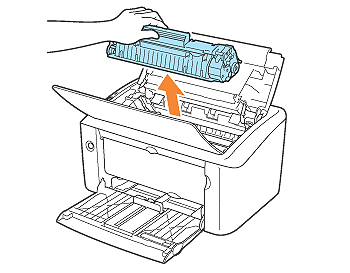
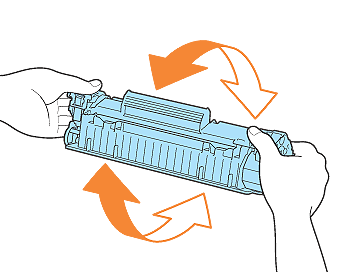




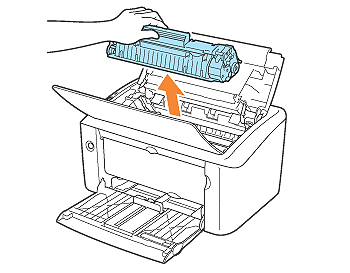
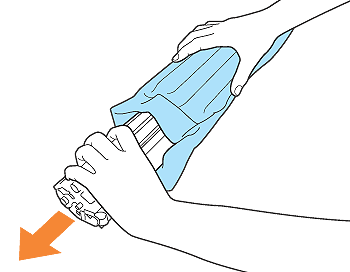
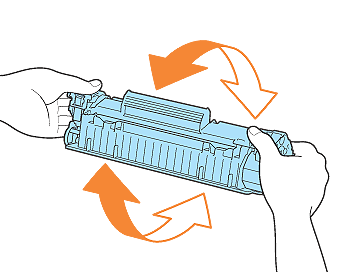
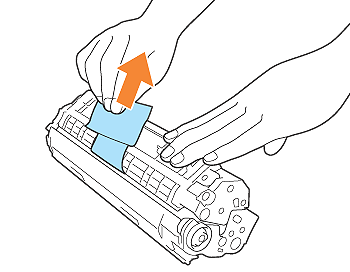
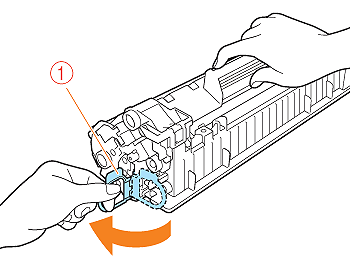
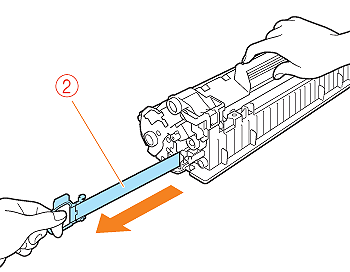
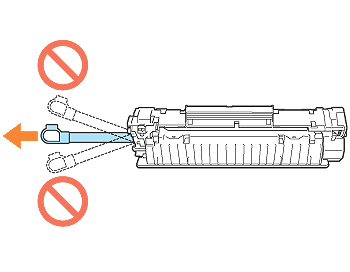



 Caution for counterfeits
Caution for counterfeits