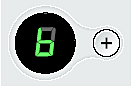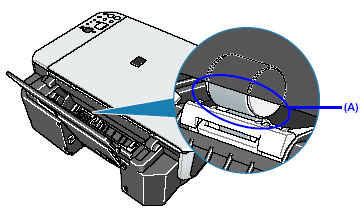Solution
Clean the paper feed roller if paper is not fed properly. Cleaning the paper feed roller will wear the roller, so perform this only when necessary.
1. Make sure that the machine is turned on, and then remove any paper from the Rear Tray.
2. Open the Paper Output Tray, then open the Output Tray Extension.
3. Clean the paper feed roller.
(1) Press the Maintenance button repeatedly until b appears.
(2) Press the Black or Color button.
The Paper Feed Roller will rotate as it is cleaned.
4. Repeat step 3 twice.
5. Make sure that the paper feed roller stops rotating, then load three or more sheets of A4 or Letter-sized plain paper in portrait orientation in the Rear Tray.
6. Repeat step 3 three times.
The paper cleans the paper feed roller as it feeds through the machine.
If the problem is not resolved, turn off the machine, unplug the power plug, and then wipe the paper feed roller (A) located on the right side inside the Rear Tray with a moistened cotton swab or the like. Rotate the roller (A) manually as you clean it. Do not touch the roller with your fingers; rotate it with the cotton swab. If this does not solve the problem, contact your Canon service representative.