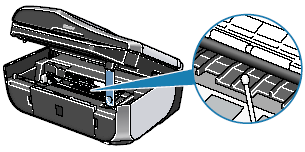Solution
This section describes how to clean the inside of the machine. If the inside of the machine becomes dirty, printed paper may get dirty, so we recommend performing cleaning regularly.
IMPORTANT
Do not perform any other operation while the bottom plate is being cleaned.
1. Make sure that the machine is turned on, and then remove any paper from the Rear Tray.
2. Open the Paper Output Tray.
(1) Put your finger in the rounded indent beside the Paper Output Tray and open it gently.
(2) Open up and set the Output Tray Extension completely by pressing down the hollow on its front side.
3. Fold a single sheet of A4 or Letter-sized plain paper in half widthwise, and then unfold the paper.
4. Load this and only this sheet of paper in the Rear Tray with the open side to the front.
Set the Paper Thickness Lever to the left.
(A) Load the paper after unfolding it.
5. Perform bottom plate cleaning.
(1) Press the Menu button repeatedly until MAINTENANCE appears.
(2) Press the

or

button to select BOTTOM CLEANING, then press the OK button.
The paper cleans the inside of the machine as it feeds through the machine.
Check the folded part of the ejected paper. If it is smudged with ink, perform Bottom Plate Cleaning again.
If the problem is not resolved after performing Bottom Plate Cleaning twice, the protrusions inside the machine may be stained. Clean them according to instructions.
NOTE
When performing Bottom Plate Cleaning again, make sure to use a new piece of paper.
Cleaning the Protrusions Inside the Machine
If protrusions inside the machine are stained, wipe off any ink from the protrusions using a cotton swab or the like.
CAUTION
Be sure to turn off the power and disconnect the power cord before cleaning the machine.
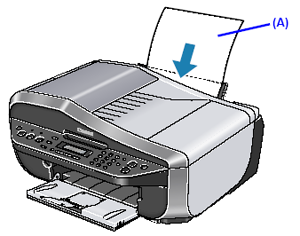
 or
or  button to select BOTTOM CLEANING, then press the OK button.
button to select BOTTOM CLEANING, then press the OK button.