Solution
When ink tanks run out of ink, replace them using the following steps.
IMPORTANT
- To maintain optimal printing quality, we recommend the use of specified Canon brand ink tanks. Refilling ink is not recommended.
- Once you remove an ink tank, replace it immediately. Do not leave the machine with ink tanks removed.
- Replace empty tanks with new ones. Inserting partially used ink tanks may cause the nozzles to clog. Furthermore, with such tanks, the machine will not be able to inform you when to replace the tanks properly.
- Once an ink tank has been installed, do not remove it from the machine and leave it out in the open. This will cause the ink tank to dry out, and the machine may not operate properly when it is reinstalled. To maintain optimal printing quality, use an ink tank within six months of first use.
- Color ink may be consumed even when printing a black-and-white document or when black-and-white printing is specified. Color ink is also consumed in Print Head Cleaning and Print Head Deep Cleaning, which may be necessary to maintain the machine's performance. When an ink tank is out of ink, replace it immediately with a new one.
1. Open the Paper Output Tray.
2. Make sure that the machine is turned on, lift the Scanning Unit (Printer Cover) with both hands, and set the Scanning Unit Support to hold the cover.
The Print Head Holder moves to the center.
CAUTION
- If the Document Cover is opened, you cannot open the Scanning Unit (Printer Cover). Be sure to open the Scanning Unit (Printer Cover) with the Document Cover closed.
- Do not hold the LCD.
- Do not hold the Print Head Holder to stop or move it.
- Do not touch the metallic parts inside the machine.
IMPORTANT
If the Scanning Unit (Printer Cover) is left open for more than 10 minutes, the Print Head Holder moves to the right. Close and reopen the Scanning Unit (Printer Cover) to return the holder to the center.
3. Remove the ink tank whose lamp is flashing fast.
(1) Push the tab and remove the ink tank.
(A) Do NOT touch the Print Head Lock Lever; remove only the ink tank.
IMPORTANT
- Handle ink tanks carefully to avoid staining clothing or the surrounding area.
- Discard empty ink tanks according to the local laws and regulations regarding disposal of consumables.
NOTE
- Do not remove more than one ink tank at a time. Be sure to replace ink tanks one by one when replacing more than one ink tank.
- For details on ink lamp flashing speed, see "Getting the Ink Status Information ".
4. Prepare the replacement tank.
(1) Remove the new ink tank from its packaging.
(2) Pull the orange tape (B) in the direction of the arrow to peel off the protective film.
(3) Remove the film (C) completely.
IMPORTANT
Make sure that the protective film does not remain on the air hole (D). If the air hole is blocked with the remaining film, ink may leak out or may not eject properly.
(4) Remove the orange protective cap from the bottom of the ink tank.
Discard the cap once it is removed.
Carefully hold the protective cap (E) when removing it to prevent the ink from staining your fingers.
IMPORTANT
- Do not touch the electrical contacts (F) on the ink tank. Doing so can cause the machine to malfunction or become unable to print.
- Be sure to remove the clear film from the ink tank in the exact order shown above, as failure to follow this step may cause the ink to leak and stain your clothes and hands.
- Do not squeeze the side of ink tanks as this may cause the ink to leak out and stain your clothes and hands.
- Do not reattach the protective cap once you have removed it. Discard it according to the local laws and regulations regarding disposal of consumables.
- Do not touch the open ink port once the protective cap is removed, as this may prevent the ink from being ejected properly.
- Be careful not to stain your clothes and hands with ink on the removed protective cap.
5. Install the ink tank.
(1) Insert the front end of the ink tank into the Print Head.
Make sure the position of the tank matches the label (G).
(2) Press on the

mark on the ink tank until the ink tank snaps firmly into place.
(3) Make sure that the ink lamp lights up red.
IMPORTANT
The machine cannot be used unless all the ink tanks are installed.
6. Lift the Scanning Unit (Printer Cover) slightly to set the Scanning Unit Support back to its original position, and then gently close the Scanning Unit (Printer Cover).
CAUTION
- Be sure to hold the Scanning Unit (Printer Cover) firmly using both hands, and be careful not to get your fingers caught.
- Do not hold the LCD.
NOTE
- If the error message is still displayed after the Scanning Unit (Printer Cover) is closed, see "An Error Message Is Displayed on the LCD ".
- When you start printing after replacing the ink tank, Print Head Cleaning is performed automatically. Do not perform any other operations until Print Head Cleaning finishes.
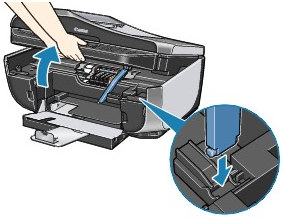

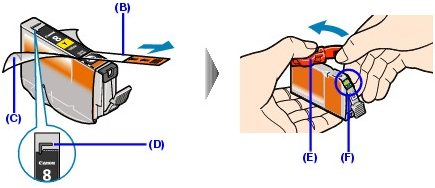
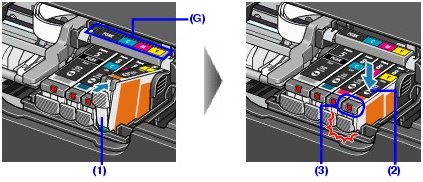
 mark on the ink tank until the ink tank snaps firmly into place.
mark on the ink tank until the ink tank snaps firmly into place.