Cleaning the Inside of the Printer
Solution
If the printed paper is smudged, the inside of the printer may be dirty. To always get best quality printing result, periodical cleaning of that part is recommended.
You can clean that part in two ways:
See Cleaning the Bottom Plate
See Cleaning the Protrusions inside the Printer
IMPORTANT
When using Photo Paper Plus Double Sided PP-101D, be sure to clean the inside of the printer before printing.
- Windows
1. Ensure that the printer is turned on and there is no paper loaded in the Auto Sheet Feeder.
2. Place A4 or Letter-sized plain paper in landscape, horizontally fold it in half, and open it.
3. Load it in the Auto Sheet Feeder with the opened side facing up.
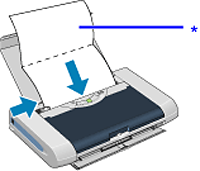
* Insert the paper with open.
4. Open the Printer Properties dialog box.
5. Start Bottom Plate Cleaning.
(1) Click the Maintenance tab.
(2) Click Bottom Plate Cleaning.
(3) When the confirmation message is displayed, click Execute.
Paper will be ejected.
Confirm discharged paper. When dirt sticks still, carry out cleaning again.
If dirt is not removed after three times cleaning, there is a possibility that the inside of the printer is dirty.
Clean the inside of the printer in accordance with the following steps.
See "Cleaning the Protrusions inside the Printer"
- Macintosh
1. Ensure that the printer is turned on and there is no paper loaded in the Auto Sheet Feeder.
2. Place A4 or Letter-sized plain paper in landscape, horizontally fold it in half, and open it.
3. Load it in the Auto Sheet Feeder with the opened side facing up.
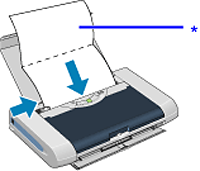
* Insert the paper with open.
4. Open the BJ Printer Utility dialog box.
NOTE
The BJ Printer Utility cannot be used with Bluetooth communication.
(1) Double-click the hard disk icon where the printer driver was installed, the Applications folder, and then the Utilities folder.
(2) Double-click the Printer Setup Utility icon.
If you are using the OS other than Mac OS X v.10.3, double-click the Print Center icon.
(3) Select iP90 from the Name list and click Utility or Configure.
(4) Select iP90 from the Product list and click Maintenance.
5. Start Bottom Plate Cleaning.
(1) Select Cleaning from the pop-up menu.
(2) Click Bottom Plate Cleaning.
(3) When the confirmation message is displayed, click Execute.
Paper will be ejected.
Confirm discharged paper. When dirt sticks still, carry out cleaning is carried out again.
If dirt is not removed after three times cleaning, there is a possibility that the inside of the printer is dirty.
Clean the inside of the printer in accordance with the following steps.
See "Cleaning the Protrusions inside the Printer"
If protrusions inside the printer are stained, wipe ink off the protrusions using a swab or the like.
IMPORTANT
- Before cleaning, be sure to turned off the printer.
- Never touch the transparent tape. The printer may be faulty and unable to print data.
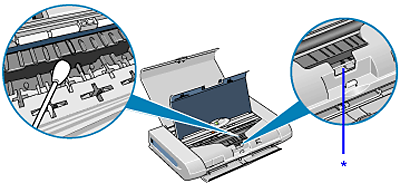
* Transparent tape








