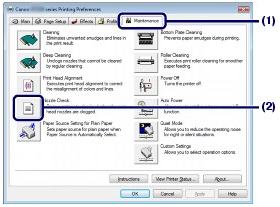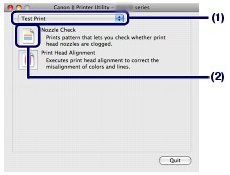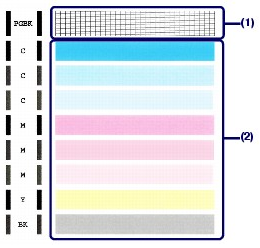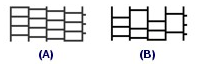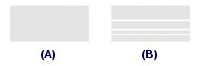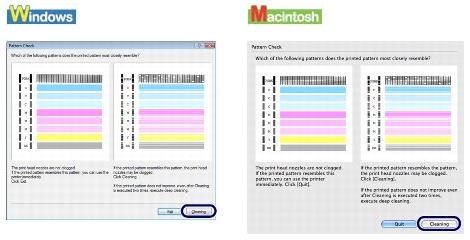Solution
Printing the Nozzle Check Pattern
Print the nozzle check pattern to determine whether the ink ejects properly from the print head nozzles.
You need to prepare: a sheet of A4 or Letter-sized plain paper
REFERENCE
- If the Inner Cover is open, close it.
- If the remaining ink level is low, the nozzle check pattern will not be printed correctly. Replace the ink tank whose ink is low.See [ Replacing an Ink Tank ].
- You can also print the nozzle check pattern from the printer itself using the RESUME/CANCEL button.
1. Make sure that the power is turned on and one or more sheets of A4 or Letter-sized plain paper are loaded in the Cassette.
2. Open the Paper Output Tray gently, and extend to open the Output Tray Extension.
3. Hold down the RESUME/CANCEL button until the Power lamp flashes green twice, and then release it immediately.
The nozzle check pattern will be printed. Do not open the Top Cover while printing is in progress. Examine the pattern and take an appropriate action.
See Examining the Nozzle Check Pattern.
1. Make sure that the power is turned on and one or more sheets of A4 or Letter-sized plain paper are loaded in the Cassette.
2. Open the Paper Output Tray gently, and extend to open the Output Tray Extension.
3. Open the printer properties dialog box.
4. Print the nozzle check pattern.
(1) Click the Maintenance tab.
(2) Click Nozzle Check.
(3) Confirm the displayed message and click Print Check Pattern.
The nozzle check pattern will be printed. Do not open the Top Cover while printing is in progress.
REFERENCE
Clicking Initial Check Items displays the items to be checked before printing the pattern.
5. Examine the pattern.
See Examining the Nozzle Check Pattern.
1. Make sure that the power is turned on and one or more sheets of A4 or Letter-sized plain paper are loaded in the Cassette.
2. Open the Paper Output Tray gently, and extend to open the Output Tray Extension.
3. Open the Canon IJ Printer Utility dialog box.
4. Print the nozzle check pattern.
(1) Select Test Print in the pop-up menu.
(2) Click Nozzle Check.
(3) Confirm the displayed message and click Print Check Pattern.
The nozzle check pattern will be printed. Do not open the Top Cover while printing is in progress.
REFERENCE
Clicking Initial Check Items displays the items to be checked before printing the pattern.
5. Examine the pattern.
See Examining the Nozzle Check Pattern.
Examining the Nozzle Check Pattern
Examine the nozzle check pattern, and clean the Print Head if necessary.
1. Check if there are no missing lines in the pattern (1) or no white streaks in the pattern (2).
(1) Check if lines are missing in this pattern.
If yes, clean the Print Head of the PGBK black ink tank.
(A) Good
(B) Bad (Lines are missing)
(2) Check if white streaks are present in this pattern.
If yes, clean the Print Heads of the color ink tanks including the BK black ink tank.
(A) Good
(B) Bad (White streaks are present)
If there are missing lines in (1) and also white streaks in (2), clean all the ink tanks.
2. Take necessary action.
- When cleaning is not required
Click Exit (Windows) or Quit (Macintosh) on the Pattern Check dialog box to exit nozzle check pattern examination.
- When cleaning is required
Click Cleaning.
Make sure that one or more sheets of A4 or Letter-sized plain paper are loaded in the Cassette, and then proceed to the procedure below.
REFERENCE