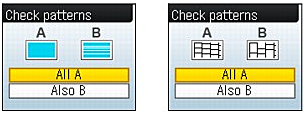Solution
Printing the Nozzle Check Pattern
Print the nozzle check pattern to determine whether the ink ejects properly from the print head nozzles.
NOTE
If the remaining ink level is low, the nozzle check pattern will not be printed correctly. Replace the FINE Cartridge whose ink is low.
You need to prepare: a sheet of A4 or Letter-sized plain paper
1. Make sure that the power is turned on, and load a sheet of A4 or Letter-sized plain paper in the Rear Tray.
2. Open the Paper Output Tray gently, and open the Output Tray Extension.
3. Print the nozzle check pattern.
(1) Press the Menu button.
(2) Select Maintenance, and press the OK button.
(3) Select Nozzle check and press the OK button.
(4) Select Yes, and press the OK button.
The Nozzle check pattern will be printed.
(5) Confirm the displayed message and press the OK button.
The Check patterns screen appears
4. Examine the nozzle check pattern.
Examining the Nozzle Check Pattern
Examine the nozzle check pattern, and clean the Print Head if necessary.
1. Check if there are no missing lines in the pattern (1) or no horizontal white streaks in the pattern (2).
(A) No missing lines/No horizontal white streaks
(B) Lines are missing/Horizontal white streaks are present
2. Select the pattern that is closer to the printed nozzle check pattern on the Check patterns screen.
For (A) (no missing lines or no horizontal white streaks) in both (1) and (2):
Select All A and press the OK button.
The cleaning is not required.
The screen returns to the Maintenance screen.
For (B) (lines are missing or horizontal white streaks are present) in (1) or (2):
(1) Select Also B and press the OK button.
Clean the Print Head. The cleaning confirmation screen appears.
(2) Select Yes and press the OK button.
The machine starts cleaning the Print Head.