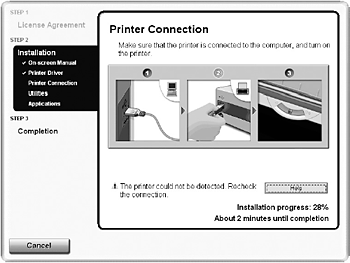Installation procedure not followed correctly
Follow the Easy Setup Instructions for proper printer driver installation.
If the installer was forced to terminate due to an error, remove the CD-ROM from the CD-ROM drive and restart your computer. Reinstall the printer driver. If this problem persists, contact the Customer Care Center.
Other applications running in the background
Other applications, such as anti-virus software, running in the background can interfere with the printer driver installation. Close all open software applications before reinstalling the printer driver. Refer to the Easy Setup Instructions for installing the printer driver.
Installation does not start automatically when the CD-ROM is inserted into the drive
If printer driver installation did not start automatically when you inserted the CD-ROM into the CD-ROM drive:
1. Click Start and select My Computer Computer.
2. Double-click the CD-ROM icon.
For non-Windows XP, open the My Computer window, and then double-click the CD-ROM icon.
Double-click the CD-ROM icon on your desktop to start installation.
Installation CD-ROM not working properly
Ensure that there are no problems with the Setup Software & User's Guide CD-ROM.
Use Windows Explorer to ensure that the CD-ROM can be read.
Ensure that the CD-ROM icon is displayed on the desktop.
If there is any problem with the CD-ROM, contact the Customer Care Center.
Unable to proceed beyond the Printer Connection Screen
If you cannot proceed beyond the Printer Connection screen;
- When connecting with a USB cable
1. Click Cancel Cancel.
2. When the Installation Failure screen is displayed, click Start Over.
3. Easy Install screen is displayed, click Back.
4. Click Exit Exit, then remove the CD-ROM.
5. Turn the printer off.
6. Restart the computer.
7. Carefully follow the procedures described in the Easy Setup Instructions and reinstall the printer driver.
- When connecting through infrared communication
1. Click Cancel Cancel.
2. When the Installation Failure screen is displayed, click Start Over Over.
3. Easy Install screen is displayed, click Back Back.
4. Click Custom Install Install.
5. Click Next Next.
6. Click Install Install.
7. Click Yes on the License Agreement screen.
8. Click Manual Selection on the Printer Connection screen.
9. Select a port.
- Windows XP/Windows 2000: [IR]
- Windows Me/Windows 98: [LPT3]
A port name other than [LPT3:] may be displayed depending on the type of your computer.
10.Click Next.