Cleaning the Print Head Deeply
Solution
If print quality does not improve by standard Print Head Cleaning, clean the Print Head deeply. Print Head Deep Cleaning consumes more ink than standard Print Head Cleaning, so clean the Print Head deeply only when necessary.
1. Make sure that the power is turned on.
2. Open the printer properties dialog box.
3. Clean the Print Head deeply.
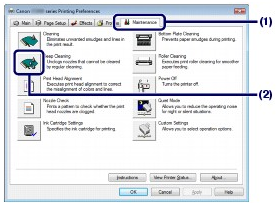
(1) Click the Maintenance tab.
(2) Click Deep Cleaning.
(3) Confirm the displayed message and click Execute.
NOTE
Clicking Initial Check Items displays the items to be checked before cleaning the Print Head deeply.
(4) Confirm the displayed message and click OK.
The printer starts cleaning the Print Head deeply when the Power lamp starts flashing green.
Do not perform any other operations until the printer completes the deep cleaning of the Print Head. This takes about 1 or 2 minutes.
4. Print the nozzle check pattern to check the print head condition.
See [ Printing the Nozzle Check Pattern ].
NOTE
- If the problem is not resolved, clean the Print Head deeply again.
- If this does not solve the problem, ink may have run out. Replace the FINE Cartridge with a new one. See [ Replacing a FINE Cartridge ].
1. Make sure that the power is turned on.
2. Open the Canon IJ Printer Utility dialog box.
3. Clean the Print Head deeply.
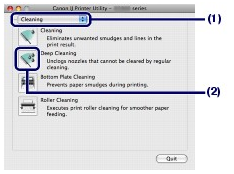
(1) Make sure that Cleaning is selected in the pop-up menu.
(2) Click Deep Cleaning.
(3) Confirm the displayed message and click OK.
The printer starts cleaning the Print Head deeply when the Power lamp starts flashing green.
Do not perform any other operations until the printer completes the deep cleaning of the Print Head. This takes about 1 or 2 minutes.
NOTE
Clicking Initial Check Items displays the items to be checked before cleaning the Print Head deeply.
4. Print the nozzle check pattern to check the print head condition.
See [ Printing the Nozzle Check Pattern ].
NOTE
- If the problem is not resolved, clean the Print Head deeply again.
- If this does not solve the problem, ink may have run out. Replace the FINE Cartridge with a new one. See [ Replacing a FINE Cartridge ].








