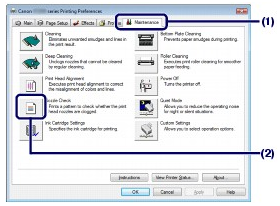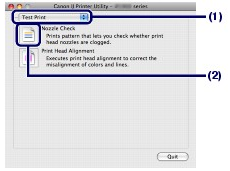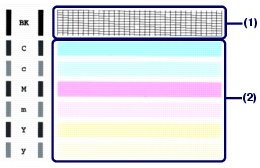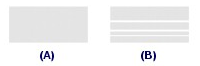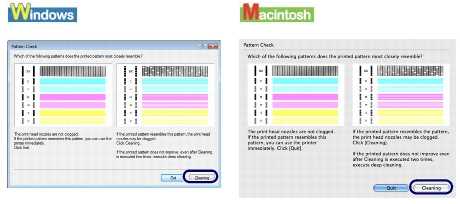Solution
Printing the Nozzle Check Pattern
Print the nozzle check pattern to determine whether the ink ejects properly from the print head nozzles.
You need to prepare: a sheet of A4 or Letter-sized plain paper
NOTE
If the remaining ink level is low, the nozzle check pattern will not be printed correctly. Replace the FINE Cartridge whose ink is low.
1. Make sure that the power is turned on and a sheet of A4 or Letter-sized plain paper are loaded in the Rear Tray.Set the Paper Thickness Lever to the left.
2. Open the printer properties dialog box.
3. Print the nozzle check pattern.
(1) Click the Maintenance tab.
(2) Click Nozzle Check.
(3) Confirm the displayed message and click Print Check Pattern.
The nozzle check pattern will be printed. Do not open the Front Cover while printing is in progress.
NOTE
Clicking Initial Check Items displays the items to be checked before printing the pattern.
4. Examine the pattern.See Examining the Nozzle Check Pattern.
1. Make sure that the power is turned on and a sheet of A4 or Letter-sized plain paper are loaded in the Rear Tray.Set the Paper Thickness Lever to the left.
2. Open the Canon IJ Printer Utility dialog box.
3. Print the nozzle check pattern.
(1) Select Test Print in the pop-up menu.
(2) Click Nozzle Check.
(3) Confirm the displayed message and click Print Check Pattern.
The nozzle check pattern will be printed. Do not open the Front Cover while printing is in progress.
NOTE
Clicking Initial Check Items displays the items to be checked before printing the pattern.
4. Examine the pattern.
See Examining the Nozzle Check Pattern.
Examining the Nozzle Check Pattern
Examine the nozzle check pattern, and clean the Print Head if necessary.
1. Check if lines are missing in the pattern (1), or if there are white streaks in the pattern (2).
(1) Check if lines are missing in this pattern.
If yes, the cleaning is required.
(A) Good
(B) Bad (Lines are missing)
(2) Check if there are white streaks in this pattern.
If yes, the cleaning is required.
(A) Good
(B) Bad (White streaks present)
2. Take necessary action.
- When the cleaning is not required
Click Exit (Windows) or Quit (Macintosh) on the Pattern Check dialog box to exit nozzle check pattern examination.
- When the cleaning is required
Click Cleaning.
Make sure that a sheet of A4 or Letter-sized plain paper are loaded in the Rear Tray, and then proceed to the procedure below.
REFERENCE