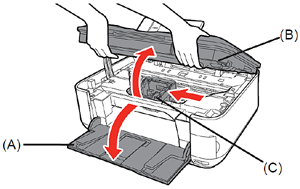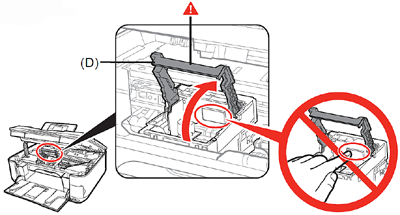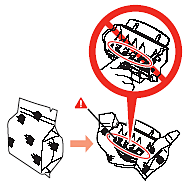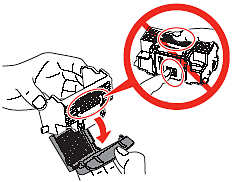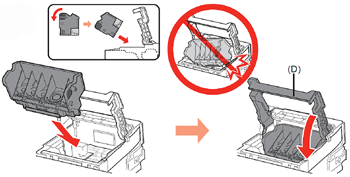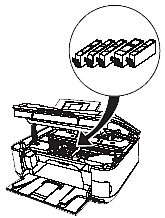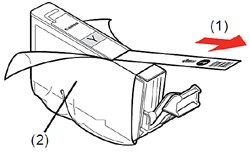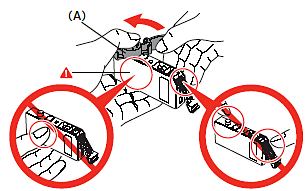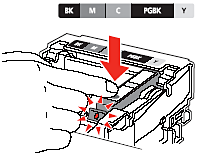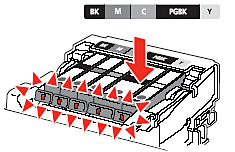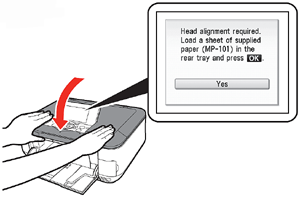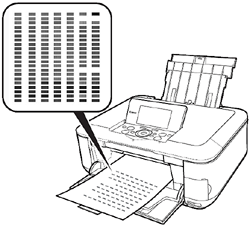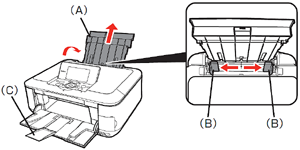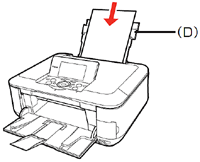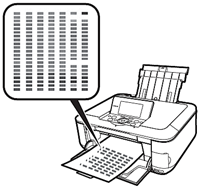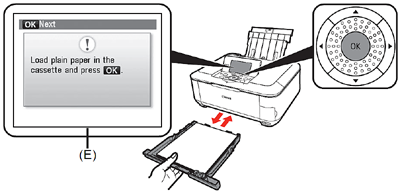Solution
The Print Head is placed inside of the Paper Output Tray (A).
Open the Paper Output Tray with your hands, and take out the Print Head .(B)
(C) ink tank
(D) power cord
(E) 8cm CD-R adapter
(F) CD-R tray
(containing the drivers, applications and on-screen manuals)
(for Automatic Print Head Alignment)
CAUTION
- Before turning on the machine, remove all the orange tapes and the protective sheets.
REFERENCE
- A USB cable is necessary to connect the machine with your computer.
1.Plug in the power cord on the left side at the back of the machine and connect the other end to the wall outlet.
IMPORTANT
- Do NOT connect the USB cable at this stage.
2.Open the Operation Panel (A) then, press the ON button (B) to turn on the machine.
IMPORTANT
- Make sure that the Document Cover (C) is closed.
REFERENCE
- The machine may make some operating noises. This is normal operation.
3.Use the

or

button (D) on the Operation Panel to select the language for the LCD , then press the OK button . The standby screen is displayed.
IMPORTANT
- If an unintended language is displayed on the LCD , press the Back button on the Operation Panel to return to the Language selection screen.
CAUTION
- Do not handle the Print Head roughly such as applying them excessive pressure or dropping them.
1.Open the Paper Output Tray (A), then lift the Scanning Unit (Cover) (B) until it locks into place.
The Scanning Unit (Cover) (B) is fixed automatically. The Print Head Holder (C) comes out. (This is where you install the Print Head.)
IMPORTANT
- Close the Document Cover and lift it with the Scanning Unit (Cover).
REFERENCE
- The Print Head Holder makes a noise as it moves. This is normal operation.
2. Raise the Print Head Lock Lever (D).
CAUTION
- Firmly raise the Print Head Lock Lever until it stops. (The Print Head Lock Lever may feel heavy.)
REFERENCE
- If the Print Head Holder does not move, make sure that the machine is turned on.
3. Remove the Print Head from the silver package.
4. Remove and discard the orange protective cap.
CAUTION
- There may be some transparent or light blue ink on the inside of the bag the Print Head comes in, or the inside of the protective cap - this has no effect on print quality. Be careful not to get ink on yourself when handling these items. Be careful not to stain your hands.
5.Tilt the Print Head and set it in place. Lower the Print Head Lock
Lever (D) completely.
CAUTION
- Do not knock the Print Head against the sides of the Holder.
- Be sure to install it in a well-lit environment.
- Pinch the Print Head Lock Lever fi rmly and lower it gently.
- Once you have installed the Print Head , do not remove it unnecessarily.
CAUTION
- Do not handle the ink tanks roughly such asapplying them excessive pressure or dropping.
IMPORTANT
- If the Print Head Holder moves to the right,close and reopen the Scanning Unit (Cover).
- Be sure to use the supplied ink tanks.
1.Pull the orange tape (1) in the direction of the arrow to peel off the protective film and remove the film (2) completely.
2.While pressing down with your left thumb, twist off the orange protective cap (A) located on the bottom of the ink tank.
CAUTION
- Do not hold the sides of the ink tank; ink may splash.
3. Install the Ink Tank
Press the PUSH mark on the ink tank until itclicks into place.
Make sure the Ink lamp lights red.
CAUTION
- Be sure to install it in a well-lit environment.
IMPORTANT
- Match the labels when installing.
4.Install all the other ink tanks in the same way.
Install all the ink tanks .
CAUTION
- Once you have installed the ink tanks , do not remove them unnecessarily.
IMPORTANT
- Make sure all the Ink lamp lights red.
5. Close the Scanning Unit (Cover).
- Wait until the screen above appears (about 6minutes) and go to the next step.
- The machine may make some operating noises when preparing to print. This is normal operation.
REFERENCE
- If an error message is displayed on the LCD ,make sure that the Print Head and the ink tanks are correctly installed.
Align the Print Head for better print results.
This takes about 7 minutes.
Use a sheet of supplied speciality paper
(MP-101) for alignment.
1.Open the Paper Support (A) and pull it out.
REFERENCE
- Make sure that the Output Tray Extension (C) is extended.
2.Move the Paper Guides (B) to both edges.
3.Load a sheet of supplied speciality paper(MP-101) in the Rear Tray (D).
IMPORTANT
- Be sure to use the supplied speciality paper (MP-101) for Automatic Print Head Alignment.
- MP-101 cannot be fed from the Cassette. Load it in the Rear Tray.
- MP-101 has the front and back sides. Load it with the whiter side facing up.
REFERENCE
4.Confirm the message on the LCD (E) and press the OK button .
- Print Head Alignment takes about 7 minutes tocomplete. Wait until the pattern is printed, then go to the next step.
REFERENCE
- For details on media sizes and types you can use, refer to [ Loading Paper ]
5.Make sure that a pattern similar to the one shown in the illustration is printed.
REFERENCE
6.Confirm the message on the LCD (E), then load plain paper into the Cassette and press the OK button .
The standby screen is displayed on the LCD .
REFERENCE
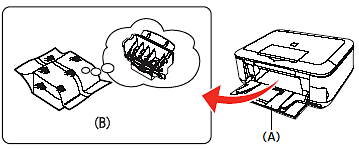

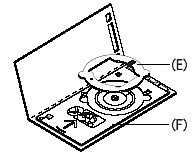

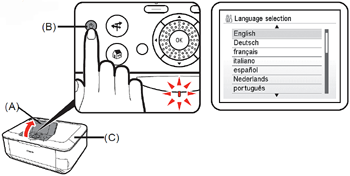
 or
or  button (D) on the Operation Panel to select the language for the LCD , then press the OK button . The standby screen is displayed.
button (D) on the Operation Panel to select the language for the LCD , then press the OK button . The standby screen is displayed.