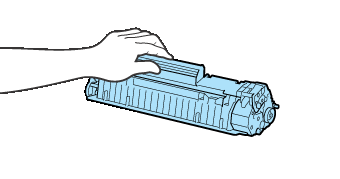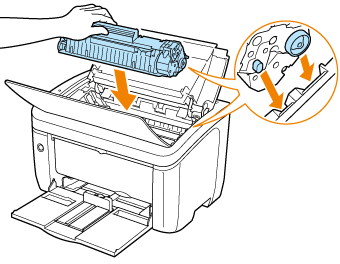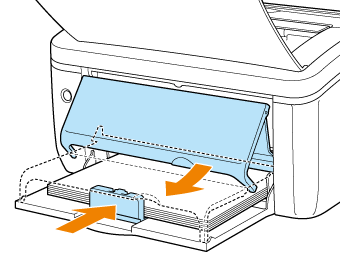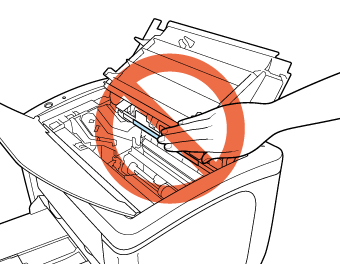Solution
If a paper jam occurs during printing, the following messages appear in the Printer Status Window.
Procedure for Clearing Paper Jams
IMPORTANT
Even if you can see the paper jammed in the output tray, do not remove it. Be sure to follow the instructions below to remove the jammed paper.
1. Remove the paper loaded in the multi-purpose tray.
Fold up the tray cover, pull out the rear paper guide, and then remove the paper.
2. Open the top cover.
Place your finger in the groove on the top cover and open.
3. Remove the toner cartridge from the printer.
Immediately place the removed toner cartridge into the original protective bag or wrap it with a thick cloth.
4. Remove any jammed paper.

If paper is jammed in the output tray
4-A-1. Remove the jammed paper by pulling it upward slowly.

If paper is jammed in the multi-purpose tray or manual feed tray
4-B-1. Remove the jammed paper by pulling it from the multi-purpose tray or manual feed tray.

If paper is jammed inside the printer unit
4-C-1. Pull the jammed paper upward slowly.
4-C-2. Remove the jammed paper by pulling it horizontally.
5. Install the toner cartridge.
5-1. Take the toner cartridge out of the protective bag or thick cloth.
5-2. Hold the toner cartridge properly as shown in the figure.
5-3. Push the toner cartridge into the printer firmly until it touches the back of the printer while aligning projections on both sides of the toner cartridge with the toner cartridge guides inside the printer.
7. Load paper, align the rear paper guide with the paper, and then extend the tray cover.
If the paper fed from the manual feed tray is jammed, load paper in the manual feed tray.
Precautions on Clearing Paper Jams
IMPORTANT
- Remove jammed paper while the power of the printer is ON. If the power is turned OFF, the data being printed will be deleted.
- Applying excess force may result in tearing paper or damaging the parts in the printer. When removing jammed paper, pull out the paper in the most appropriate direction, judging from the position of the paper.
- If paper is torn, be sure to find and remove any remaining pieces of paper.
- The printed paper may have the dirt of toner when you print immediately after removing paper jams.
- Be sure to install the toner cartridge horizontally.
- Do not hold the toner cartridge in a manner that is not specified in this procedure.
- Do not touch the transfer roller, as this may result in deterioration in print quality.
- The output tray and its surroundings become hot during or after using the printer. Do not touch the output tray and its surroundings when removing the jammed paper or performing the related operation.
- If you cannot close the top cover, make sure that the toner cartridge is installed properly. If you try to close the top cover forcefully, this may result in damage to the printer.
- Do not leave the top cover open for a long time after installing the toner cartridge. This may result in deterioration in print quality.
NOTE
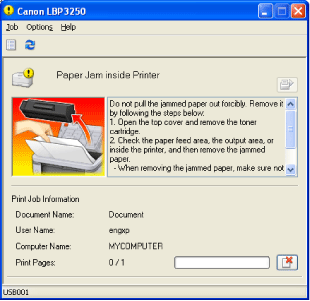
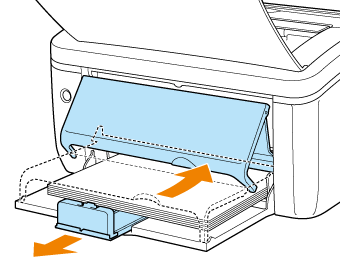
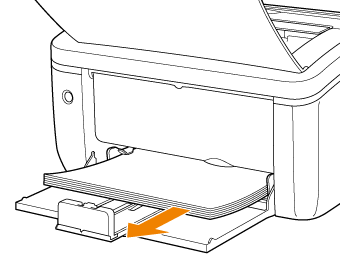

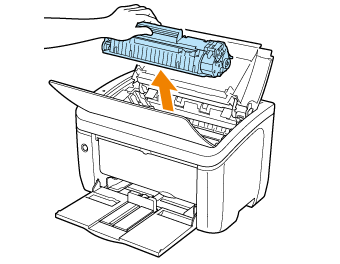

 If paper is jammed in the output tray
If paper is jammed in the output tray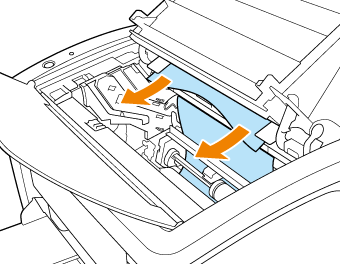
 If paper is jammed in the multi-purpose tray or manual feed tray
If paper is jammed in the multi-purpose tray or manual feed tray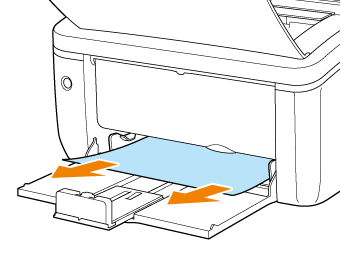
 If paper is jammed inside the printer unit
If paper is jammed inside the printer unit