Prepare the Machine
01-Jul-2009
8200268100
Solution
First, check the included items
The Print Head(B) is placed inside of the Paper Output Tray (A).
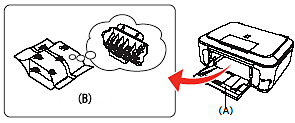
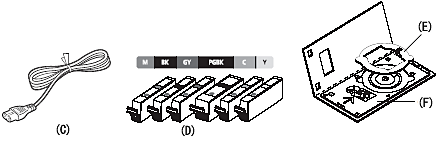
(C) power cord
(D) ink tank
(E) 8cm CD-R adapter
(F) CD-R tray
- Manuals
- Setup CD-ROM (containing the drivers, applications and on-screen manuals)
- Warranty
- MP-101 paper (for Automatic Print Head Alignment)
NOTE
A USB cable is necessary to connect the machine with your computer.
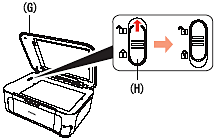
1. Open the Document Cover(G)
2. Move the Scanner Lock Switch(H)towards the release mark to unlock the Scanning Unit (Cover).
3. Close the Document Cover(G)
CAUTION
Before turning on the machine, remove all the orange tapes and the protective sheets.
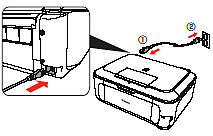
1. Plug in the power cord on the left side at the back of the machine and connect the other end to the wall outlet.
IMPORTANT
Do NOT connect the USB cable at this stage.
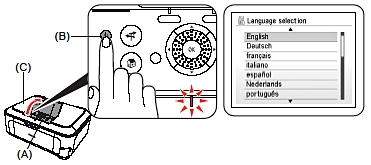
2. Open the Operation Panel(A)then press the ON button (B)to turn on the machine.
IMPORTANT
Make sure that the Document Cover (C) is closed.
If an unintended language is displayed on the LCD, press the Back button on the Operation Panel to return to the Language selection screen.
NOTE
The machine may make some operating noises. This is normal operation.
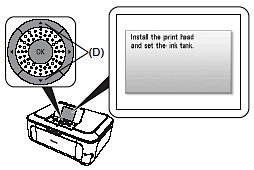
3. Use the  or
or  button (D) on the Operation Panel to select the languagefor the LCD, then press the OK button.
button (D) on the Operation Panel to select the languagefor the LCD, then press the OK button.
 or
or  button (D) on the Operation Panel to select the languagefor the LCD, then press the OK button.
button (D) on the Operation Panel to select the languagefor the LCD, then press the OK button.The standby screen is displayed.
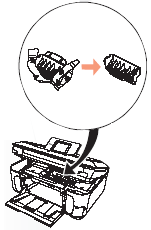

CAUTION
Do not handle the Print Head roughly such as applying them excessive pressure or dropping.
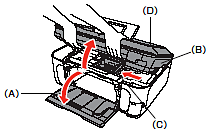
1. Open the Paper Output Tray (A), then lift the Scanning Unit (Cover) (B) until it locks into place.
The Scanning Unit (Cover) (B) is fixed automatically.
The Print Head Holder (C) comes out. (This is where you install the Print Head.)
IMPORTANT
- For your safety, always grip as illustrated.
- Close the Document Cover (D) and lift it with the Scanning Unit (Cover).
NOTE
The Print Head Holder makes a noise as it moves.
This is normal operation.
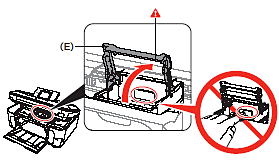
2. Raise the Print Head Lock Lever (E).
CAUTION
Firmly raise the Print Head Lock Lever until it stops. (The Print Head Lock Lever may feel heavy.)
NOTE
If the Print Head Holder does not move, make sure that the machine is turned on.
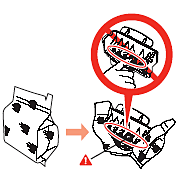
3. Remove the Print Head from the silver package.
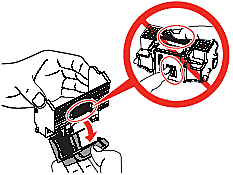
4. Remove and discard the orange protective cap.
CAUTION
There may be some transparent or light blue ink on the inside of the bag the Print Head comes in, or the inside of the protective cap - this has no effect on print quality.
Be careful not to get ink on yourself when handling these items. Be careful not to stain your hands.
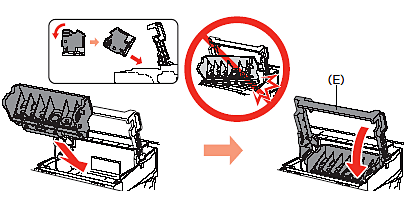
5. Tilt the Print Head and set it in place. Lower the Print Head Lock Lever (E) completely.
CAUTION
- Do not knock the Print Head against the sides of the Holder.
- Be sure to install it in a well-lit environment.
- Pinch the Print Head Lock Lever firmly and lower it gently.
- Once you have installed the Print Head, do not remove it unnecessarily.
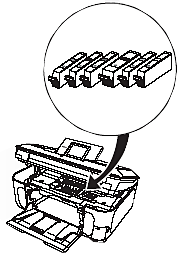

CAUTION
Do not handle the ink tanks roughly such as applying them excessive pressure or dropping them.
IMPORTANT
- If the Print Head Holder moves to the right, close and reopen the Scanning Unit (Cover).
- Be sure to use the supplied ink tanks.
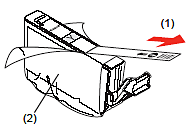
1. Pull the orange tape (1) in the direction of the arrow to peel off the protective film and remove the film (2) completely.
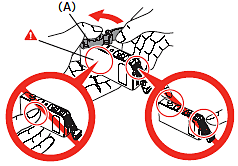
2. While pressing down with your left thumb, twist off the orange protective cap (A) located on the bottom of the ink tank.
CAUTION
Do not hold the sides of the ink tank; ink may splash.
3. Install the Ink Tank
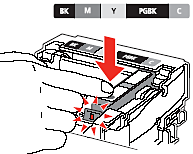
Press the PUSH mark on the ink tank until it clicks into place.
Make sure the Ink lamp lights red.
CAUTION
Be sure to install it in a well-lit environment.
IMPORTANT
Match the labels when installing.
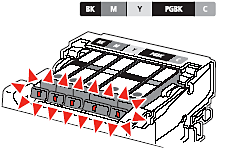
4. Install all the other ink tanks in the same way.
Install all the ink tanks.
CAUTION
Once you have installed the ink tanks, do not remove them unnecessarily.
NOTE
Make sure all the Ink lamp lights red.
- Incomplete installation.
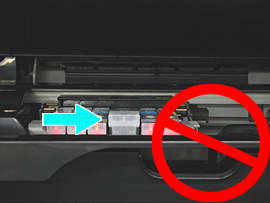
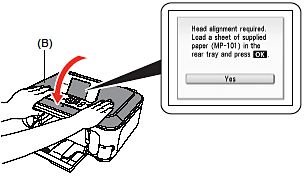
5. Close the Scanning Unit (Cover) (B).
- Wait until the screen above appears (about 6 minutes) and go to the next step.
- The machine may make some operating noises when preparing to print. This is normal operation.
CAUTION
For your safety, always grip as illustrated.
NOTE
If an error message is displayed on the LCD, make sure that the Print Head and the ink tanks are correctly installed.
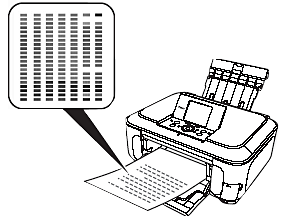
Align the Print Head for better print results.
This takes about 7 minutes.
Use a sheet of supplied speciality paper(MP-101) for alignment.
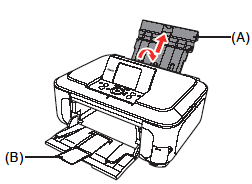
1. Open the Paper Support (A) and pull it out.
NOTE
Make sure that the Output Tray Extension (B) is extended.
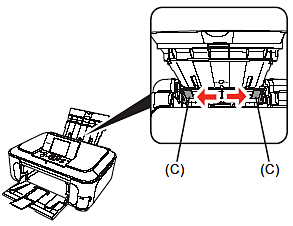
2. Move the Paper Guides (C) to both edges.
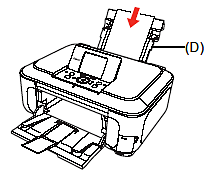
3. Load a sheet of supplied speciality paper (MP-101) in the Rear Tray (D).
CAUTION
- Be sure to use the supplied speciality paper (MP-101) for Automatic Print Head Alignment.
- MP-101 cannot be fed from the Cassette. Load it in the Rear Tray.
- MP-101 has the front and back sides. Load it with the whiter side facing up.
NOTE
For details, refer to "Loading Paper"
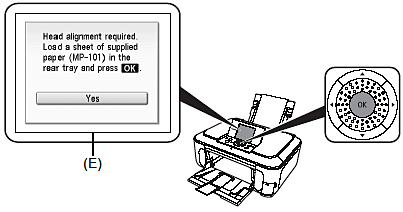
4. Confirm the message on the LCD (E) and press the OK button.
- Print Head Alignment takes about 7 minutes to complete. Wait until the pattern is printed, then go to the next step.
NOTE
For details on media sizes and types you can use, refer to "Loading Paper"
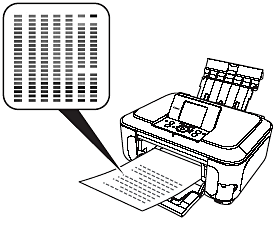
5. Make sure that a pattern similar to the one shown in the illustration is printed.
NOTE
- When an error message is displayed on the LCD, refer to "An Error Message Is Displayed on the LCD"
- The pattern is printed in black and blue.
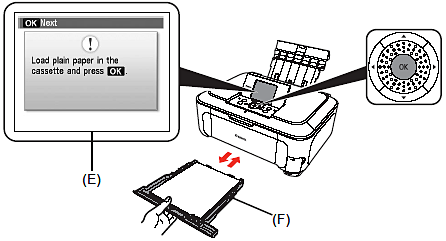
6. Confirm the message on the LCD (E), then load plain paper into the Cassette (F) and
press the OK button. The standby screen is displayed on the LCD.
NOTE
- For details, refer to "Loading Paper"
- Close the Paper Output Tray to make it easier to pull out the Cassette.