Solution
You can recalibrate the machine when you notice irregularities in the color of the copies or prints, such as when copies turn out to be different from the original in gradation, density, or color.
This is a precise recalibration for the machine's gradation, density, and color settings. The procedure involves making test prints and placing them on the platen glass for scanning. Once this is complete, the machine automatically corrects the irregularities.
NOTE
- Make sure that you place the test prints properly. Accurate recalibrations of the gradation, density, and color settings of the machine cannot be made if the test prints are not scanned correctly.
- Two test prints are output by the machine during this adjustment. Make sure that a sufficient supply of A4 or LTR paper is loaded into the machine before starting this procedure.
- Test prints are not counted as part of the copy or print total page counts.
- It takes approximately 300 seconds to perform the Full Correction.
1. Press

(Main Menu).
2. Press the right Any key to select <Additional Func.>.
3. Use [

] , [

] or

(Scroll Wheel) to select <Adjustment/Cleaning>, then press [OK].
4. Use [

] , [

] or

(Scroll Wheel) to select <Auto Gradation Correction>, then press [OK].
5. Use [

] , [

] or

(Scroll Wheel) to select <Full Correction>, then press [OK].
6. Confirm that <Test Print 1> is displayed, then press [OK].
NOTE
- This machine adjusts the toner and print speed according to the paper type. To make effective adjustments, select the correct paper type.
- If the paper for the test print is not loaded in a paper source, a message asks you to load the appropriate paper. In this case, load the appropriate paper in a paper source.
7. Place the first test print on the platen glass.
- Place the test print face down on the platen glass, with the black bands along the top left edge of the platen glass.
- Stack approximately 20 sheets of blank paper on top of the test print for a more precise gradation correction.
8. Confirm that a screen shown left appears on the display, then press [OK].
9. Confirm that <Test Print 2> is displayed, then press [OK].
10. Place the second test print on the platen glass.
- Place the test print face down on the platen glass, with the black bands along the top left edge of the platen glass.
- Stack approximately 20 sheets of blank paper on top of the test print for a more precise gradation correction.
11. Confirm that a screen shown left appears on the display, then press [OK].
12. Press

(Main Menu) to return to the Main Menu screen.
This is a quick and simple adjustment that is made to the gradation, density, and color settings of the machine. Recalibrations are made internally without outputting any test prints.
NOTE
It takes approximately 150 seconds to perform the Quick Correction.
1. Press

(Main Menu).
2. Press the right Any key to select <Additional Func.>.
3. Use [

] , [

] or

(Scroll Wheel) to select <Adjustment/Cleaning>, then press [OK].
4. Use [

] , [

] or

(Scroll Wheel) to select <Auto Gradation Correction>, then press [OK].
5. Use [

] , [

] or

(Scroll Wheel) to select <Quick Correction>, then press [OK].
6. Confirm that <Start> is displayed, then press [OK].
7. Press

(Main Menu) to return to the Main Menu screen.
This is a precise copy image recalibration for the machine's gradation, density, and color settings. The procedure involves making a test print and placing it on the platen glass for scanning. Once this is complete, the machine automatically corrects the irregularities.
NOTE
- Make sure that you place the test prints properly. Accurate recalibrations of the gradation, density, and color settings of the machine cannot be made if the test prints are not scanned correctly.
- A test print is output by the machine during this adjustment. Make sure that a sufficient supply of A4 or LTR paper is loaded into the machine before starting this procedure.
- Test prints are not counted as part of the copy or print total page counts.
- It takes approximately 150 seconds to perform the Copy Image Correction.
1. Press

(Main Menu).
2. Press the right Any key to select <Additional Func.>.
3. Use [

] , [

] or

(Scroll Wheel) to select <Adjustment/Cleaning>, then press [OK].
4. Use [

] , [

] or

(Scroll Wheel) to select <Auto Gradation Correction>, then press [OK].
5. Use [

] , [

] or

(Scroll Wheel) to select <Copy Image Correction>, then press [OK].
6. Confirm that <Test Print 1> is displayed, then press [OK].
NOTE
- This machine adjusts the toner and print speed according to the paper type. To make effective adjustments, select the correct paper type.
- If the paper for the test print is not loaded in a paper source, a message asks you to load the appropriate paper. In this case, load the appropriate paper in a paper source.
7. Place the test print on the platen glass.
- Place the test print face down on the platen glass, with the black bands along the top left edge of the platen glass.
- Stack approximately 20 sheets of blank paper on top of the test print for a more precise gradation correction.
8. Confirm that a screen shown left appears on the display, then press [OK].
9. Press

(Main Menu) to return to the Main Menu screen.
 (Main Menu).
(Main Menu).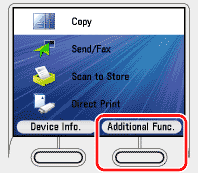
 ] , [
] , [  ] or
] or  (Scroll Wheel) to select <Adjustment/Cleaning>, then press [OK].
(Scroll Wheel) to select <Adjustment/Cleaning>, then press [OK].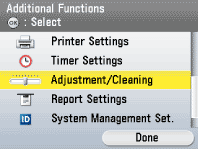
 ] , [
] , [  ] or
] or  (Scroll Wheel) to select <Auto Gradation Correction>, then press [OK].
(Scroll Wheel) to select <Auto Gradation Correction>, then press [OK].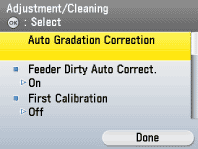
 ] , [
] , [  ] or
] or  (Scroll Wheel) to select <Full Correction>, then press [OK].
(Scroll Wheel) to select <Full Correction>, then press [OK].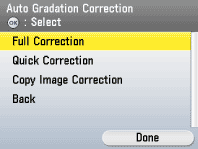
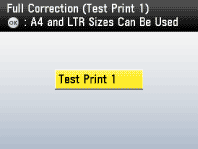
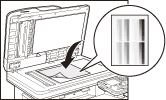
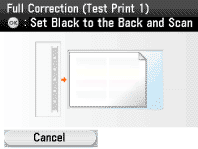
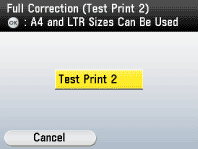
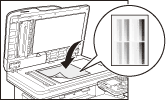
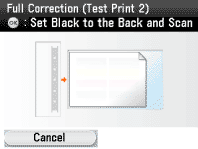
 (Main Menu) to return to the Main Menu screen.
(Main Menu) to return to the Main Menu screen. (Main Menu).
(Main Menu).
 ] , [
] , [  ] or
] or  (Scroll Wheel) to select <Adjustment/Cleaning>, then press [OK].
(Scroll Wheel) to select <Adjustment/Cleaning>, then press [OK].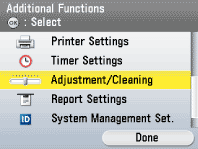
 ] , [
] , [  ] or
] or  (Scroll Wheel) to select <Auto Gradation Correction>, then press [OK].
(Scroll Wheel) to select <Auto Gradation Correction>, then press [OK].
 ] , [
] , [  ] or
] or  (Scroll Wheel) to select <Quick Correction>, then press [OK].
(Scroll Wheel) to select <Quick Correction>, then press [OK].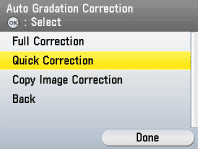

 (Main Menu) to return to the Main Menu screen.
(Main Menu) to return to the Main Menu screen. (Main Menu).
(Main Menu).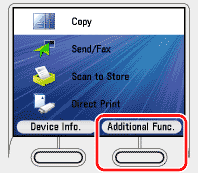
 ] , [
] , [  ] or
] or  (Scroll Wheel) to select <Adjustment/Cleaning>, then press [OK].
(Scroll Wheel) to select <Adjustment/Cleaning>, then press [OK].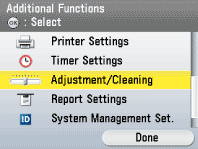
 ] , [
] , [  ] or
] or  (Scroll Wheel) to select <Auto Gradation Correction>, then press [OK].
(Scroll Wheel) to select <Auto Gradation Correction>, then press [OK].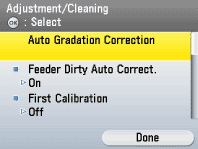
 ] , [
] , [  ] or
] or  (Scroll Wheel) to select <Copy Image Correction>, then press [OK].
(Scroll Wheel) to select <Copy Image Correction>, then press [OK].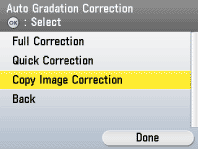

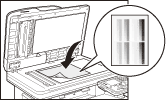

 (Main Menu) to return to the Main Menu screen.
(Main Menu) to return to the Main Menu screen.