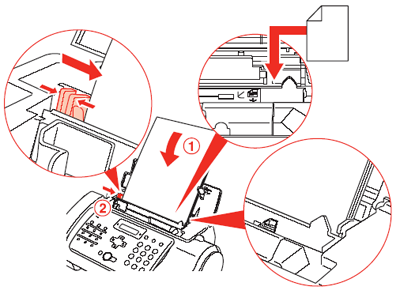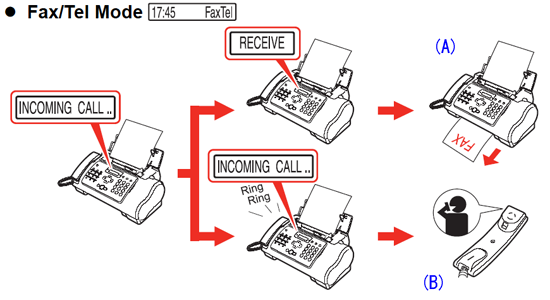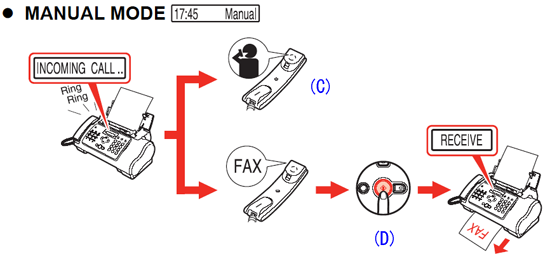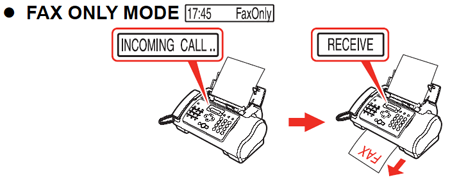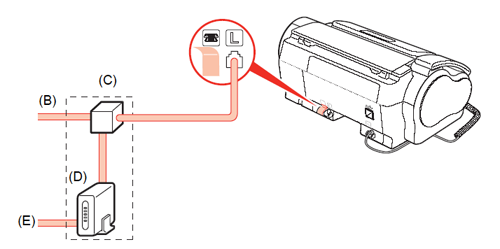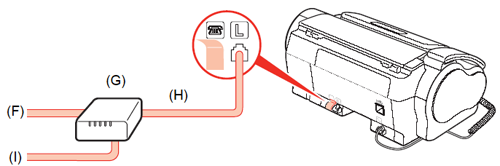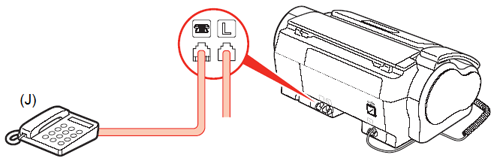Solution
1. Unpack the Machine.Confirm the included items against the illustration printed on the lid of the packing box.
2. Open the Cover and remove the protective materials.
REFERENCE
The actual protective materials may differ in shape, quantity, and position from the ones shown in the illustration above.
3. Connect the Handset to the jack, and place it in its cradle.
(A) There is a groove on the bottom of the machine to hold the Handset Cord.
4. Connect the telephone line and any necessary external device.
(B) You can connect an external device (telephone or answering machine) if necessary.
(C) Connect the telephone line cord to the wall jack.
IMPORTANT
Be sure to use supplied telephone line cable.
5. Plug the power cord into the back of the machine and connect the other end to a power outlet.
6. Press [ON], wait until the LCD displays <SELECT LANGUAGE>, then press [Start/Copy].
7. Use [

] or [

] on the Operation Panel to select the language for the LCD, then press [Start/Copy].
8. When the LCD displays <COUNTRY SELECT>, press [Start/Copy].
Use [

] or [

] on the Operation Panel to select your country, then press [Start/Copy].
(F) Press [Start/Copy].
NOTE
The Country select screen may not be displayed depending on the country or region of purchase.
Install the FINE Cartridge
1. Lift the Cover until it locks into place.
2. When the Cover is opened, the Holder will move to the left.
CAUTION
Do not touch internal parts other than the Holder.
3. Prepare the FINE Cartridge.
(A)Remove the FINE Cartridge from its package.
(B)Remove the protective tape. When doing so, DO NOT TOUCH the metallic areas.
4. Insert the FINE Cartridge slightly slanted into the Holder.
IMPORTANT
- Make sure the machine is turned on and [ON] lights green.
- Make sure the Holder has moved to the left.
5. Push up the FINE Cartridge until it clicks into place.
IMPORTANT
If the Holder moves to the right side, close and reopen the Cover to return the Holder to the left.
(C)DO NOT put the head of the FINE Cartridge downward into the Holder.
(D)Wait until the preparation operation is completed: this takes about one to two minutes.
REFERENCE
- If an error message is displayed on the LCD, refer to LCD Messages.
- The machine may make some operating noises when preparing to print. This is normal operation.
1. Open the Document Cover and extend the Paper Support to support the paper.
2. Squeeze, then slide the Paper Guide to the left.
3. Tap the edge of the stack on a flat surface to even the stack.
4. Insert the stack face up into the Rear Tray , and align the right edge of the stack with the right side of the Rear Tray

.
Then slide the Paper Guide

snugly against the left edge of the stack.
Be careful not to press the Paper Guide strongly against the stack, or the paper will not be fed properly.
1. Press [Receive Mode/Resolution] to change the receive mode.
REFERENCE
For details on ANS.MACHINE MODE, refer to "Receiving Documents with an Answering Machine: <ANS.MACHINE MODE>" in
Receiving Faxes.
(A)Receives documents automatically.
(B)Pick up the Handset to answer the call.
Automatically switches between fax and voice calls.
Receives documents automatically and rings for voice calls.
(C)Pick up the Handset to answer the call.
(D)Press [Start/Copy].
Rings for every call, regardless of whether the call is a fax call or a voice call. For a fax call, you have to manually activate reception of the fax.
Answers all calls as fax calls. Receives documents automatically and disconnects voice calls.
Record an outgoing message.
Press [TAM] to set TAM mode. The fax receives documents automatically.
To hear the recorded messages, press [Play].
You may change the number of times the phone rings before the answering machine answers a call.
If the LCD displays <TAM MEMORY FULL> when you turn the answering system on, please delete some of the messages stored in memory.
Examples of Connecting the Machine
The following are examples of the type of connection that can be made. The machine cannot send/receive faxes if the connection is incorrect. Connect the machine correctly.
The following are examples of the type of connecting that can be made.
- Connecting to the Telephone Line
- Connecting to an Analog Line
(A) Telephone line (analog)
(B) Asymmetric Digital Subscriber Line
(C) Splitter
(D) ADSL modem (splitter may be built-in to the modem)
(E) Computer
For details on ADSL connection and settings, see the manual supplied with your ADSL modem. The illustrated connection is an example and is not guaranteed to suit every connecting condition.
- Connecting to an ISDN Line
(F) ISDN line
(G) Terminal adapter, etc.
(H) Analog port
(I) Computer
For details on ISDN connection and settings, see the manuals supplied with your terminal adapter or dial-up router.
- Connecting External Devices
- Connecting a Telephone or Answering Machine Directly
(J) Telephone or Answering machine
Take off the protective tape on the back of the machine when you connect an external device.
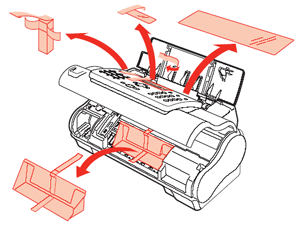
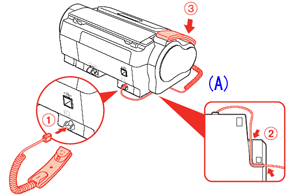

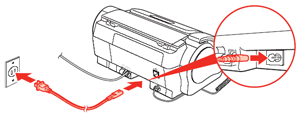
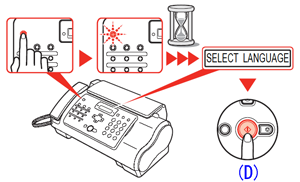
 ] or [
] or [  ] on the Operation Panel to select the language for the LCD, then press [Start/Copy].
] on the Operation Panel to select the language for the LCD, then press [Start/Copy].
 ] or [
] or [  ] on the Operation Panel to select your country, then press [Start/Copy].
] on the Operation Panel to select your country, then press [Start/Copy].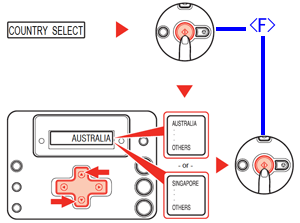
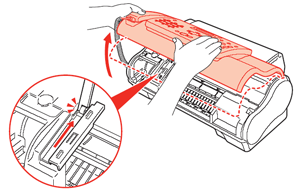
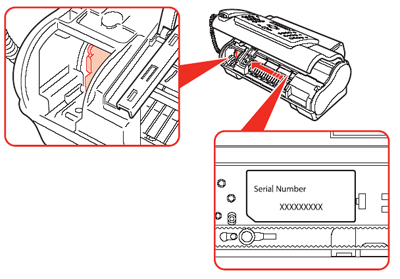
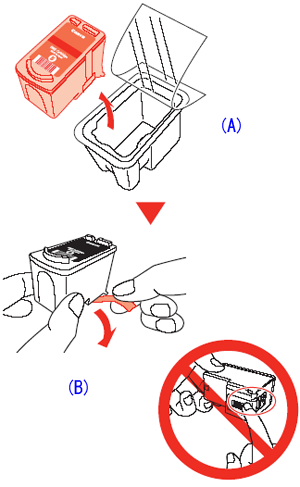

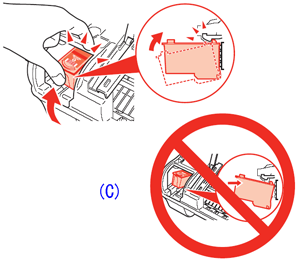
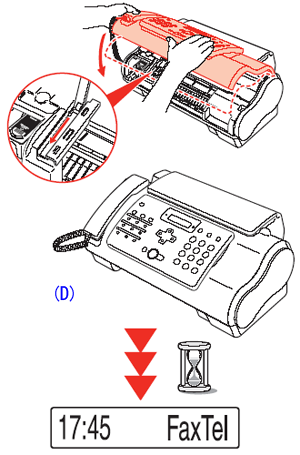
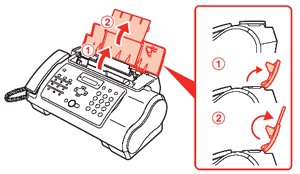

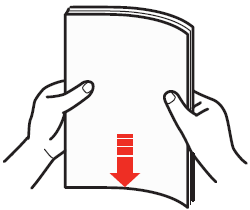
 .
.  snugly against the left edge of the stack.
snugly against the left edge of the stack.