Solution
Speed dialing allows you to dial fax/telephone numbers by simply pressing a few buttons.
The following speed dialing methods are available:
You can send a fax with easy operation if you register recipient's numbers to the One-Touch Speed Dial button (01 to 05) on the Operation Panel.
Register a fax/telephone number for coded speed dialing. To dial the number, press the Coded Dial button, then enter the two-digit code assigned to that number, or use the

button to select it. You can register up to 100 (00 to 99) destinations for MX860 series, and up to 20 (00 to 19) for MX330 series.
Register two or more registered one-touch (MX860 series) or coded speed dial numbers for group dialing. You can send the same document to all members in the group.
Registering Recipient's Numbers to the One-Touch Speed Dial
1. Display the One-touch speed dial screen.
(1) Press the FAX button, and press the Menu button.
(2) Use the

(Left) or

(Right) button to select TEL number registration

, and press the OK button.
(3) Use the

(Up) or

(Down) button to select One-touch speed dial, and press the OK button.
2. Register a recipient's number to the one-touch speed dial.
(1) Use the

(Up) or

(Down) button to select an unoccupied one-touch speed dial number (01 to 05), and press the OK button.
NOTE
- Select an unoccupied number to register a new recipient's number. The message asking whether to edit or delete the registered information will appear if an occupied number is selected.
(2) Use the Numeric buttons to enter a recipient's name (max. 16 characters, including spaces).
(3) Press the OK or

(Down) button.
(4) Use the Numeric buttons to enter the recipient's fax/telephone number (max. 60 digits (40 digits for Korea), including spaces).
(5) Press the OK button.
The registered name will appear at the selected number on the One-touch speed dial screen.
NOTE
- Press the FAX button to save the registered information and will return to the fax standby screen.
- It is recommended that you print and store the registered list.
Registering Coded Speed Dial Numbers
Before you can use the coded speed dialing feature, you need to register the recipients' numbers.
1. Press the FAX button, then press the Menu button.
The FAX menu screen is displayed.
2. Use the


button to select

TEL number registration, then press the OK button.
The LCD may differ depending on the machine you are using.
3. Use the


button to select Coded speed dial, then press the OK button.
5. Use the


button to select Name, then press the OK button.
6. Use the Numeric buttons to enter a name for the coded speed dial code (max. 16 characters, including spaces), then press the OK or the

button.
7. Use the Numeric buttons to enter the fax/telephone number (max. 60 digits (40 digits for the US, Canada, and Korea), including spaces) you want to register.
8. Press the OK button to finalize registration.
NOTE
- To register another recipient's name and number to a coded speed dial code, repeat steps 4 to 8.
- For a list of the recipients you have registered, print the coded speed dial code list.
- It is recommended that you print and store the registered list.
Register two or more registered one-touch or coded speed dial numbers for group dialing. You can send the same document to all members in the group.
1. Press the FAX button, then press the Menu button.
The FAX menu screen is displayed.
2. Use the


button to select

TEL number registration, then press the OK button.
3. Use the


button to select Group dial, then press the OK button.
4. Use the


button to select One-touch or Coded speed dial, then press the OK button.
5. Select the speed dial code to register the group dial.
6. Use the Numeric buttons to enter a name for the group (max. 16 characters, including spaces), then press the OK or the

button.
NOTE
Groups will appear on the Group dial code list by the names you have entered in this step.
7. Enter the one-touch speed dial code (MX860 series) or coded speed dial code you want to register in the group.
8. Press the OK button to finalize registration.
NOTE
- To register another group, repeat steps 5 to 8.
- For a list of the entries you have made, print the Group dial code list.
- It is recommended that you print and store the registered list.
 button to select it. You can register up to 100 (00 to 99) destinations for MX860 series, and up to 20 (00 to 19) for MX330 series.
button to select it. You can register up to 100 (00 to 99) destinations for MX860 series, and up to 20 (00 to 19) for MX330 series. (Left) or
(Left) or  (Right) button to select TEL number registration
(Right) button to select TEL number registration  , and press the OK button.
, and press the OK button. (Up) or
(Up) or  (Down) button to select One-touch speed dial, and press the OK button.
(Down) button to select One-touch speed dial, and press the OK button. (Up) or
(Up) or  (Down) button to select an unoccupied one-touch speed dial number (01 to 05), and press the OK button.
(Down) button to select an unoccupied one-touch speed dial number (01 to 05), and press the OK button. (Down) button.
(Down) button.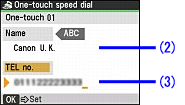
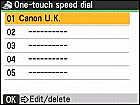

 button to select
button to select  TEL number registration, then press the OK button.
TEL number registration, then press the OK button.

 button to select Coded speed dial, then press the OK button.
button to select Coded speed dial, then press the OK button.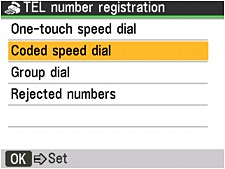



 button to select an unoccupied speed dial code (00 to 99 for MX860 series, 00 to 19 for MX330 series), then press the OK button.
button to select an unoccupied speed dial code (00 to 99 for MX860 series, 00 to 19 for MX330 series), then press the OK button.

 button to select Name, then press the OK button.
button to select Name, then press the OK button. button.
button.


 button to select
button to select  TEL number registration, then press the OK button.
TEL number registration, then press the OK button.
 button to select Group dial, then press the OK button.
button to select Group dial, then press the OK button.

 button to select One-touch or Coded speed dial, then press the OK button.
button to select One-touch or Coded speed dial, then press the OK button.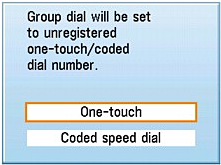
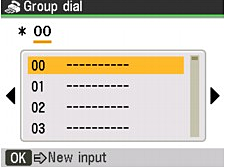

 button to select an unoccupied one-touch speed dial code (01 to 05), then press the OK button.
button to select an unoccupied one-touch speed dial code (01 to 05), then press the OK button.


 button to select an unoccupied speed dial code (00 to 99 for MX860 series, 00 to 19 for MX330 series), then press the OK button.
button to select an unoccupied speed dial code (00 to 99 for MX860 series, 00 to 19 for MX330 series), then press the OK button. button.
button.


 button to select a coded speed dial code to register to the group dial, then press the OK button.
button to select a coded speed dial code to register to the group dial, then press the OK button.
 button.
button.
 button to select the one-touch (MX860 series) or coded speed dial code, then press the
button to select the one-touch (MX860 series) or coded speed dial code, then press the  button.
button.