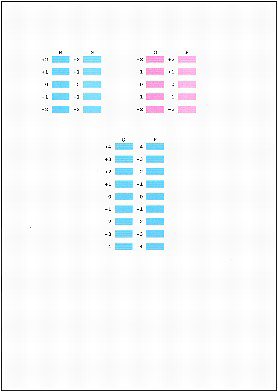Solution
If printed ruled lines are misaligned or print results are otherwise unsatisfactory, adjust the print head position.
You need to prepare: two sheets of A4 or Letter-sized plain paper
1.Make sure that the power is turned on.
2.Make sure that two or more sheets of A4 or Letter-sized plain paper are loaded in the Rear Tray.
3.Open the Paper Output Tray gently.
4.Print the print head alignment pattern.
(1) Press the Menu button repeatedly until Maintenance appears.
(2) Use the

(-) or

(+) button to select Manual head align, and press the OK button.
The print head alignment pattern will be printed, and the Set head align value screen will appear.
NOTE
- Use the
 (-) or
(-) or  (+) button to select Print head align value to print the current head position adjustment values.
(+) button to select Print head align value to print the current head position adjustment values.
5.Adjust the print head position.
(1) Check the printed patterns, and use the

(-) or

(+) button to select the pattern number that has the least noticeable streaks for column A, and press the OK button.
NOTE
- Refer to the samples below to select the pattern that has the least noticeable white streaks.
(A) Less noticeable vertical white streaks
(B) Noticeable vertical white streaks
(C) Less noticeable horizontal white streaks
(D) Noticeable horizontal white streaks
(2) Repeat the same procedure to input the pattern number for each column from B to L.
(3) Confirm the message for print head alignment, and press the OK button.
The second page of print head alignment sheets will be printed.
(4) Check the printed patterns and use the

(-) or

(+) button to input the number of the pattern that has the least noticeable horizontal streaks for column M, and press the OK button.
(5) Repeat the same procedure to input the pattern number for each column from N to R.
 (-) or
(-) or  (+) button to select Manual head align, and press the OK button.
(+) button to select Manual head align, and press the OK button.
 (-) or
(-) or  (+) button to select Print head align value to print the current head position adjustment values.
(+) button to select Print head align value to print the current head position adjustment values. (-) or
(-) or  (+) button to select the pattern number that has the least noticeable streaks for column A, and press the OK button.
(+) button to select the pattern number that has the least noticeable streaks for column A, and press the OK button.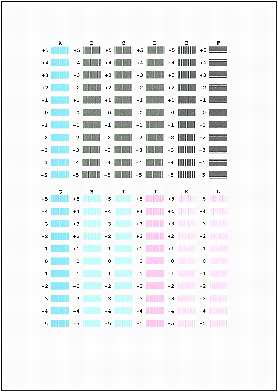

 (-) or
(-) or  (+) button to input the number of the pattern that has the least noticeable horizontal streaks for column M, and press the OK button.
(+) button to input the number of the pattern that has the least noticeable horizontal streaks for column M, and press the OK button.