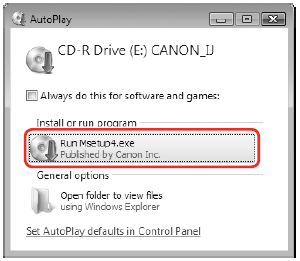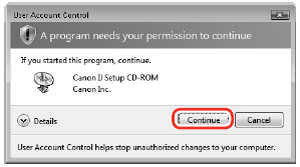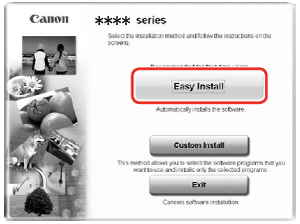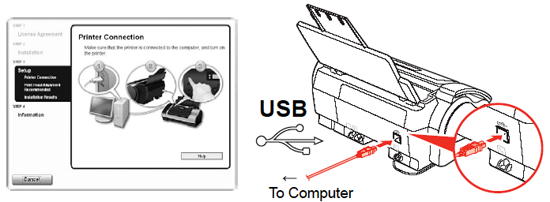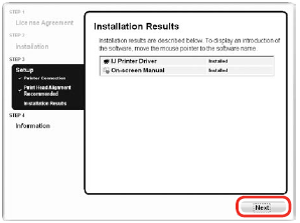Solution
The appearance of the screen may differ depending on the country/region of use and on your language. Follow the on-screen instructions to proceed with the installation.
To use the machine by connecting it to a computer, software including the drivers needs to be copied (installed) to the computer’s hard disk.
The screens below are based on Windows Vista operating system Ultimate Edition (hereafter referred to as "Windows Vista").
IMPORTANT
- The machine is not compatible with Macintosh computers.
- Quit all running applications before installation.
- You need to log on as the administrator (or a member of the Administrators group).
- Do not switch users during the installation process.
- It may be necessary to restart your computer during the installation process. Follow the on-screen instructions and click OK, and do not remove the Setup CD-ROM during restarting. The installation resumes from where it left off when your computer has been restarted.
REFERENCE
If the Found New Hardware or Found New Hardware Wizard screen appears:
(1) Remove the USB cable connected to your computer. The screen may close. In this case, proceed from 1.
(2) Click Cancel to quit the screen.
1. Press [ON] to turn off the machine.
IMPORTANT
Operating noise continues for about 40 seconds until the power turns off. Make sure that [ON] stops flashing.
2. Turn on the computer, then insert the Setup CD-ROM into the CD-ROM drive.
The setup program should run automatically.
In Windows Vista, go to Step 3. In Windows XP and Windows 2000, go to Step 5.
REFERENCE
If the program does not start automatically, double-click the CD-ROM icon on the computer. When the CD-ROM contents appear, double-click MSETUP4.EXE.
3. AutoPlay screen appears, click Run Msetup4.exe.
4. User Account Control screen appears, click Continue.
If the same screen reappears in subsequent steps, click Continue.
5. Click Easy Install.
The printer driver and On-screen Manual are installed automatically.
REFERENCE
If you want to select particular items to install, click Custom Install and follow the on-screen instructions to proceed with the installation.
6. When the list of software to install appears, confirm the contents, click Install.
Move the cursor over items to display explanations.
7. Read the License Agreement screen carefully, and click Yes.
IMPORTANT
Follow any on-screen instructions to install the software.
8. When the Please Allow All Install Wizard Processes screen appears, confirm the message, and click Next.
Installation starts.
9. When the Printer Connection screen appears, connect one end of the USB cable to the computer, the other to the machine, then turn the machine on.
IMPORTANT
- It takes about 60 seconds for [ON] to light green.
- When the machine is recognized by the computer, a message appears on the screen.
- If you cannot go to the next procedure after 10 minutes, click Help and confirm the message.
REFERENCE
The USB port is located on the right side of the back of the machine.
10. When the Print Head Alignment Recommended screen appears, click Next.
REFERENCE
If straight lines are misaligned or print quality is not satisfactory after installing the printer driver, you may need to align the Print Head.
11. Click Next.
It may take a while for the next screen to appear. Click Next only once.
12. When the Extended Survey Program screen appears, confirm the message.
If you can agree, click Agree.
If you click Do not agree, the Extended Survey Program will not be installed. (This has no effect on the machine’s functionality.)
13. When the Installation completed successfully screen appears, click Exit. Remove the Setup CD-ROM after clicking Exit.
If Restart is displayed, make sure that the Restart the system now (recommended) check box is selected, then click Restart.After restarting the computer, remove the Setup CD-ROM.
REFERENCE
Keep the Setup CD-ROM in a safe place in case you need to reinstall the software.
Software installation is now complete.