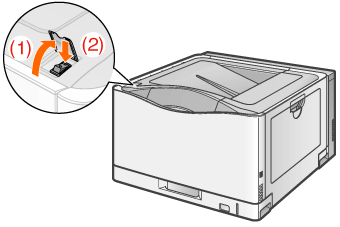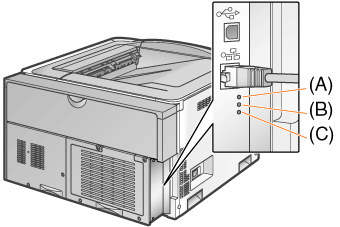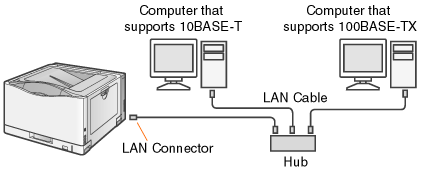Solution
1. Connect the LAN cable to the LAN connector of this printer.
2. Connect the other end of the LAN cable to the hub.
3. Turn the printer on.
(1) Open the power switch cover.
(2) Press "

" of the power switch.
4. Make sure that the LNK indicator (B) on the network interface is on.
- If the printer is connected by 10BASE-T
If the LNK indicator (B) is on, the printer is connected properly.
- If the printer is connected by 100BASE-TX
If the LNK indicator (B) and 100 indicator (A) are on, the printer is connected properly.
NOTE
When all the indicators are off or when the ERR indicator (C) is on or blinking
- See "User's Guide" (HTML manual) in the CD-ROM supplied with the printer.
Precautions on Connecting a LAN Cable
NOTE
About the network environment
- This printer supports 10BASE-T and 100BASE-TX connections.
- This printer does not come with a LAN cable or a hub. Have cables or a hub ready as needed. Use a Category 5 twisted pair cable for the LAN.
- If you want to connect the printer to a 100BASE-TX Ethernet network, all the devices to be connected to the LAN (hub, LAN cable, and network board for computer) must support 100BASE-TX. Contact your local authorized Canon dealer for more details.

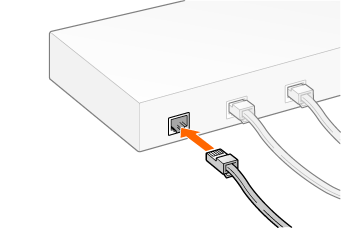
 " of the power switch.
" of the power switch.