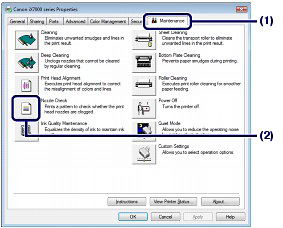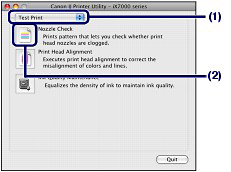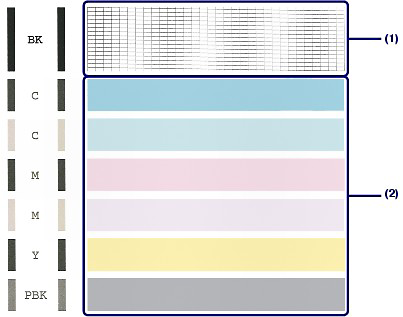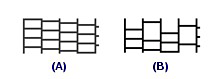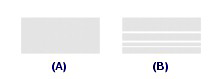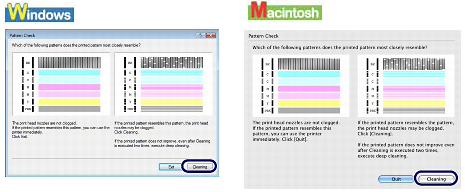Solution
Printing the Nozzle Check Pattern
Print the nozzle check pattern to determine whether the ink ejects properly from the print head nozzles.
You need to prepare: a sheet of A4 or Letter-sized plain paper
NOTE
- If the remaining ink level is low, the nozzle check pattern will not be printed correctly. Replace the ink tank whose ink is low.
- Printing the nozzle check pattern without a computer
- You can also print the nozzle check pattern from the printer itself using the RESUME/CANCEL button.
(1) Make sure that the power is turned on and one or more sheets of A4 or Letter-sized plain paper are loaded in the Cassette.
(2) Open the Front Tray gently, and pull out the Front Tray Extension.
(3) Hold down the RESUME/CANCEL button until the Power lamp flashes green twice, then release it immediately.
The nozzle check pattern will be printed.
Do not perform any other operations until the printer completes the printing of the nozzle check pattern.
Examine the nozzle check pattern and take an appropriate action.
See step 1 in [ Examining the Nozzle Check Pattern ].
1. Make sure that the power is turned on.
2. Make sure that one or more sheets of A4 or Letter-sized plain paper are loaded in the Cassette.
IMPORTANT
- You cannot feed paper from the Front Tray for printing the nozzle check pattern. Load paper in the Cassette.
3. Open the Front Tray gently, and pull out the Front Tray Extension.
4. Open the printer driver setup window.
5. Print the nozzle check pattern.
(1) Click the Maintenance tab.
(2) Click Nozzle Check.
(3) Confirm the displayed message, and click Print Check Pattern.
The nozzle check pattern will be printed.
Do not perform any other operations until the printer completes the printing of the nozzle check pattern.
NOTE
- Clicking Initial Check Items displays the items to be checked before printing the nozzle check pattern.
6. Examine the nozzle check pattern.
See [ Examining the Nozzle Check Pattern ].
1. Make sure that the power is turned on.
2. Make sure that one or more sheets of A4 or Letter-sized plain paper are loaded in the Cassette.
IMPORTANT
- You cannot feed paper from the Front Tray for printing the nozzle check pattern. Load paper in the Cassette.
3. Open the Front Tray gently, and pull out the Front Tray Extension.
4. Open the Canon IJ Printer Utility.
5. Print the nozzle check pattern.
(1) Select Test Print in the pop-up menu.
(2) Click Nozzle Check.
(3) Confirm the displayed message, and click Print Check Pattern.
The nozzle check pattern will be printed.
Do not perform any other operations until the printer completes the printing of the nozzle check pattern.
NOTE
- Clicking Initial Check Items displays the items to be checked before printing the nozzle check pattern.
6. Examine the nozzle check pattern.
See [ Examining the Nozzle Check Pattern ].
Examining the Nozzle Check Pattern
Examine the nozzle check pattern, and clean the Print Head if necessary.
1. Check if there are missing lines in the pattern (1) or horizontal white streaks in the pattern (2).
If there are missing lines in the pattern (1):
Clean the print head nozzles of the Black ink group (BK).
(A) Good
(B) Bad (Lines are missing)
If there are horizontal white streaks in the pattern (2):
Clean the print head nozzles of the Color ink group (C, M, Y, PBK).
(A) Good
(B) Bad (Horizontal white streaks are present)
If there are missing lines in the pattern (1) and also there are horizontal white streaks in
the pattern (2):
Clean the print head nozzles of the All Colors.
2. Take the appropriate action.
When cleaning is not required:
Click Exit (Windows) or Quit (Macintosh) on the Pattern Check dialog box to exit the nozzle check pattern examination.
When cleaning is required:
(1) Click Cleaning.
(2) Make sure that one or more sheets of A4 or Letter-sized plain paper are loaded in the Cassette.
Follow the procedure from (3) in step 5 (Windows or Macintosh) in [
Cleaning the Print Head ] to clean the Print Head.